How to Create Brief Bibliographic Records in the Metadata Editor
updated: 4/10/2025
Getting Started in Resource Management
In the metadata editor, make sure you are saving your records locally. Select the New menu and select Placement Options.
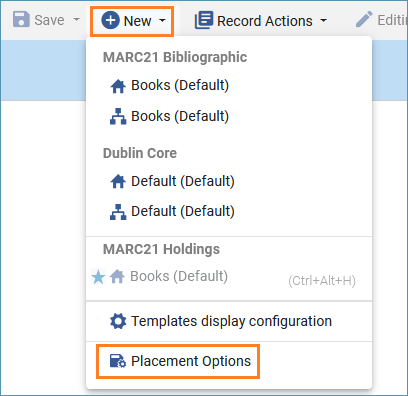
Select Local for the Placement of new records and templates. Click Save. (Remember to change this back to Network before cataloging regular library items.)
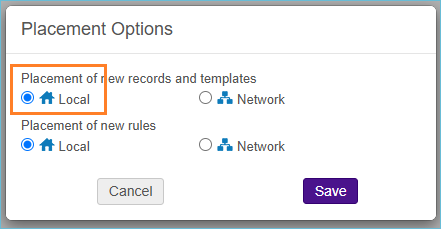
On the New menu, under MARC 21 Bibliographic, click on Books (Default)
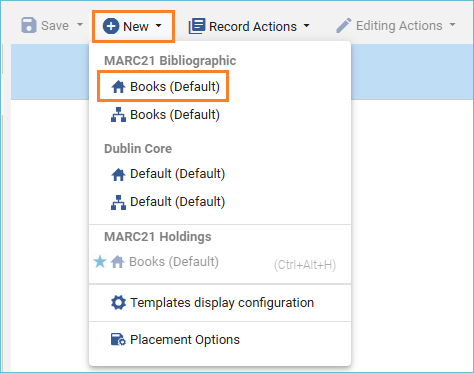
Fill in the information you want in your bibliographic record.
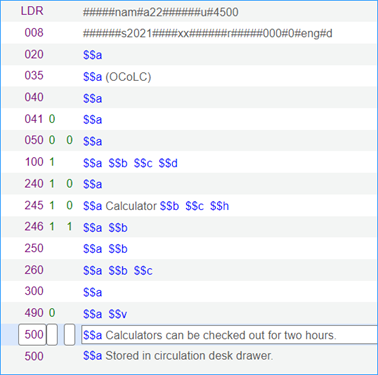
Click Save to save the record.
Click the +Add Inventory menu, and under Add MARC21 Holdings select Books (Default)
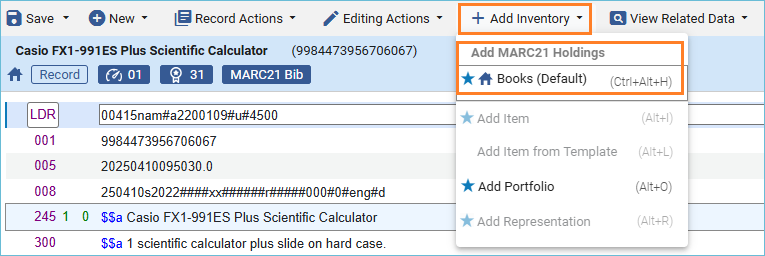
If you are using a non-standard call number scheme, make the first indicator is 8 in the 852 field. Click CTRL-F to open the form editor and use the drop-down menus to fill in the subfields for the 852 field.
You can place a call number/location in $$h and $$i if needed. Click Save.
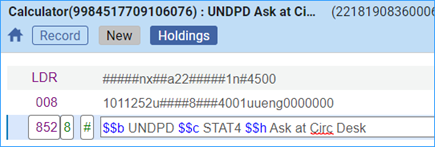
Click the +Add Inventory menu, and select Add Item
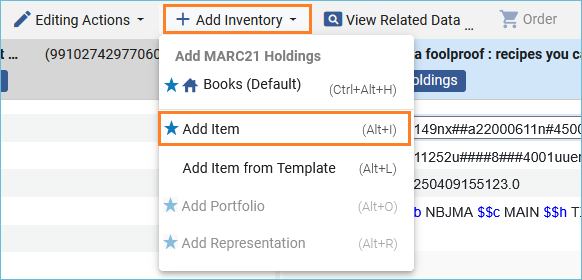
Fill in the item record form, and save the record
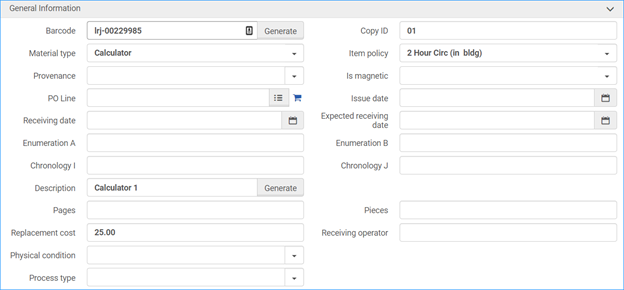
If you have more equipment to add to this holdings record, click +Add Item at the top of the Items list.

Change the description and copy numbers to indicate this piece of equipment is different from the previous one, click Save.
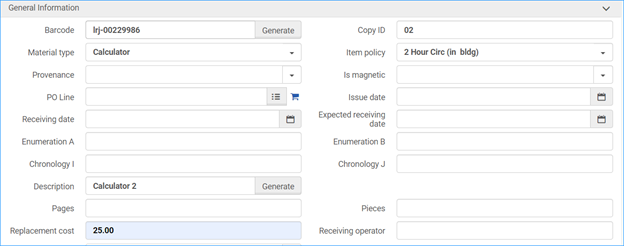
In the metadata editor, release all records from the MARC21 Bib tab and the Holdings tab.
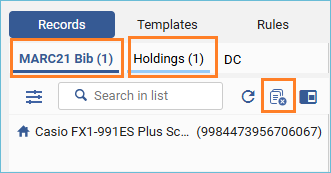
Here’s how the record looks in Alma:

Related Trainings:
Copy Cataloging Using Search Resources in the Metadata Editor
Add a Local Extension Field to a Bibliographic Record
Placement Options in the Metadata Editor
Deleting Inventory Records in Alma