Polaris Leap: Notices/Notifications
Updated 7/7/25
OVERVIEW
- Patron Notification Options
- Generating Print Notices
- Posting to the Database
- Printing Individual Bills
- Viewing Notices in the Patron Account
- Related ODIN Trainings
Please note, the following information mainly covers printing physical notices & bills in Leap. For further information on customizing email notices, please visit the Polaris LX Starter Libguides and contact the ODIN Office for questions or assistance.
NOTICE TYPES & METHODS
Notice types available:
- Reminders
- Holds pick-up & cancellation
- Overdue items
- Bills/Fines
- Missing parts notification
Notification methods available:
- Email (LX Starter)
- Print (manually generated)
- Text message/SMS (supported by Shoutbomb LLC)
- Phone call (automated)
All notices & notification methods can be customized for your library and delivered based on each library's preferences. Please contact the ODIN Office for customization and configuration assistance.
PATRON NOTIFICATION OPTIONS
Notification Options for each patron account may be selected during account creation and updated at any time under the Registration screen of the account:
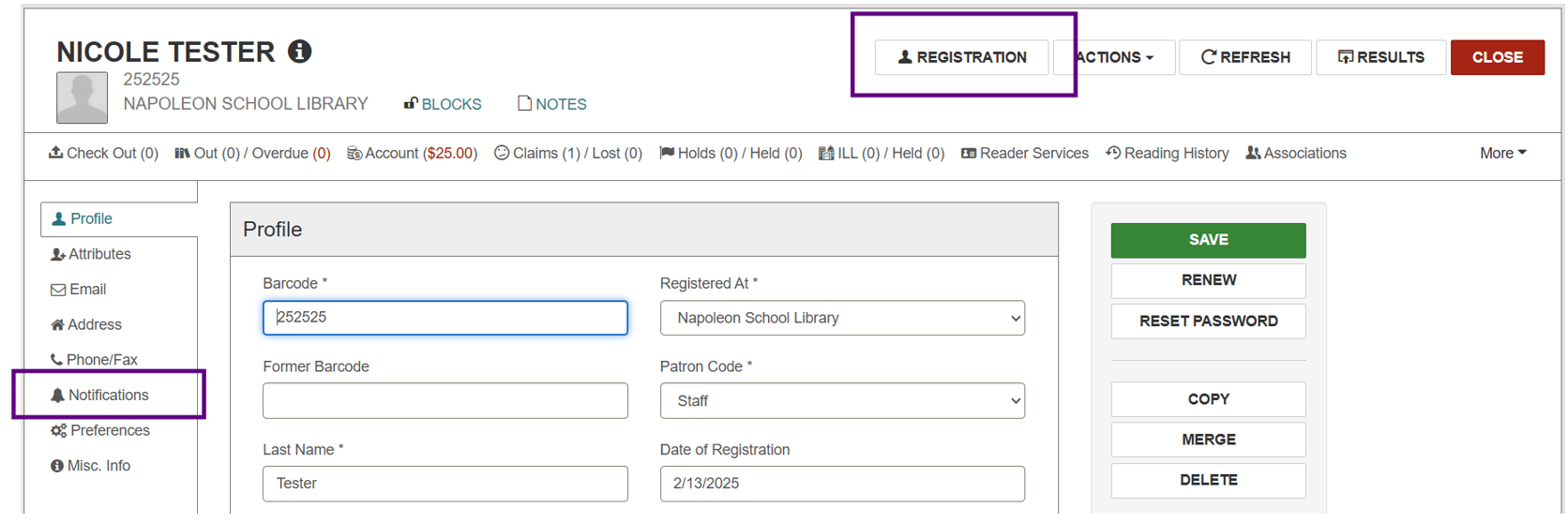
Scroll down to the Notification Settings area of the registration screen or use the navigation menu on the left-hand side to jump directly:
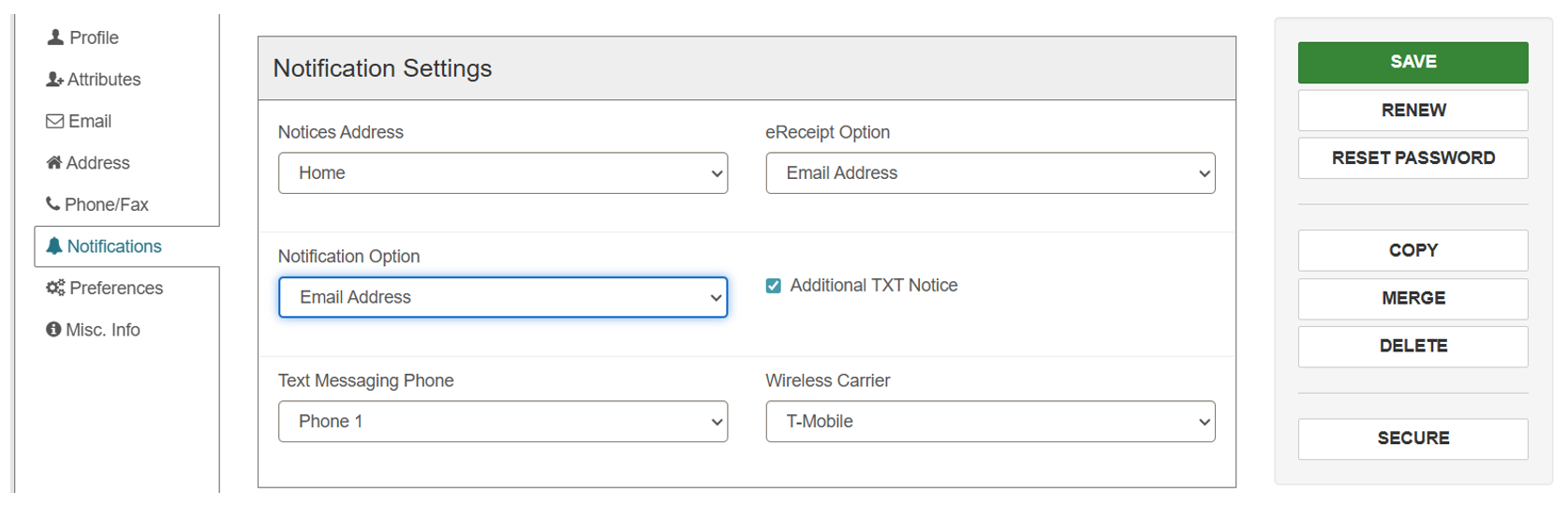
Once all updates are complete, click Save.
Important Note: Notices will not be generated in any form for patron accounts that have None selected for Notification Option:
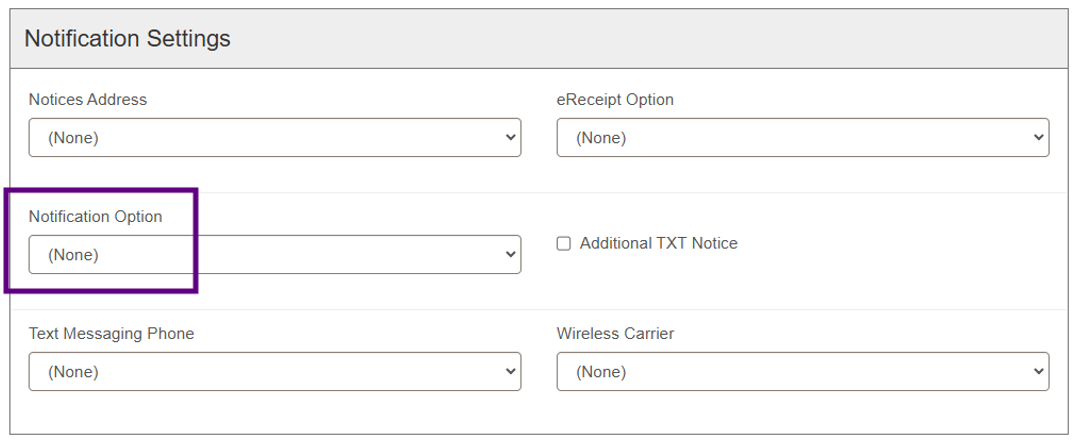
Mailing Address is the recommended Notification Option if a patron is unable to receive emails, texts, or phone calls. This ensures print notifications may still be generated for the account. For assistance identifying accounts with Notification Options set to None, please contact the ODIN Office.
GENERATING PRINT NOTICES
Print notices generated in bulk will only be for those patron accounts with Mailing Address selected for Notification Option in the registration details:

Open the Utilities menu and choose Print Notices:
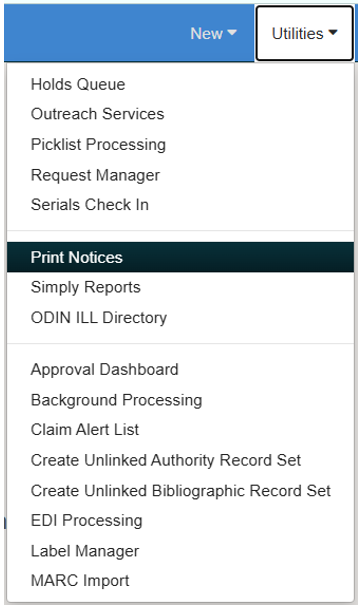
The Notices tab lists 4 folders (Claims, Fines, Holds, and Overdues) and 3 combined notice options:
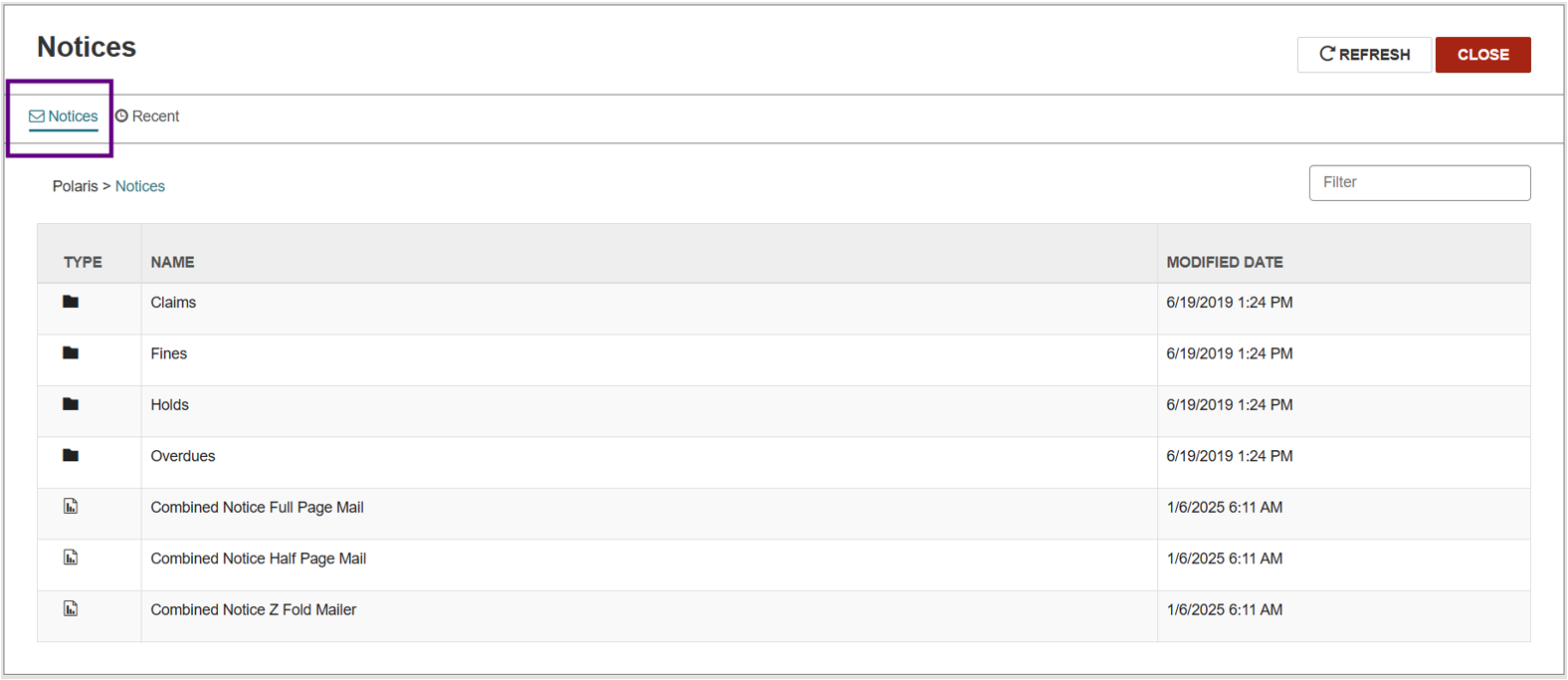
The Recent tab will list all print notices generated within the last 24 hours:
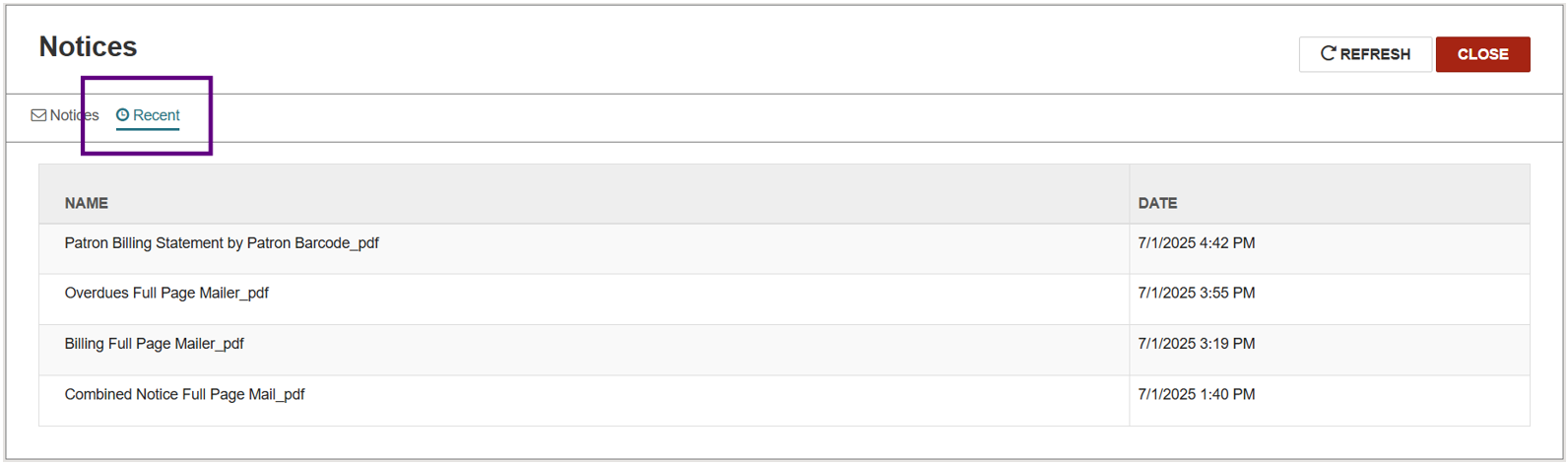
Under the Notices tab, open your desired folder to view options and choose your notice format:
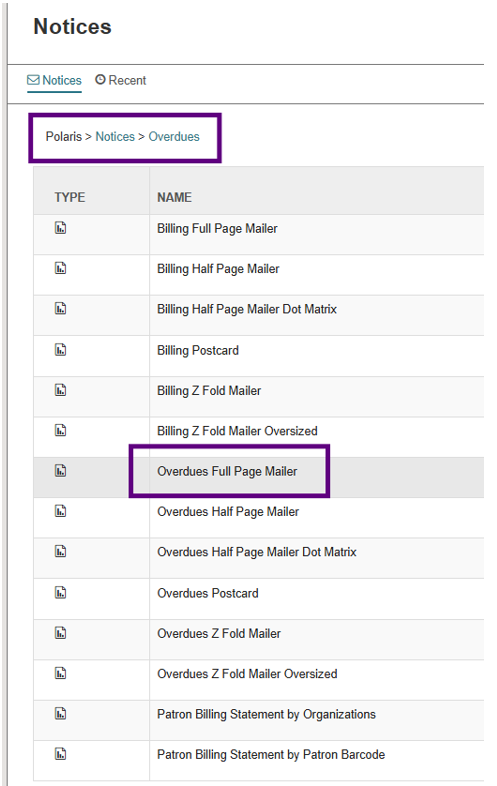
Check the box to select your library/branches under the Organizations area of the Parameters tab. You may also change your sorting preference under the Sorting Options tab, but this is optional. Submit Report:
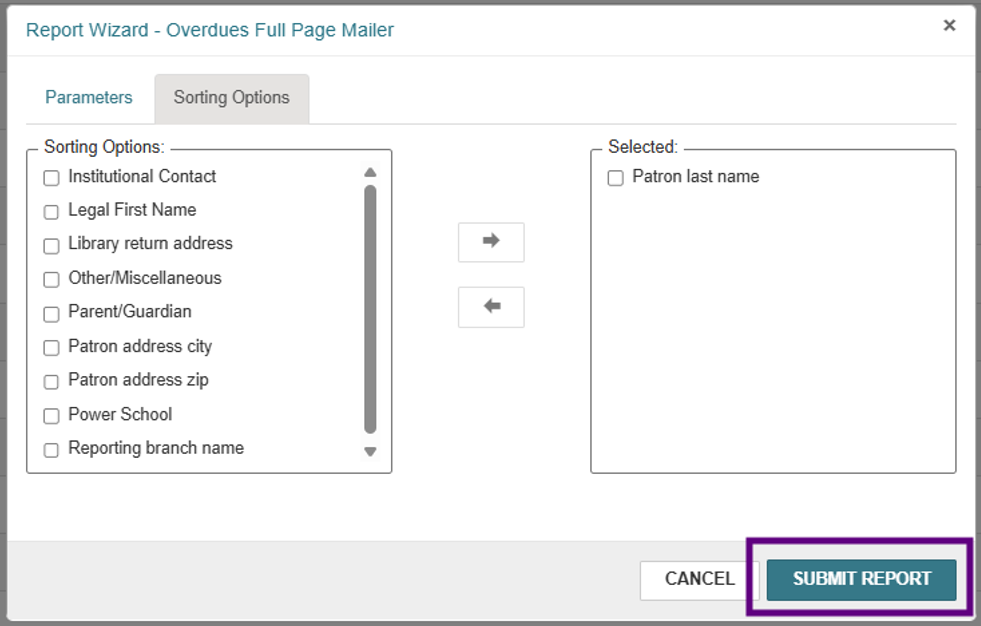
Your notices queue (i.e. print preview) will appear and the notices created will be in .pdf format. You may download and/or print as needed by using the corresponding icons found in the upper right of the screen.
POSTING TO THE DATABASE
Upon closing the notices queue, you will receive the following message:
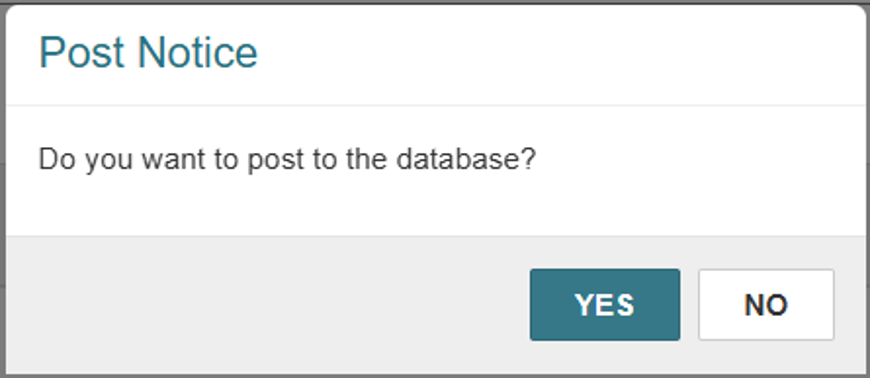
- Yes = Generated notices will be listed in the patron’s record under the Notices tab and the notices will be marked as Issued. This selection assumes the notices have already been downloaded/printed for delivery, so the queue for that notice type and branch is cleared. Any new notices will go into the queue until the notice is triggered to be printed again.
Note: For billing notices, posting to the database will apply charges to the patron’s account as well as give any billed materials a circulation status of Lost.
- No = The notice queue will remain intact. Notices will not be listed in the patrons’ accounts, charges will not be applied, and circulation status for materials will not be updated.
PRINTING INDIVIDUAL BILLS
Bills may still be generated and printed individually for patrons who typically receive their notices by other methods. This may be necessary if they did not receive a previous bill and require a replacement. Navigate to Utilities > Print Notices > Overdues folder > Patron Billing Statement by Patron Barcode.
Enter your patron’s barcode and Submit Report:
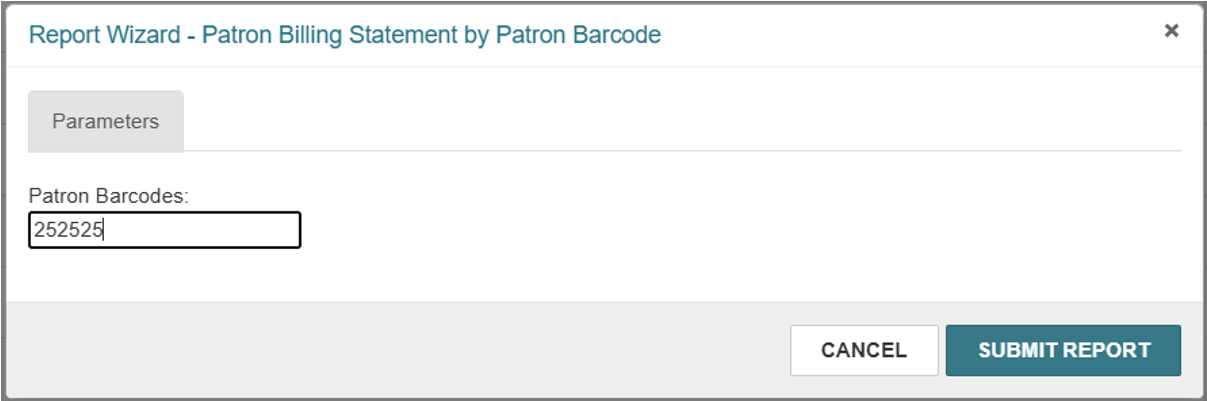
The print preview screen will appear and the bill will be in .pdf format. You may download and/or print as needed by using the corresponding icons found in the upper right of the screen.
VIEWING NOTICES IN THE PATRON ACCOUNT
Notices that have been sent and posted to the database will be visible in the patron’s account under the Notices tab:
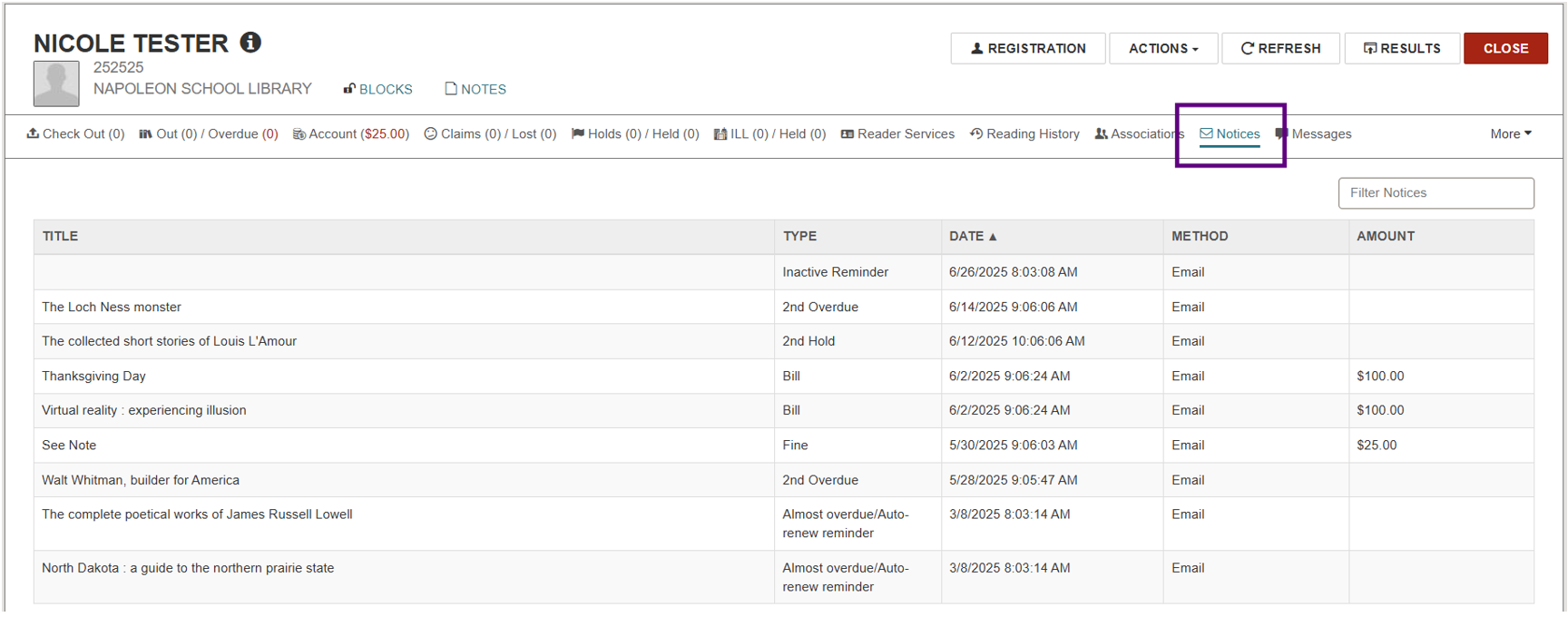
Notices may be filtered by keyword or billed amount:
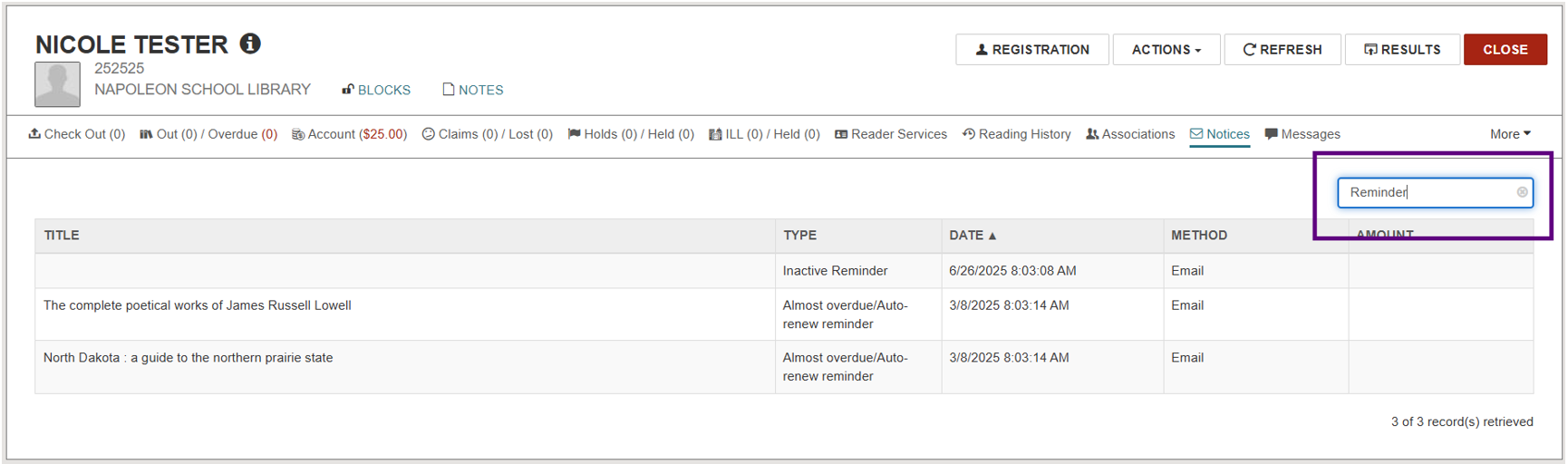
Click on a selection from the list to view the notification history for that specific item:
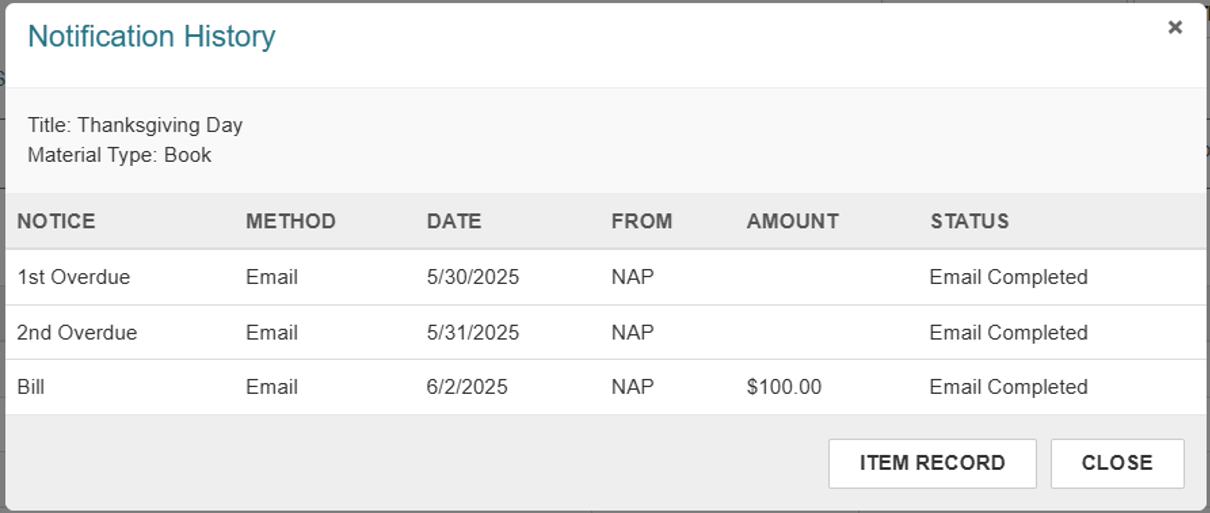
Select Item Record to view additional details about the item.
RELATED ODIN TRAININGS
Polaris Leap: Circulation Basics
Requesting Holds in Leap & the PAC
Polaris Leap: New Patron Registration