Managing Electronic Resources with a Local Electronic Collection
Updated: 5/23/2025
Intermediate Topics in Resource Management
There may be times when you want to gather portfolios into an electronic collection. This could be because an electronic collection is not available in the Community Zone, or because you want to retain local control.
Roles: To manage local electronic collections, you will need the following roles: Electronic Inventory Operator and Electronic Inventory Operator Extended.
Sections:
Creating a Local Electronic Collection
Adding Portfolios to the Electronic Collection When You Create the Portfolio
Adding Portfolios to the Electronic Collection With a Set
Creating a Local Electronic Collection
To create a Local Electronic Collection, click the Resources menu, and under Create Inventory, select Add Local Electronic Collection.
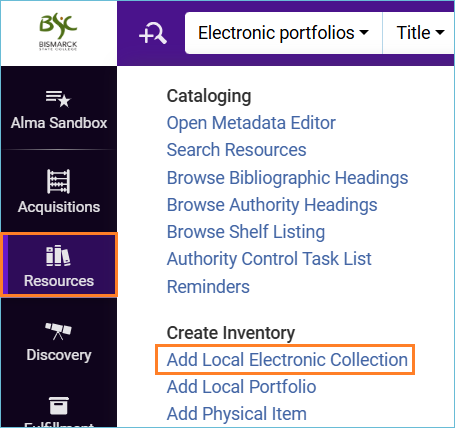
Give the local electronic collection a name and set the Collection type and Service type. Click Save and continue.
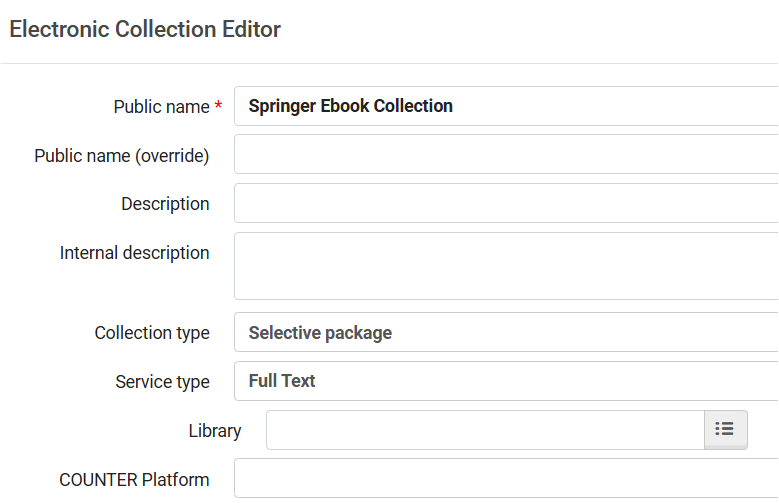
On the Activation tab, change Service activation status to Available. Fill in any of the other fields if they are necessary.
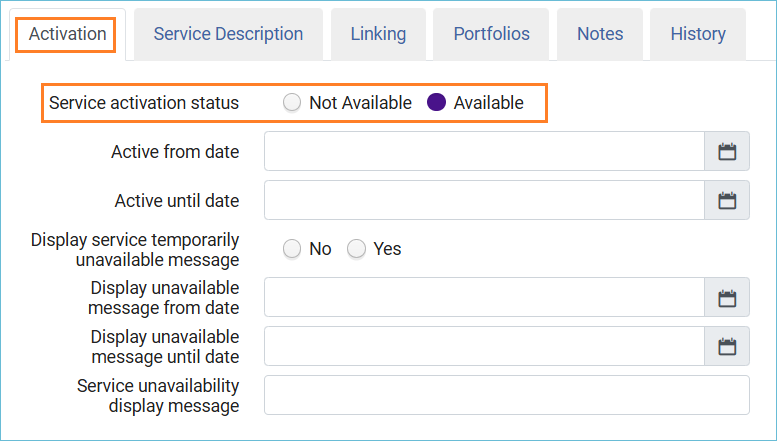
Click the Service Description tab. Choose either Full Text or Selected Full Text.
Click the Linking tab. Fill this tab in according to your collection. If the links must be proxied as for this Springer eBook Collection, you would put that information in the linking tab: Proxy enabled: Yes and select your proxy from the drop-down box. It is much more efficient to set the proxy here in the electronic collection service than in each portfolio.
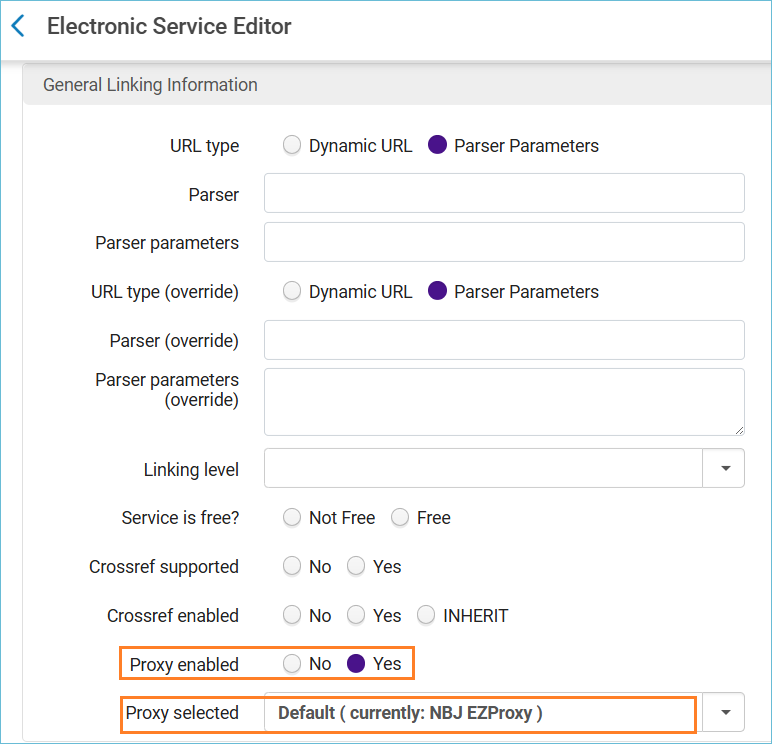
Click Save twice to set up the collection.
Note: if you missed setting up the service when you created a Local Electronic Collection, you can get to it easily by searching for the collection and using the row action menu and selecting Edit Service:
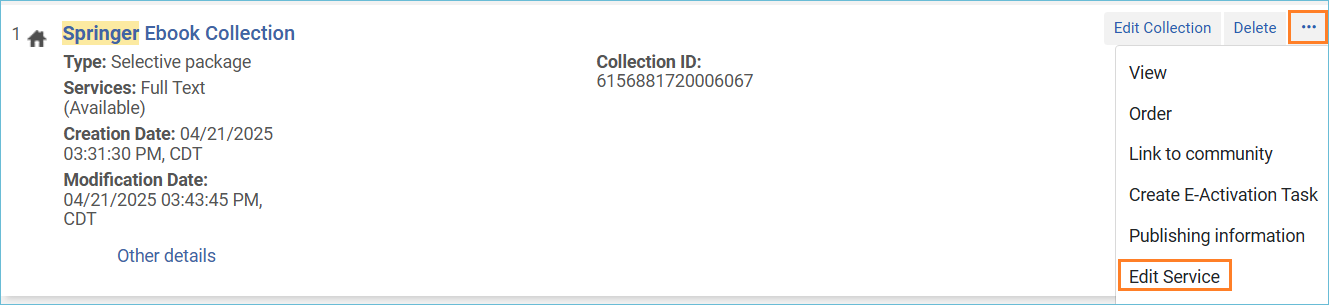
Adding Portfolios to the Electronic Collection When You Create the Portfolio
There are different ways to add portfolios to a local electronic collection. For example, if you are purchasing eBooks each month from a vendor, you can add portfolios to the local electronic collection during the cataloging and portfolio creation process. See: How to Add a Portfolio to a Bibliographic Record.
You can also create a portfolio from the electronic collection. Click on the row action menu, and select Edit Service. Click on the Portfolio tab and click on the Add dropdown and select Add Local Portfolio. (You can get the same form by clicking on the Resources menu and selecting Add Local Portfolio.) The portfolio work form appears. At the top, you have the option to save the portfolio to the Network Zone or Institution Zone. Always select the Institution Zone for local portfolios. The rest of the instructions are the same as found in How to Add a Portfolio to a Bibliographic Record.
Adding Portfolios to the Electronic Collection With a Set
A quick way to add portfolios to a local electronic collection is to create a set of them through a search in Alma. Once they are in a set, you can add them as a batch to the local electronic collection.
Click on the magnifying glass in Alma to open the Advanced search. Make sure your search is set to Electronic Portfolios in the Institution Zone. Search for a keyword in the URL, and add the criteria Is Standalone to Yes.
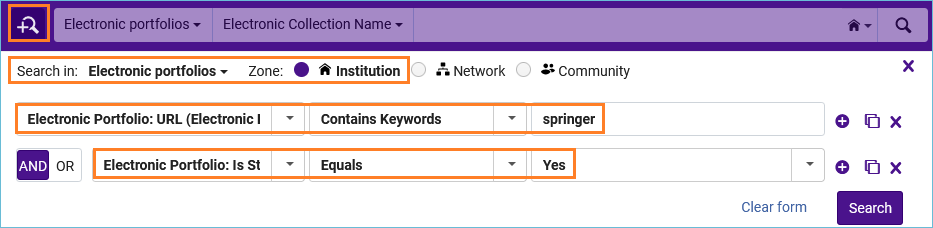
Click Save Query, and give the set a name, then click Save.
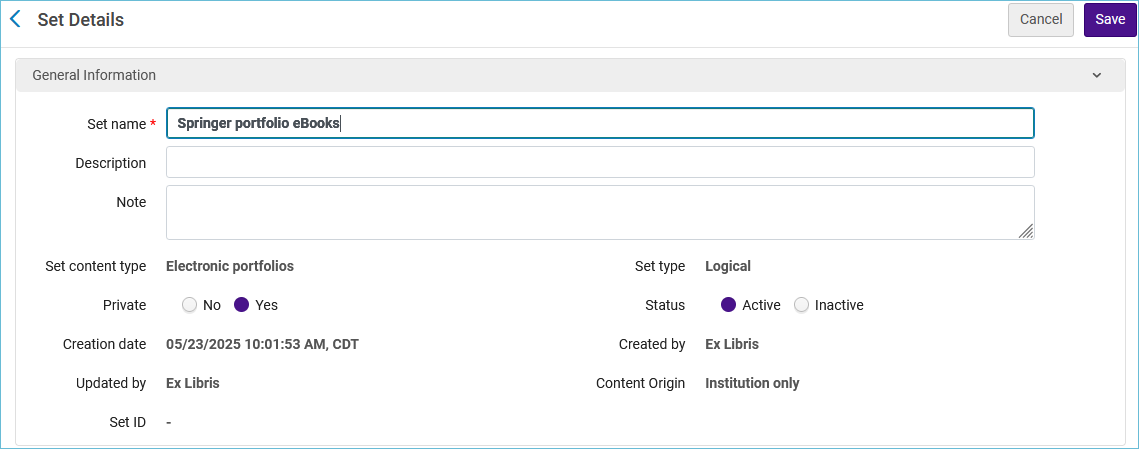
Next, find the Local Electronic Collection, click the row action menu, and select Edit Service.
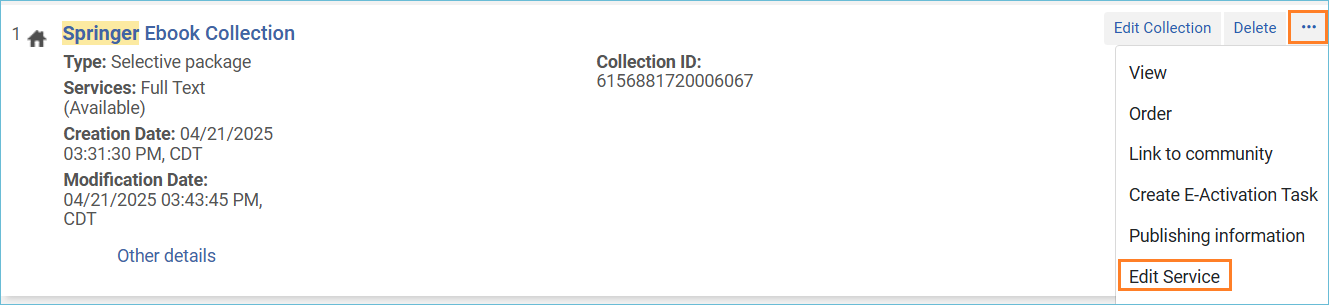
Click on the Portfolios tab. Click the Add dropdown and select Add from Set.
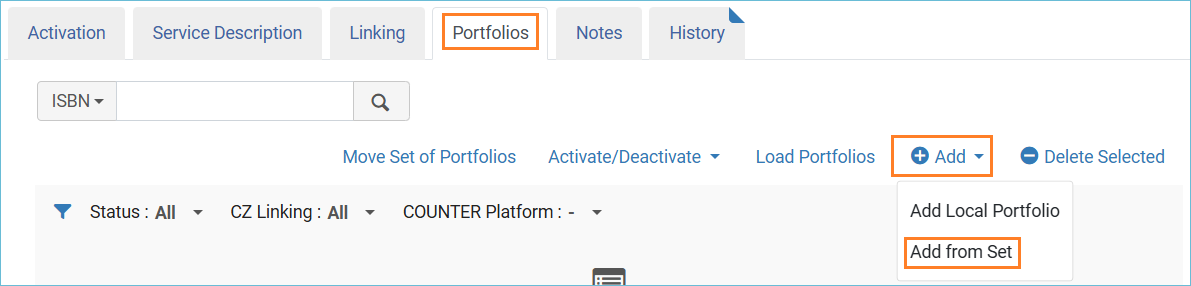
A box appears where you click into the box and a list of sets appears. Click on the correct one, then click Submit. A confirmation message appears asking if you want to proceed, click Confirm. A job runs that will add the portfolios to the collection. Once the job has finished, click the Portfolios tab again, and you will see the portfolios listed under the tab.
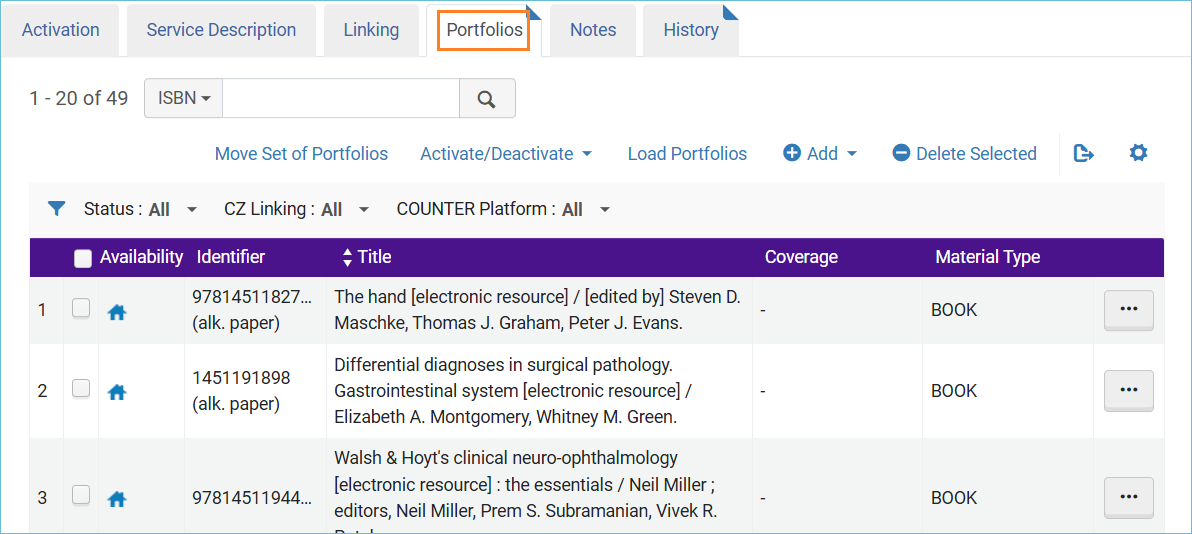
Using the Portfolio Loader
You can use an imported spreadsheet to add, remove, or update portfolios in an electronic collection. Download the Excel template from the Alma documentation page (opens in new window). The Excel template is extensive, and you will not be using all the available columns. Keep the columns you will be using and remove the rest.
For this example, we will add three eBook portfolios to the Springer eBook collection. This is the Excel spreadsheet with only the necessary columns.

From the Electronic service, Portfolios tab, click on the link Load Portfolios.
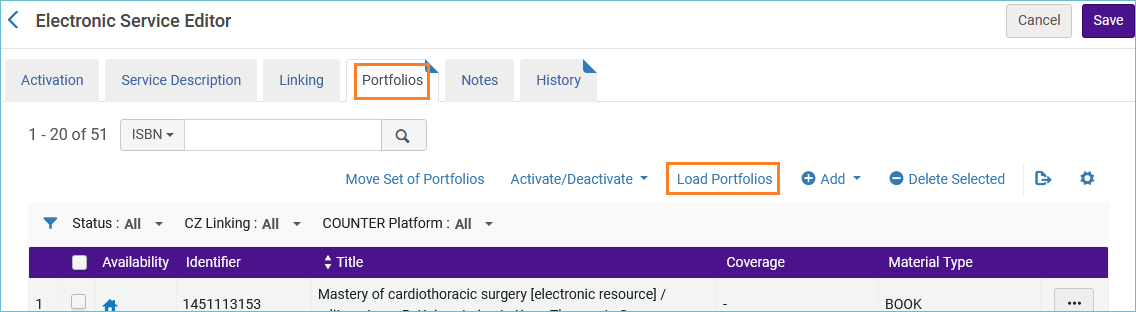
The Activation Wizard opens.
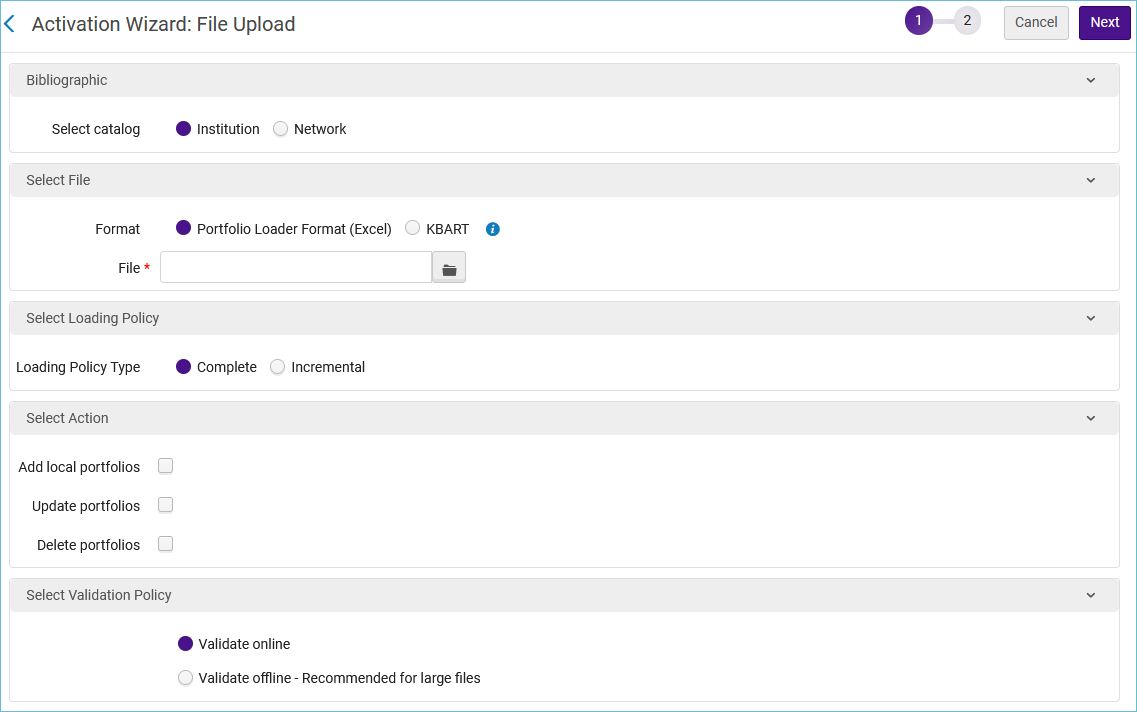
Choose whether to load the bibliographic records to the Network Zone or the Institution Zone. Since none of the records being loaded have OCLC numbers, these will load to the Institution Zone.
Next, add the Excel file containing the portfolio information.
Next, select the Loading Policy.
- Complete - loads a complete set of portfolios, overwriting any existing portfolios.
- Incremental - loads a file that includes only the incremental changes to the portfolio list.
After that, select the Action. The actions available for each Loading Policy are different. Refer to the Alma documentation for complete descriptions (opens in new window). In this example, we are adding new portfolios to the existing list of portfolios in this electronic collection, so we select Incremental and Add New.
Lastly, select the Validation Policy.
- Validate online - Files less than 2 MB can be validated online.
- Validate offline - For files over 2 MB select validate offline. You will then get the options: Load file if there are no errors, Load file - ignore lines with errors, and Analysis only.
Click Next, and the activation summary appears, and then click Load.
Related Trainings:
How to Add a Portfolio to a Bibliographic Record
How to Deactivate and Delete an Electronic Collection in Alma