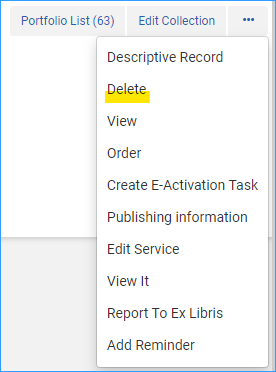How to Deactivate and Delete an Electronic Collection in Alma
Find the electronic collection by searching your IZ for Electronic Collection > Electronic Collection Name
Image
Select the Row action menu next to the collection in your search results
Image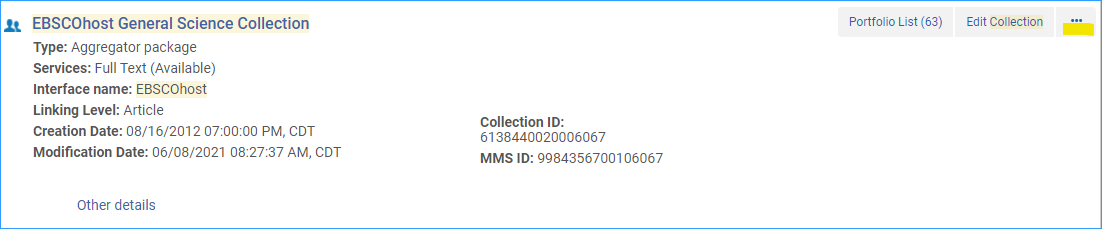
Select Edit Service
Image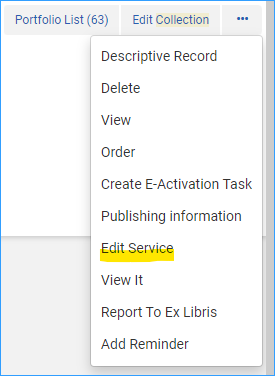
Click the Portfolios tab, and click on Activate/Deactivate menu option, and select Deactivate All
Image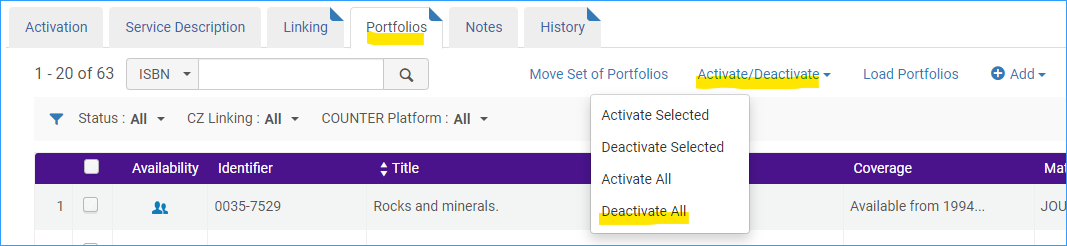
- Then click the Save button
Alternatively, (or you can do both) you can change the collection from Available to Not Available in the service. Go to the row actions menu, and select Edit Service
Image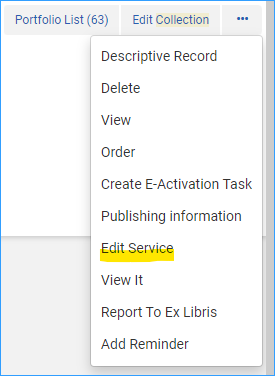
On the Activation tab, click Not Available
Image
- Click the Save button.
Deleting an Electronic Collection
Note: it isn’t recommended to delete the electronic collection from Alma. You may find it useful to keep the collection and its portfolios in Alma for a while so you can have access to data from it for analytics reports.
If you do decide to delete the electronic collection from Alma, click the row actions menu and select Delete.