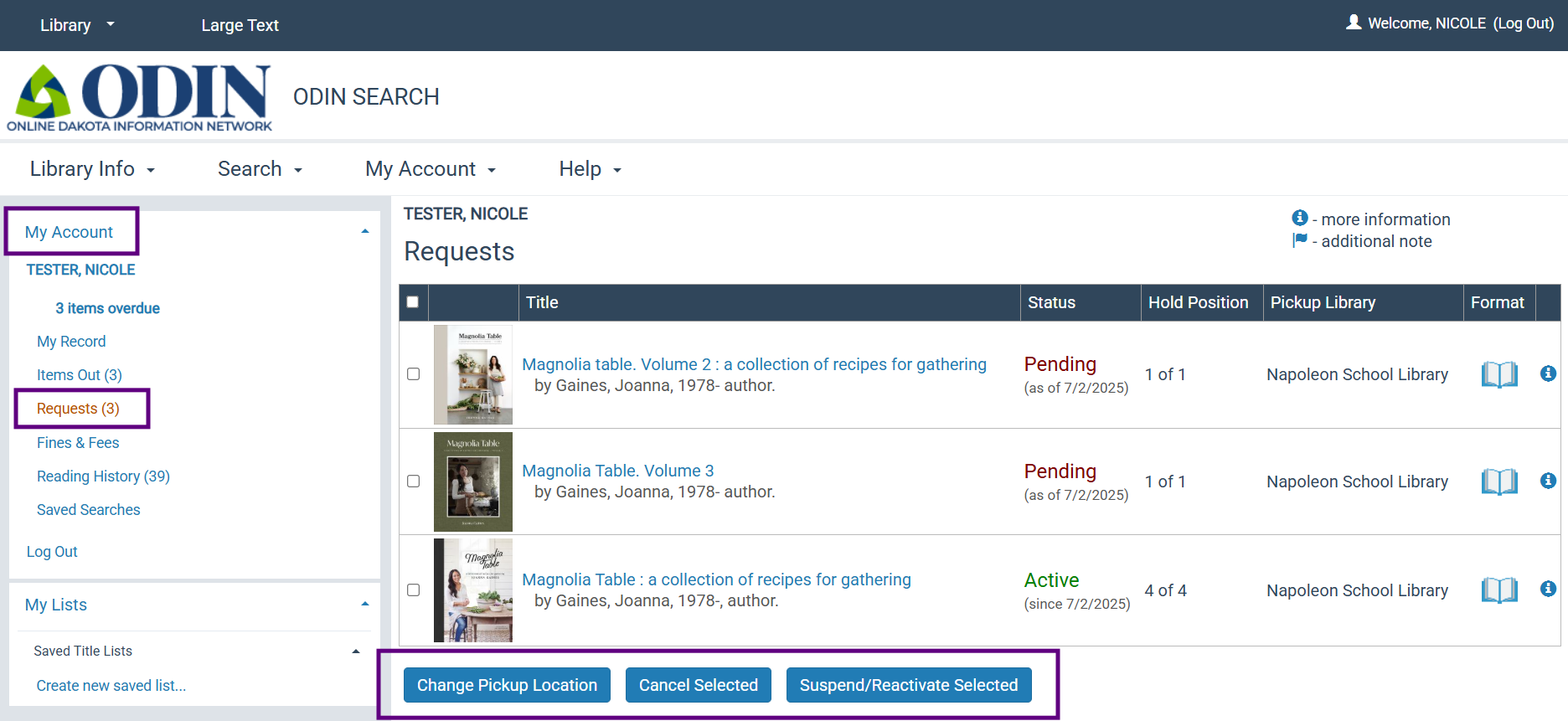Requesting Holds in Leap & the PAC
Updated: 7/2/25
OVERVIEW
- Hold Requests
- Place a Hold from the Patron Record in Leap
- Place a Title-level Hold from a Bibliographic Record in Leap
- Place an Item-level Hold from an Item Record in Leap
- Requesting Holds in the PAC
- Related ODIN Trainings
HOLD REQUESTS
Patrons and library staff may place hold requests in Polaris for items owned by their local library or items owned by other ODIN Polaris libraries. If an item must be requested from outside the ODIN system, it is considered an ILL (interlibrary loan).
Note: If your library is borrowing materials from other ODIN libraries, it is expected that your library is also lending to other ODIN libraries.
There are 2 types of Holds:
- Item-level Hold = The hold is requested on a specific item barcode and ONLY that item can fulfill the request.
- Title-level Hold = The hold is requested on a particular title in the system and any associated copy can fulfill the request. Holds are most commonly placed at the title level (i.e. bibliographic level) which allow for the first available copy to fulfill the request.
A staff member can place holds on a patron's behalf in Leap or a patron can place their own holds in the PAC (Public Access Catalog).
PLACE A HOLD FROM THE PATRON RECORD IN LEAP
Retrieve the patron’s record and click on the Holds/Held tab:
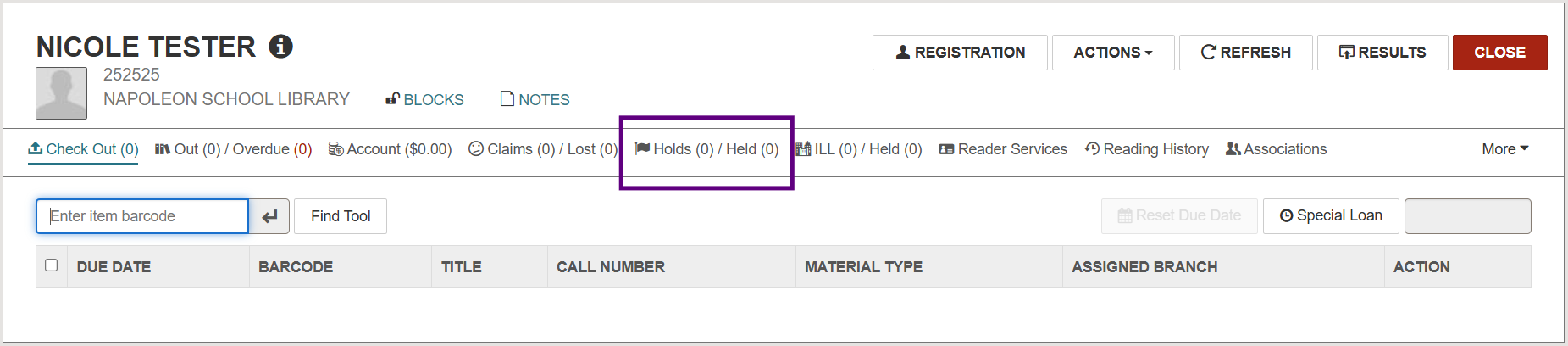
Click New Hold and the workform will appear. Activation date and Expiration date are automatically entered based on each library’s configuration defaults but can be manually changed if needed. The Pickup Branch will default to the branch the staff member is logged into.
You can search for a title using the search box or click the Find Tool button for advanced search options:
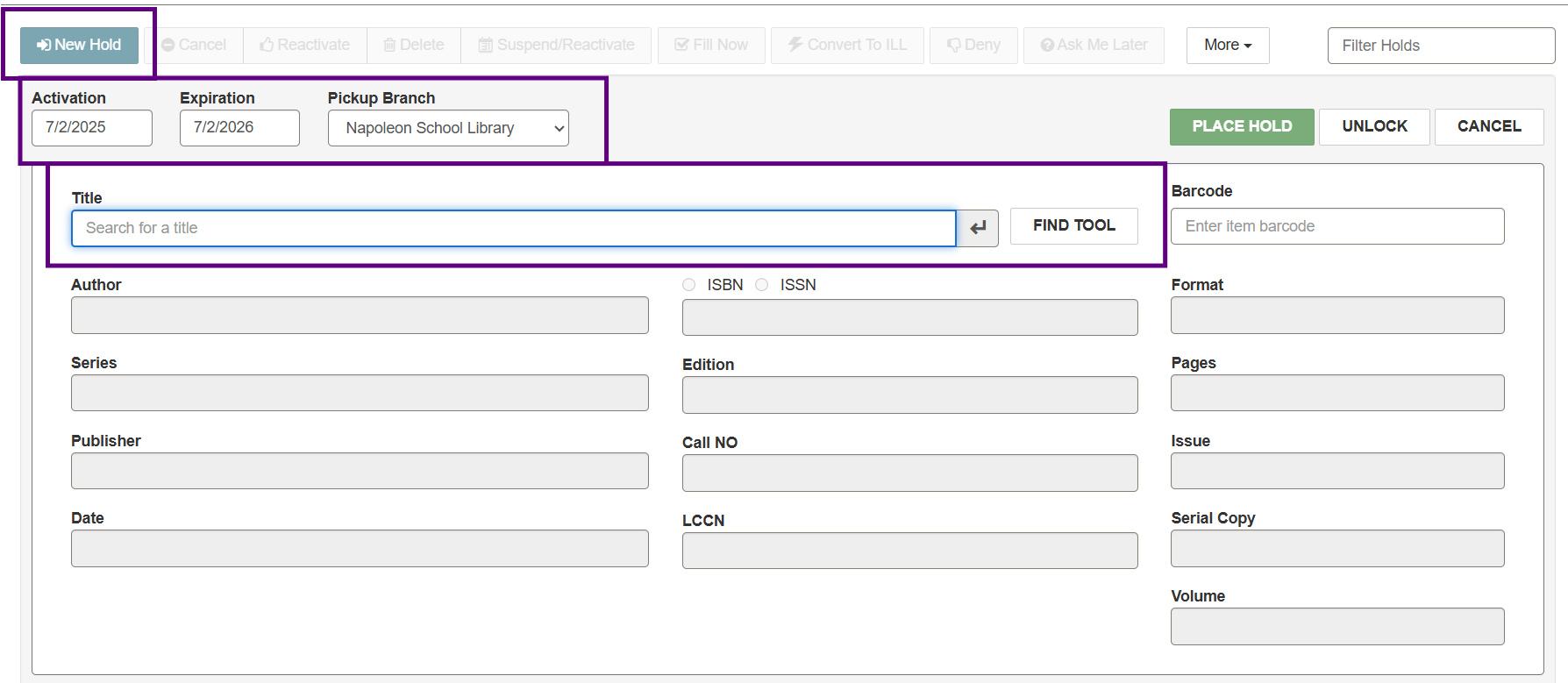
Once you have selected your title, the bibliographic information will auto-populate in the workform. You may add Notes to the request at the bottom of the screen. Alternatively, you can click Unlock to enter the bibliographic information manually.
Once all information is present, click Place Hold:
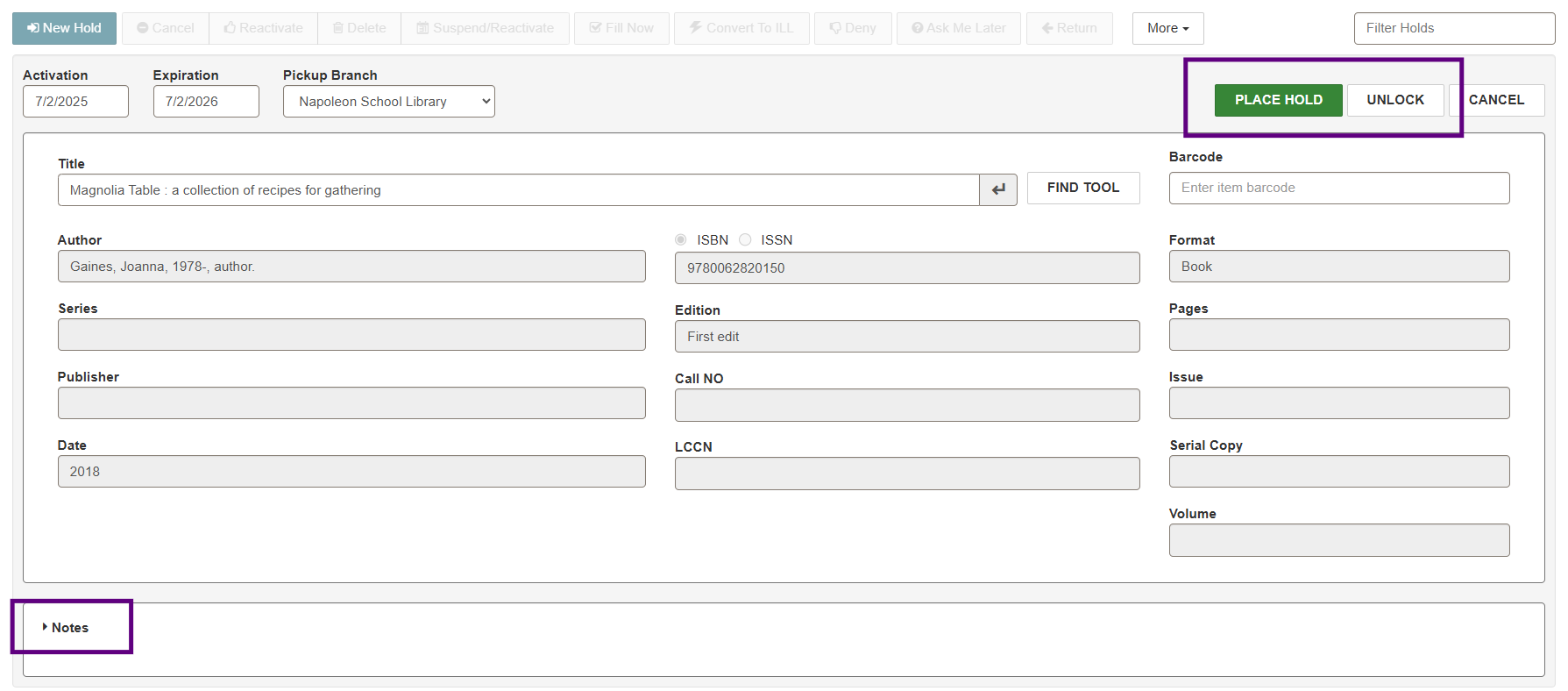
The hold will appear on the patron’s account under the Holds/Held tab:
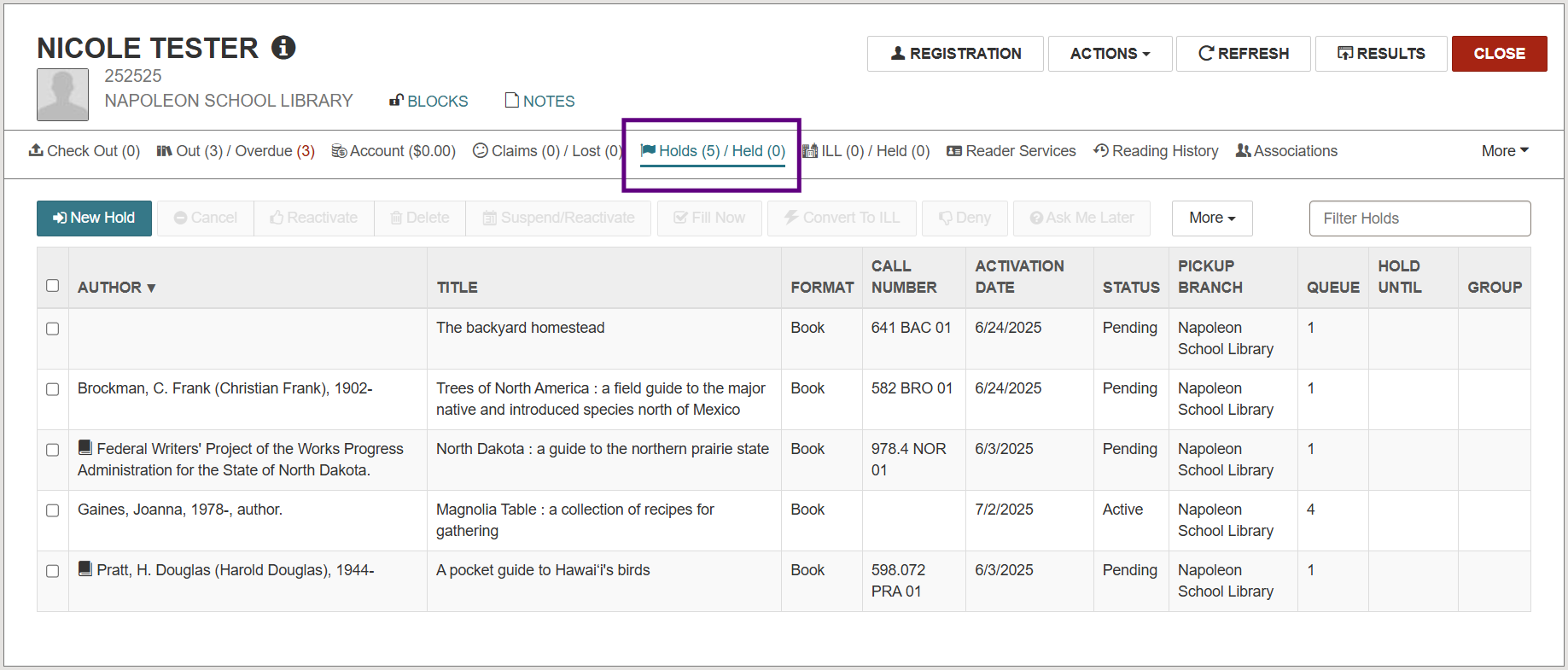
Place Multiple Holds at Once for the Same Patron
Use Case: Your patron wants to place holds on multiple titles with the same author. You can conduct a search by author and select multiple titles from the results list.
Click More from the Holds/Held tab, choose Multiple Holds, and the workform will appear:
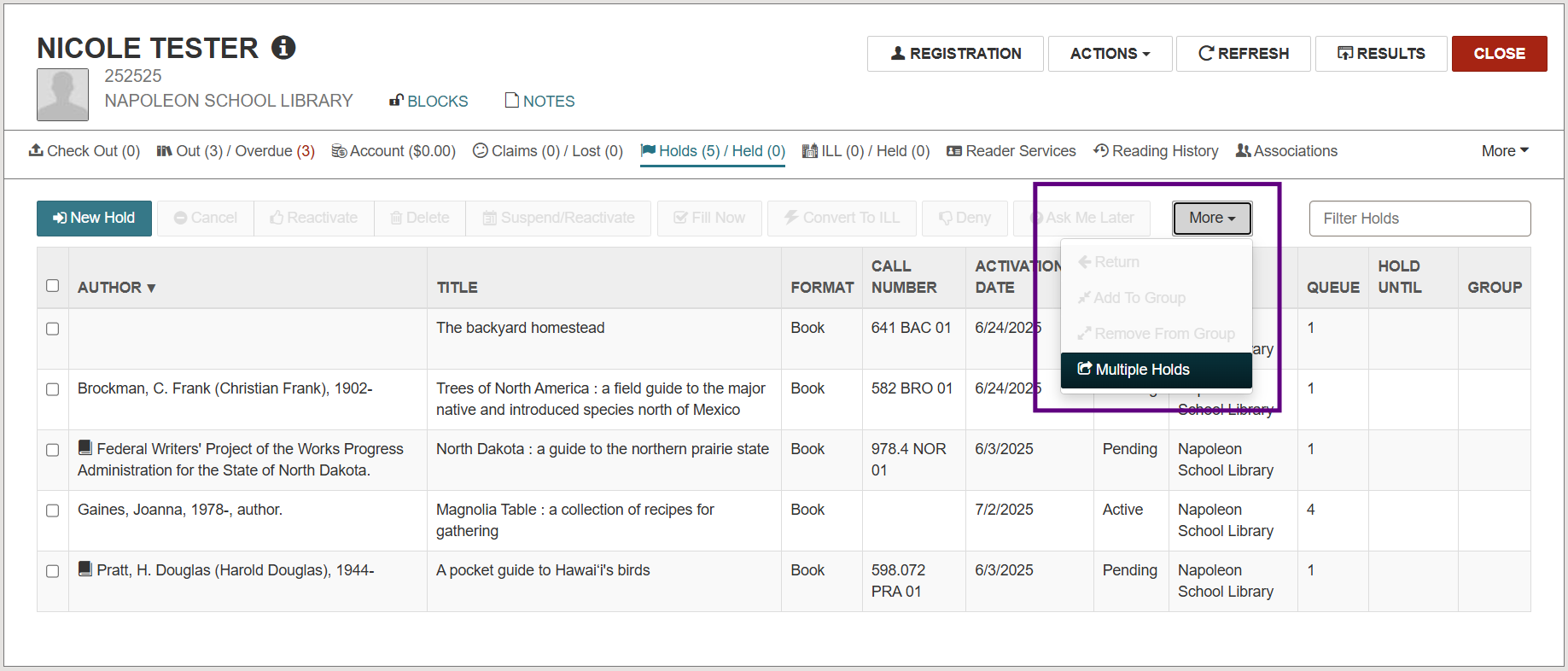
Select Add Titles to open the Find Tool and search for the titles the patron wants to request.
Click the checkbox next to each title the patron is requesting to select it. Click Open:
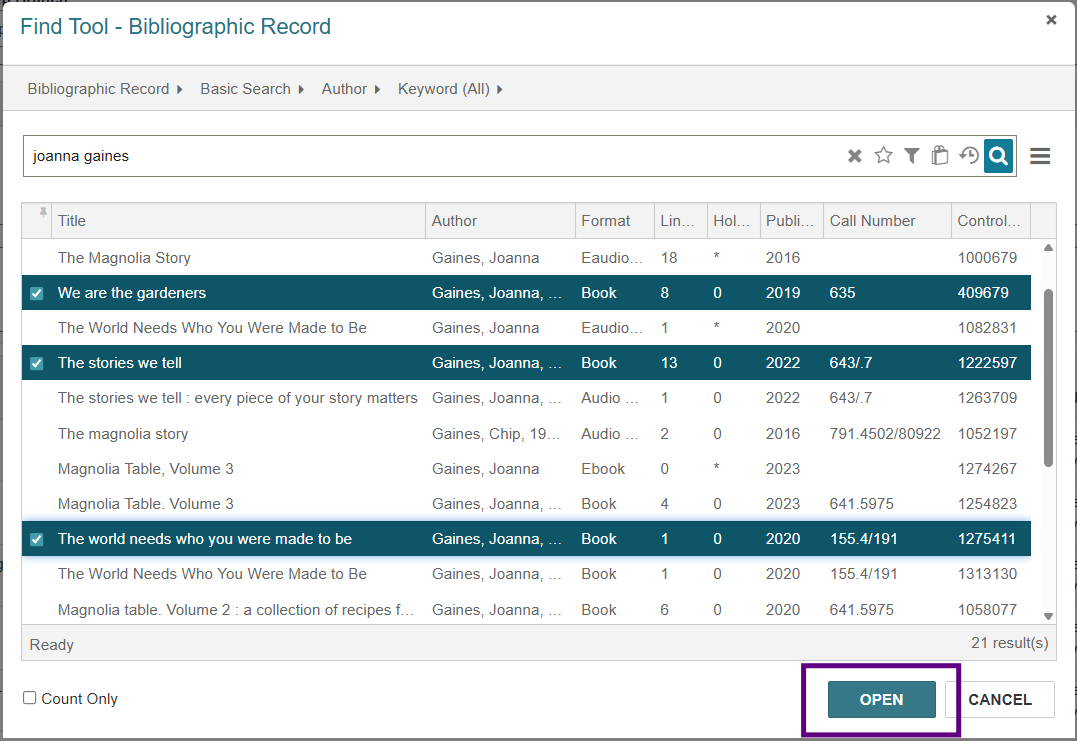
The titles will appear in a list, but the holds are not yet placed. Choose Add Titles if you would like to continue adding to the list. Notes, which will appear on all holds in the list, may be added at the bottom of the screen. Once all information is present, click Place Hold:
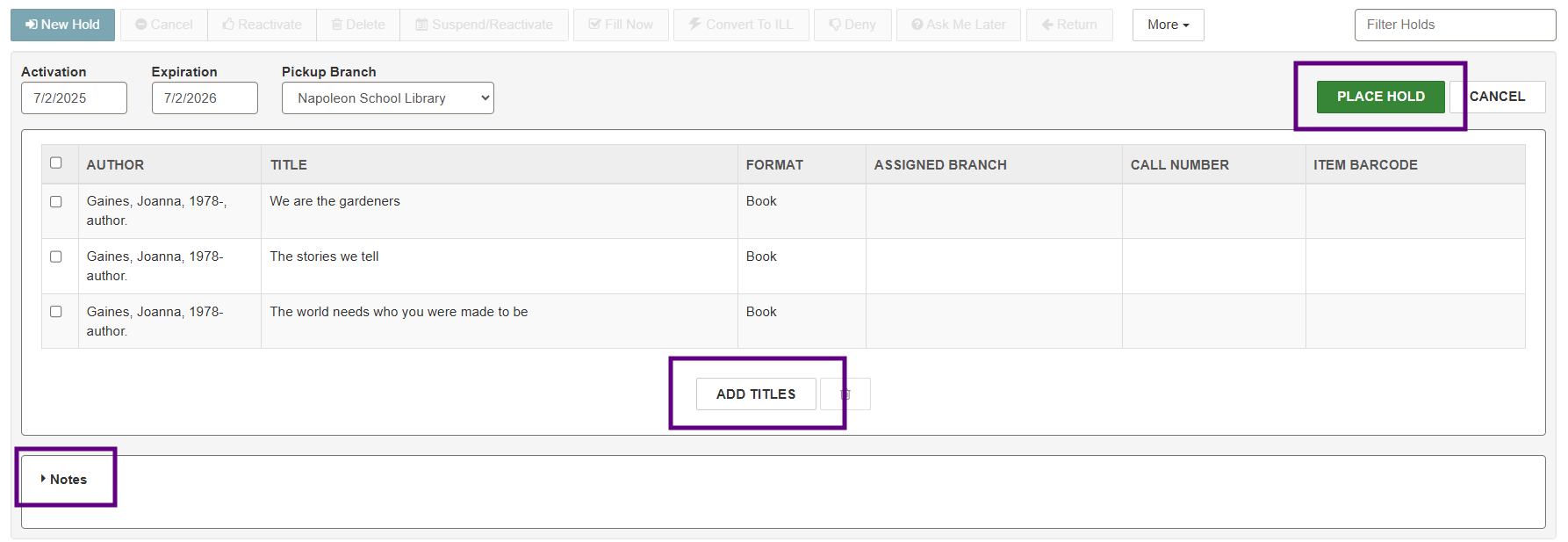
Place Holds on the Same Title for Multiple Patrons
Use case: All members of a book club want to request the same title.
Create a patron record set that contains the patrons who want to request the title.
Navigate to the New menu at the top of the screen and select Record Set:
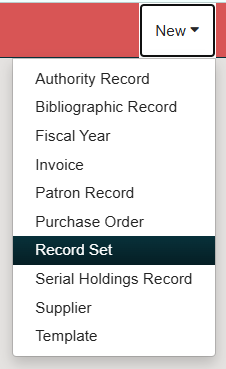
Choose Record Type Patron from the drop-down menu. Click OK:
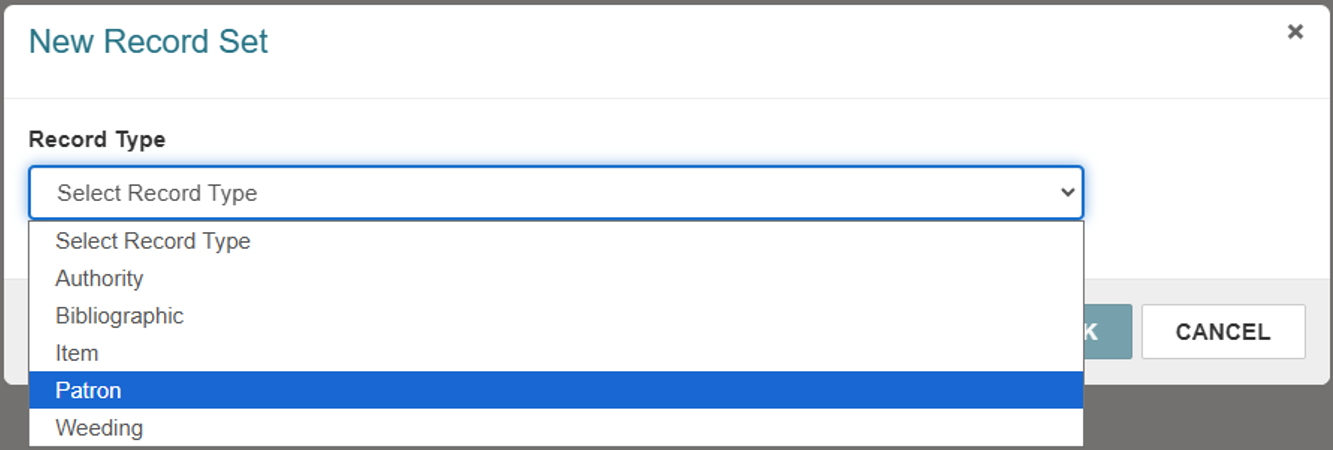
Give your record set a recognizable name. Use the Find Tool to add patron records, scan in barcodes individually, or add them from an Excel file. Click Save.
A message will appear indicating the record set was created successfully. Without closing the window, select the Actions drop-down menu at the top-right of the screen and choose Create Multiple Holds:
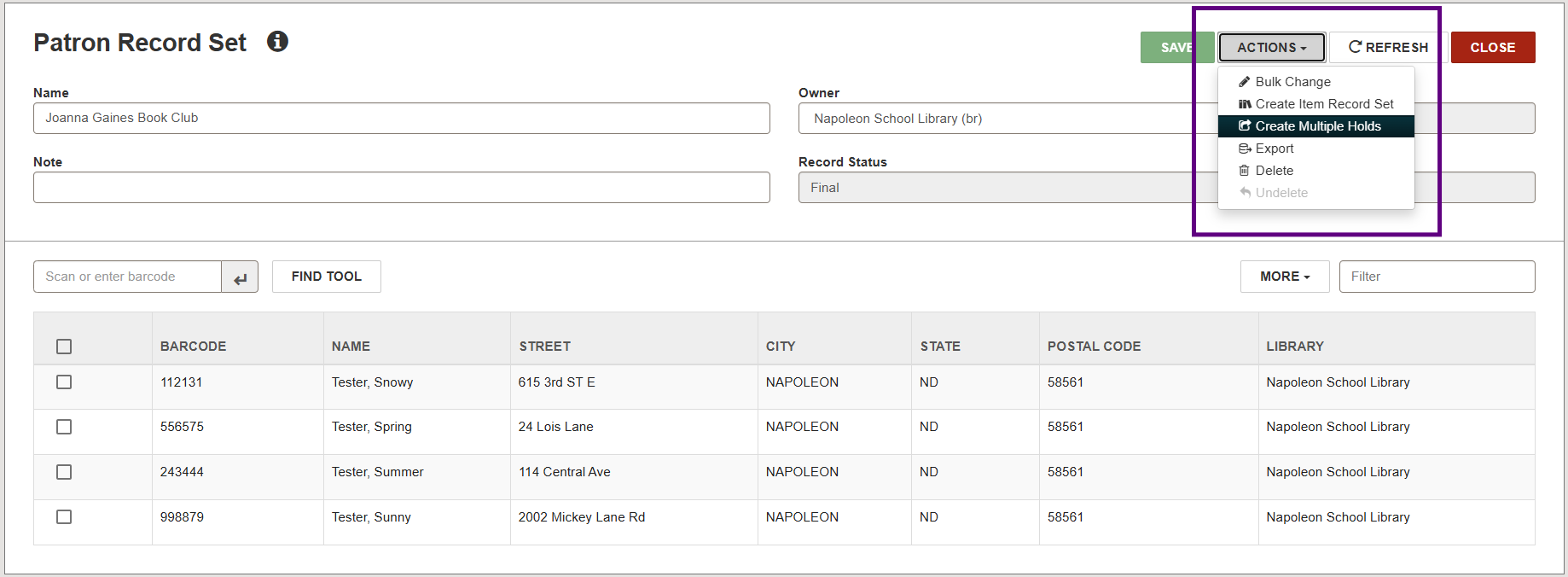
The Find Tool will appear with a Bibliographic Record search selected. Search for and select the title you want to request. Click Open.
The Create Multiple Holds page will appear. Activation date, Expiration date, and Pickup Branch will auto-populate, but can be changed if needed. Click Continue:
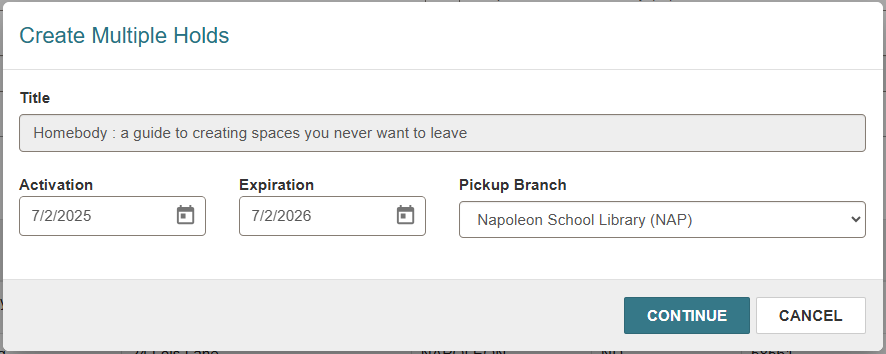
Leap will attempt to place the hold requests and display an override screen if a patron is blocked. A message will appear indicating how many holds were created successfully.
Grouping Hold Requests
Use Case: A patron wants to request a popular, newly released title. They want it as quickly as possible and are willing to accept whichever format becomes available first.
Grouping holds allows for multiple items to be counted as a single request. This means once one of the titles in the group is fulfilled, the other(s) will be automatically deleted.
To group holds, select all requests that should be included in the group from the holds list. Click the More menu and choose Add to Group:
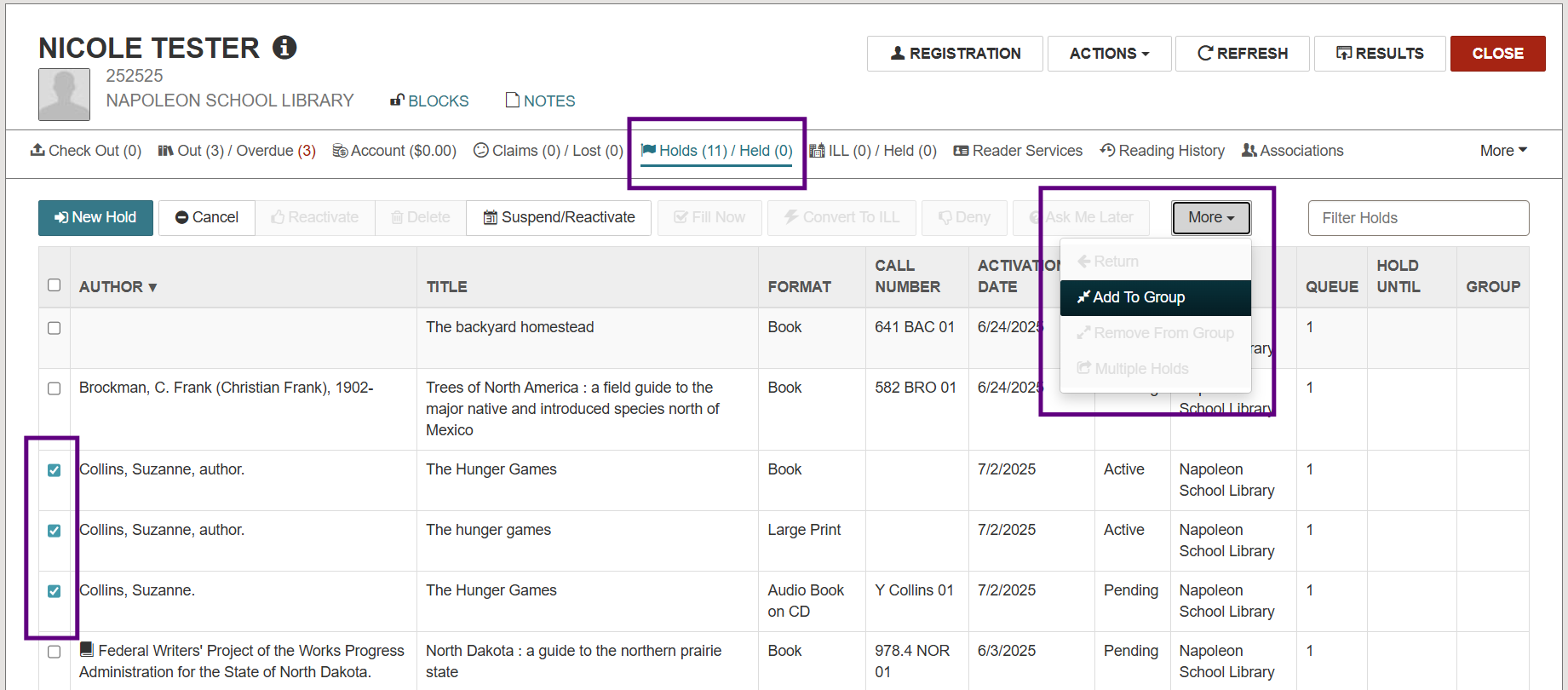
A message will appear indicating the holds were added to a group successfully.
The Group column, on the right-hand side of the screen, should list letters designating selected titles as part of the same group:
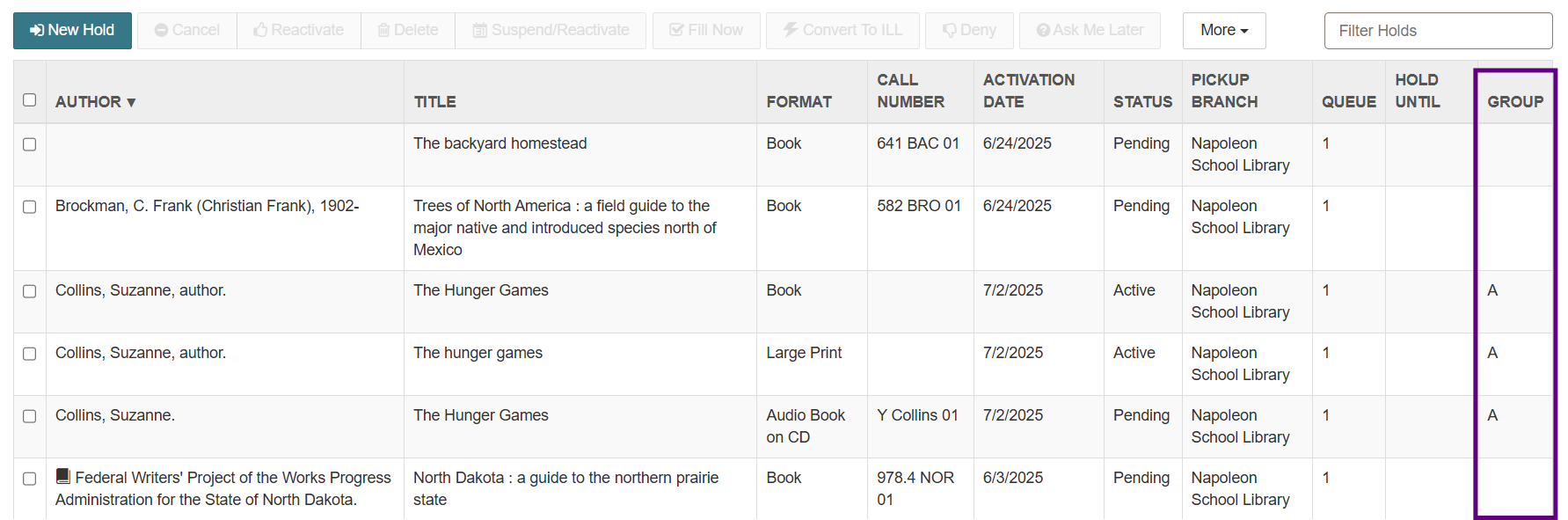
Now, once one of these requests from Group A becomes Transferred or Held, the other two will be automatically deleted.
PLACE A TITLE-LEVEL HOLD FROM A BIBLIOGRAPHIC RECORD IN LEAP
Use the quick search box or the Find Tool to locate a bibliographic record.
Click Actions and select Place Hold:
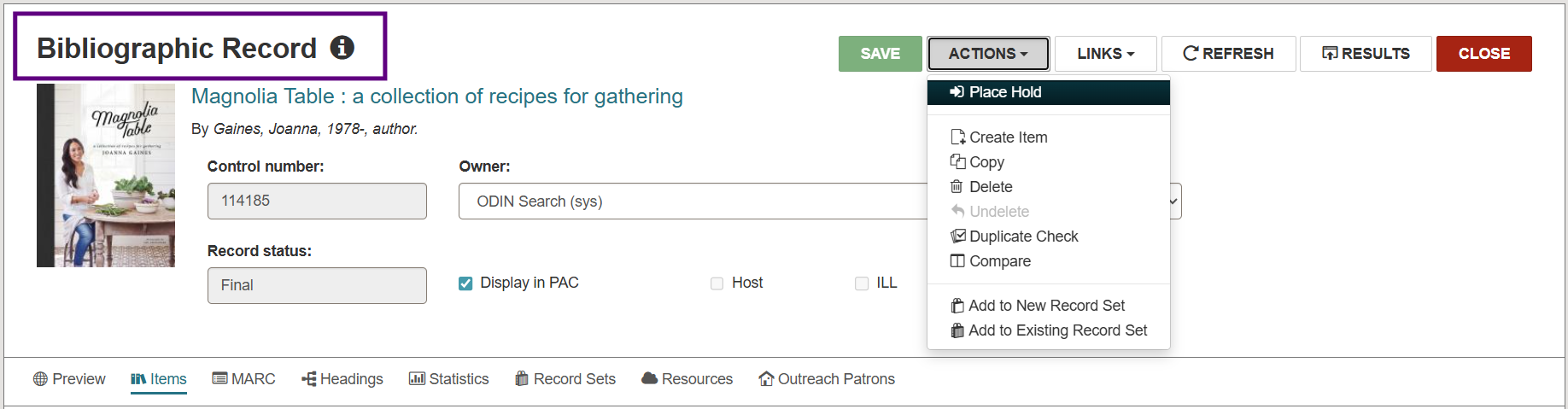
The Find Tool will automatically open a patron record search. Enter the patron’s name, launch the search, and select the account associated with the hold. Alternatively, if the patron’s record is already open, you will be prompted to select one of the open records. Click Open:
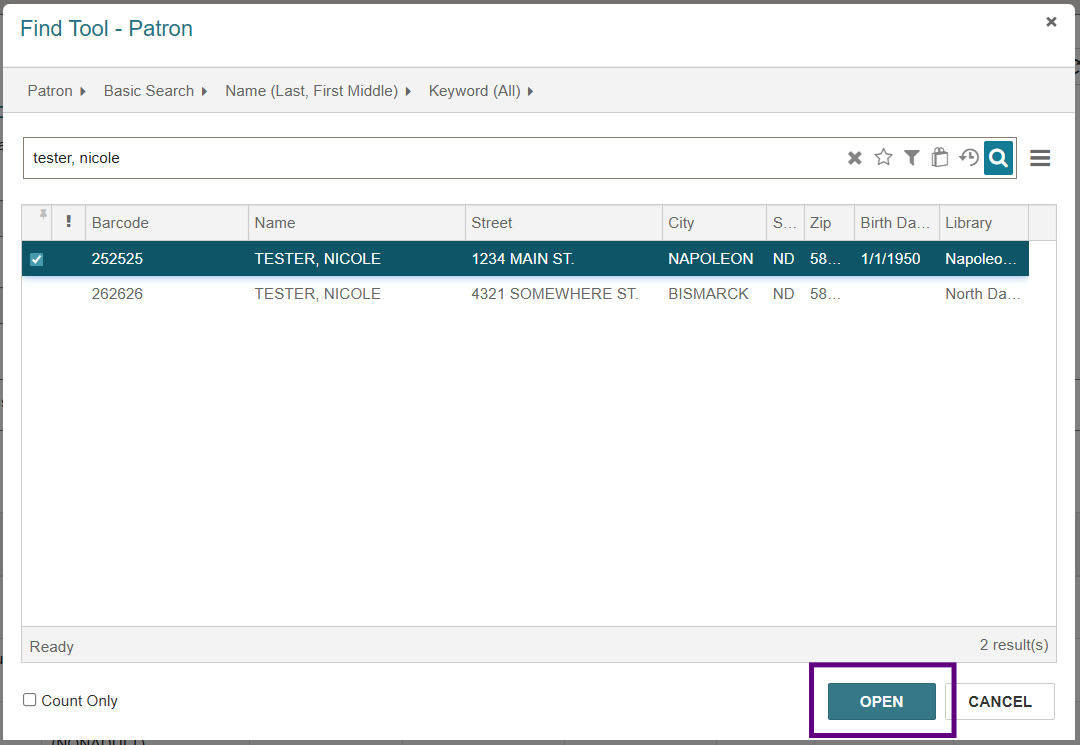
The hold workform will appear under the patron’s account with the bibliographic information auto populated. Add Notes at the bottom of the screen if needed. Select Place Hold and the title will appear under the Holds/Held tab of the patron’s record:
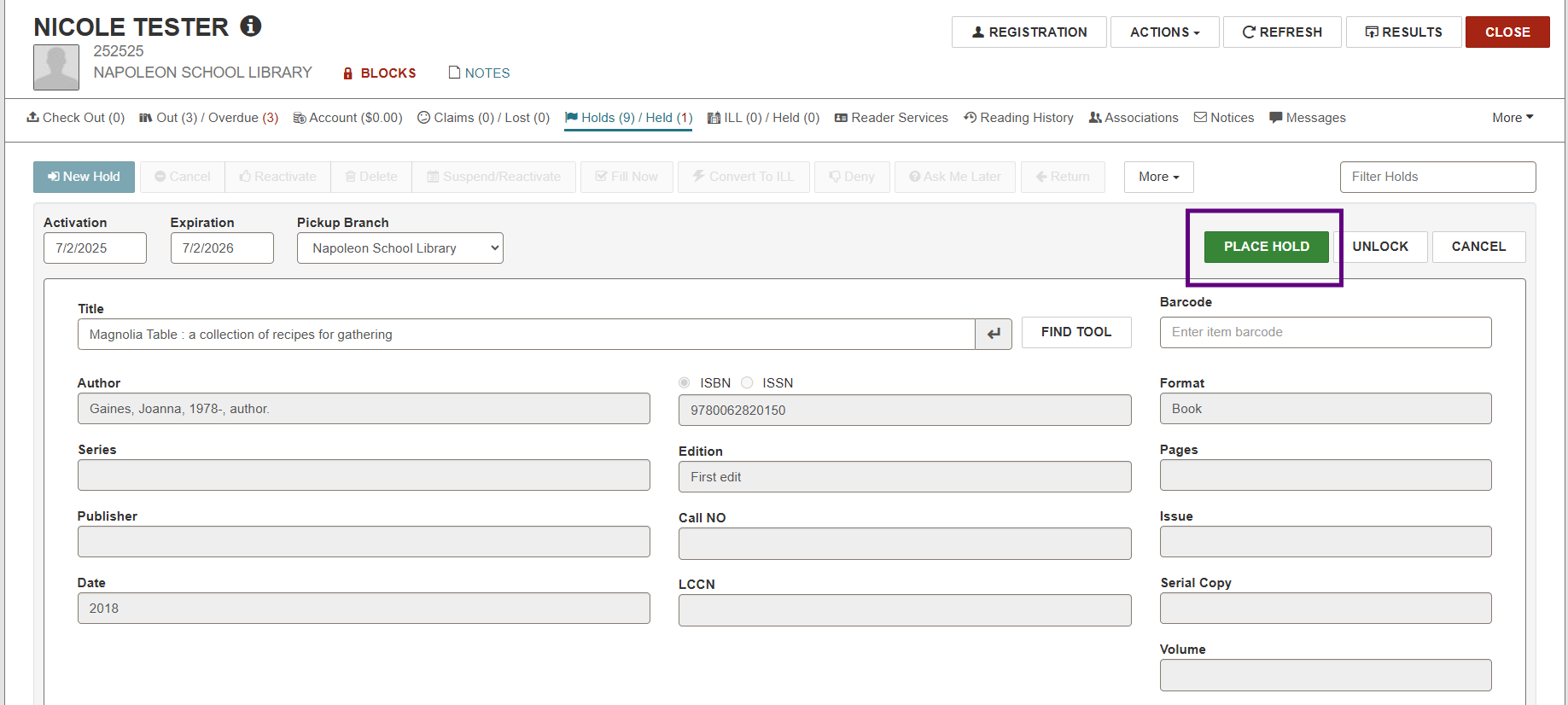
PLACE AN ITEM-LEVEL HOLD FROM AN ITEM RECORD IN LEAP
If a specific copy of a title must be requested, an item-level hold may be placed.
Placing an item-level hold is the same process as placing a title-level hold (above), but instead, place the hold from an item record rather than a bibliographic record:
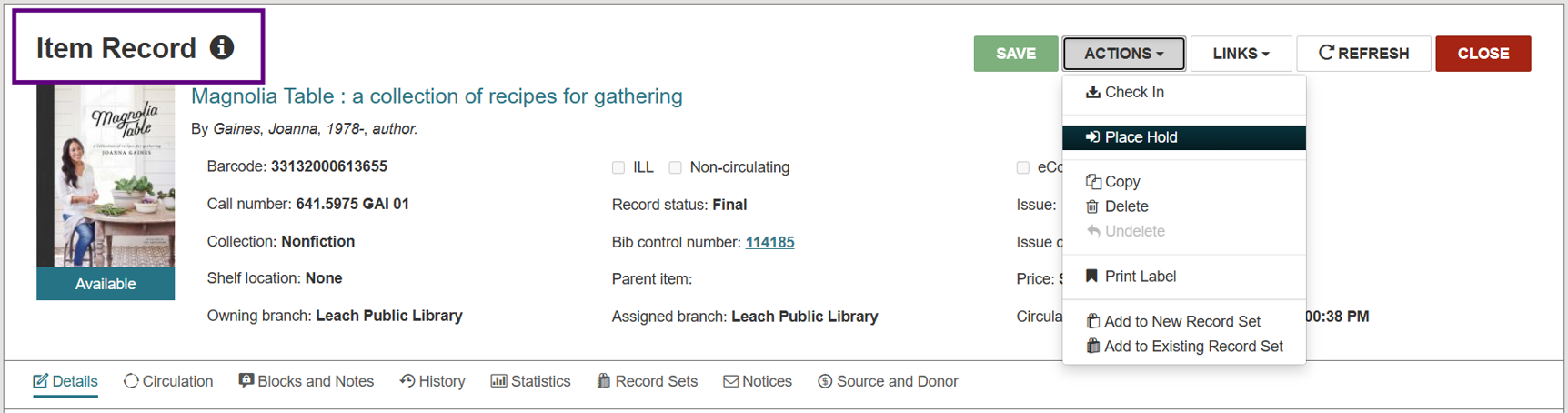
REQUESTING HOLDS IN THE PAC
The PAC (Public Access Catalog) is the interface patrons can use to search for and place holds on library materials.
Patrons may use the Quick Library Search bar to locate a title under their local library’s portal.
If the patron is already logged in, they will have up to 2 options: PLACE REQUEST or ONE-CLICK REQUEST (if enabled). If they are not already logged in, only PLACE REQUEST will be visible, and they will be prompted to log in once they click it:
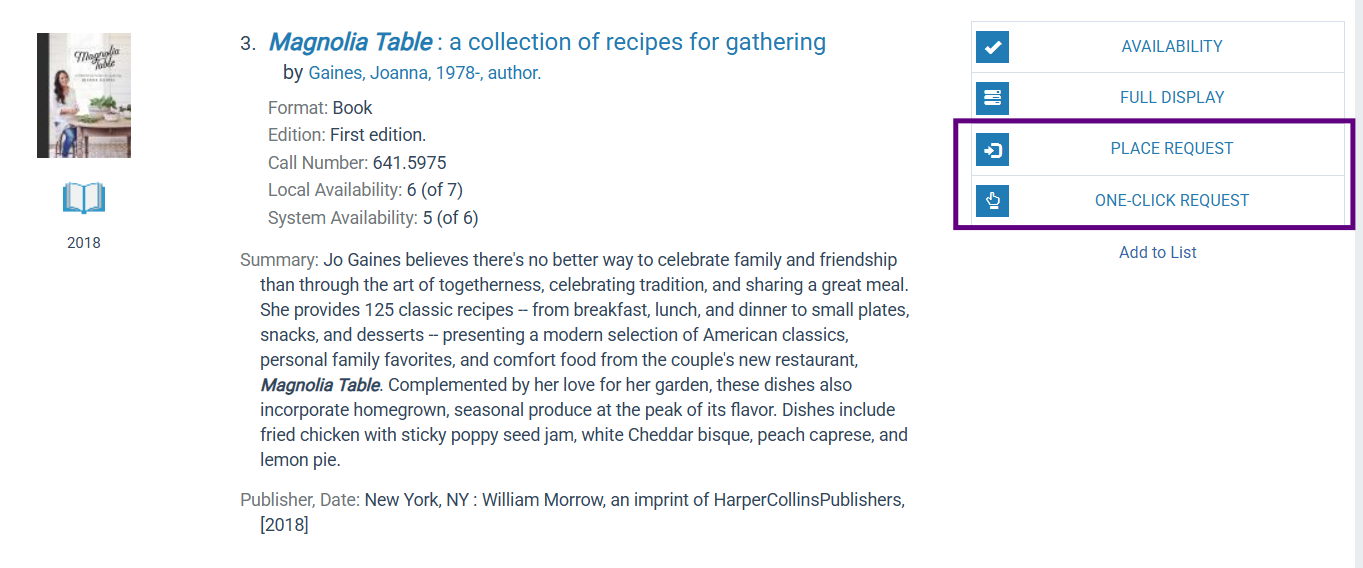
PLACE REQUEST = A form will appear with the patron’s pickup library and activation date auto-populated along with a section for Notes. They can make changes or add notes if needed before submitting the request:
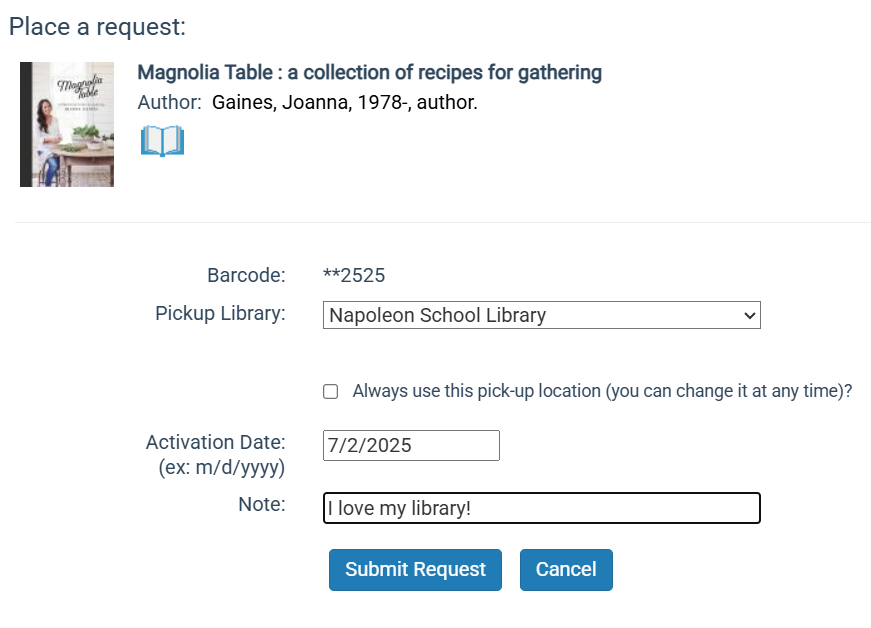
ONE-CLICK REQUEST = The hold is placed without the interim screen and a message will appear indicating the hold was placed. To configure this option for your library, please contact the ODIN Office.
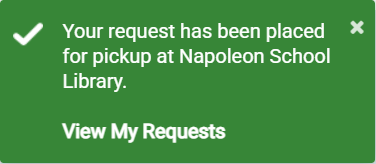
A logged-in patron may view and manage their hold requests in the PAC by clicking on their name in the upper right corner and navigating to the Requests link under My Account. From this page, they can view, cancel, or suspend/reactivate their requests as well as change their pickup location: