Alma/OCLC WorldShare Integration Configuration
- This functionality allows for Alma Resource Sharing Borrowing Requests to be directly transferred to OCLC Worldshare for further processing.
- You will need a Fulfillment Administrator or General Administrator role to complete this set-up.
- Additional information from OCLC
- Fill out the OCLC 3rd Party Access Authorization (ILL Request Transfer) Form and email it to orders@oclc.org. The third party/vendor information is already filled out for you.
- Cc tina.stockdill@ndus.edu on the email if you would like assistance with your Alma configuration
- Cc tina.stockdill@ndus.edu on the email if you would like assistance with your Alma configuration
- OCLC Support will respond with the following instructions:
- Copy and paste this URL into a web browser: https://platform.worldcat.org/wskey/
- Input your OCLC symbol
- Log in with your Worldshare ILL credentials
- Copy the 80-character API key
- Insert the API key into your ILS configuration settings
- Copy and paste this URL into a web browser: https://platform.worldcat.org/wskey/
- Configure Alma Resource Sharing Partner Profile
- Fulfillment --> Resource Sharing --> Partner
- Add Partner
- General Information tab
Image
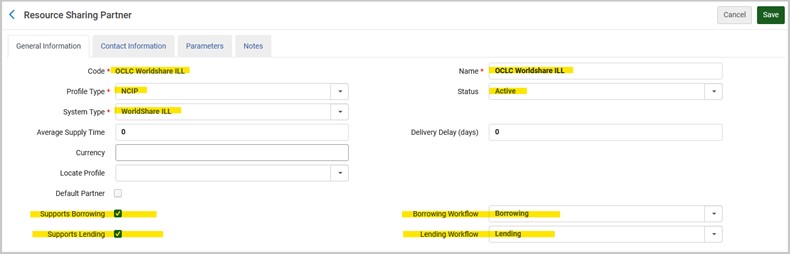
- Contact Information tab can be left blank
- Parameters Tab
Image
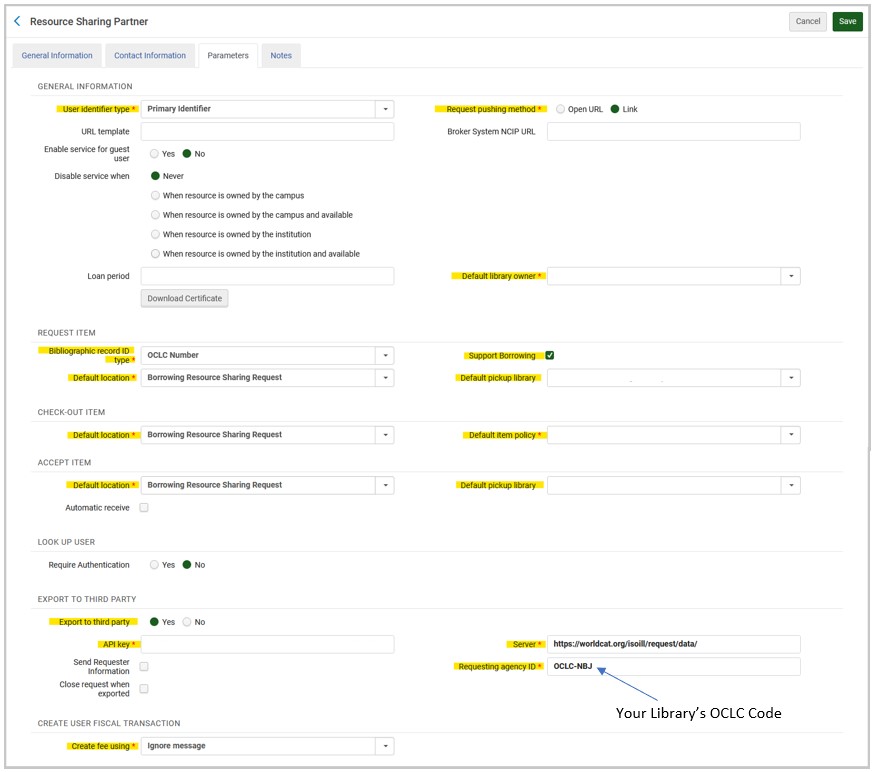
- Click Save
- Fulfillment --> Resource Sharing --> Partner
- Configure OCLC WorldShare ILL Rota Template
- Fulfillment --> Resource Sharing --> Rota Templates
- Add Template
- General Information tab
Image

- Click Save and Add Partners.
- Add OCLC Worldshare ILL as a Partner
- Template Members Tab
Image

- Click Save
- Fulfillment --> Resource Sharing --> Rota Templates
- Configure Rota Assignment Rules
- This allows you to tell Alma the order in which you want your Rotas checked during the automatic ‘Locate’ process
- Configuration --> Fulfillment --> Resource Sharing --> Rota Assignment Rules
- Add a rule for each Rota Template that you want checked. All rules should have Input Parameters & Output Parameters
Image
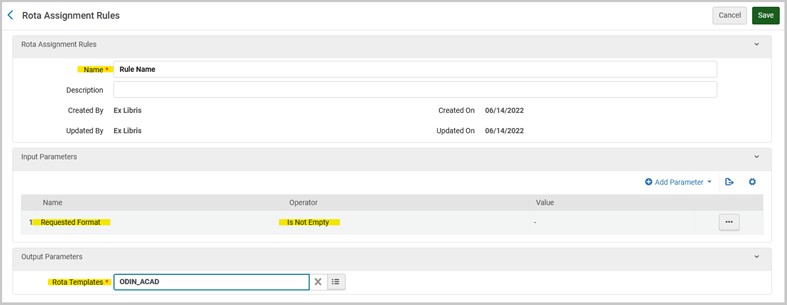
- Click Save
- Once a rule is created for each of your Rota Templates, go to your Rota Assignment Rules List. Make sure your rules are listed in the order you want Alma to follow during the automatic ‘Locate’ process.
- The ODIN All Academics Rota should be first, so Alma checks the ODIN libraries first.
- Secondary Lender
- Lender of Last Resort
- Sample Rota Assignment Rules List
Image
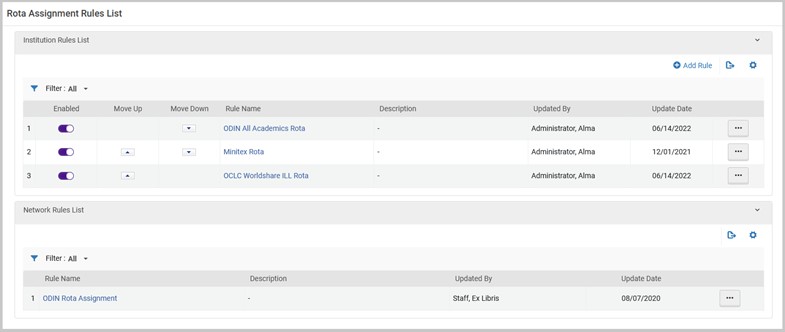
- Once Alma configuration is complete, log in to your library's Worldshare account and test the connections. When requests are exported from Alma, they will arrive in the Worldshare New for Review folder for further processing.
- The ODIN All Academics Rota should be first, so Alma checks the ODIN libraries first.
- This allows you to tell Alma the order in which you want your Rotas checked during the automatic ‘Locate’ process