How to Relink a Portfolio to a Different Bibliographic Record
(Updated: 12/30/2025)
Find the portfolio in Alma – search by Electronic Portfolios by title or keywords.
Image
Click on Edit Portfolio next to the portfolio you want to relink.
Image
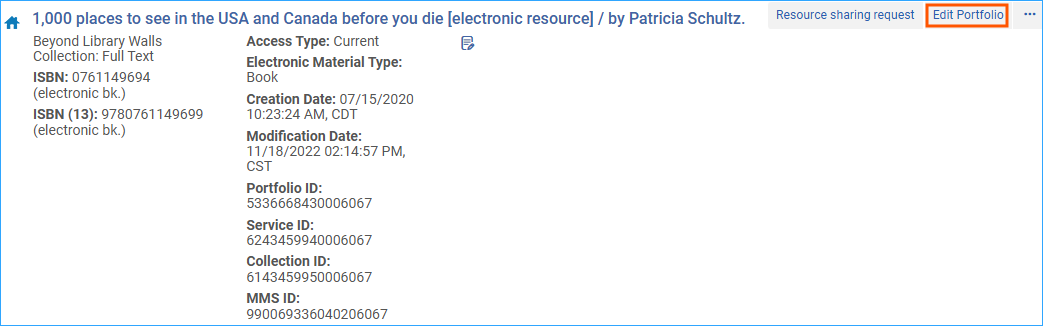
Click on the Relink to another bibliographic record button.
Image

A search box appears. Search for the bibliographic record to which you want to link the portfolio. Click on the record in the search results and click Select.
Image
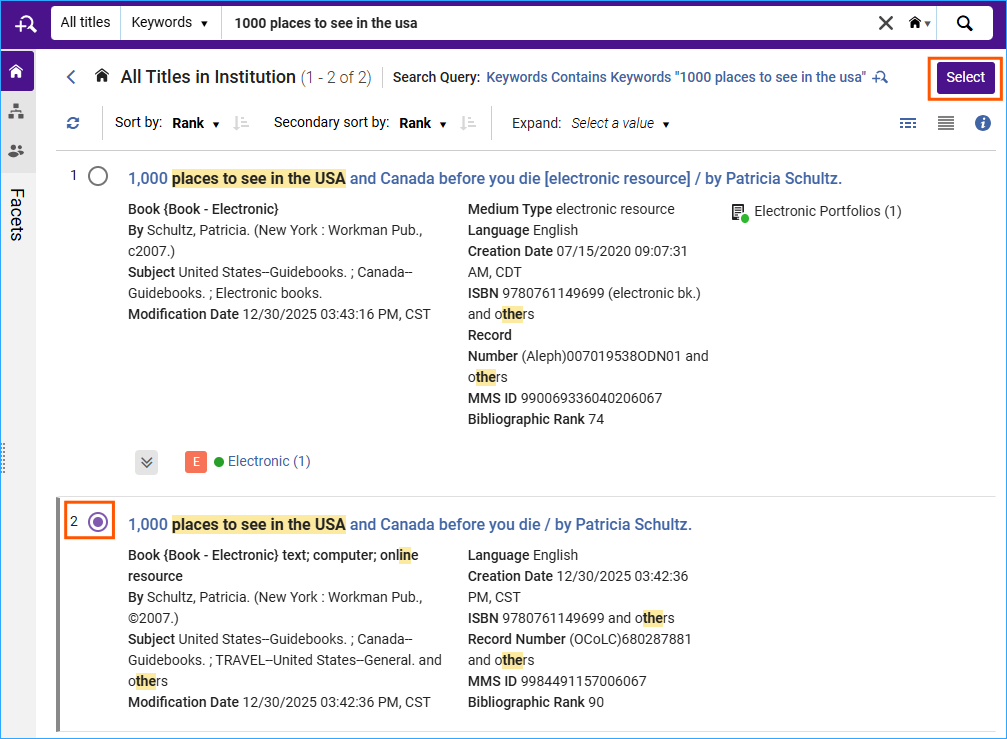
Update the Relink Confirmation box with how to handle bibliographic records without inventory. ODIN office suggests Delete bibliographic record(s). Click Confirm.
Image
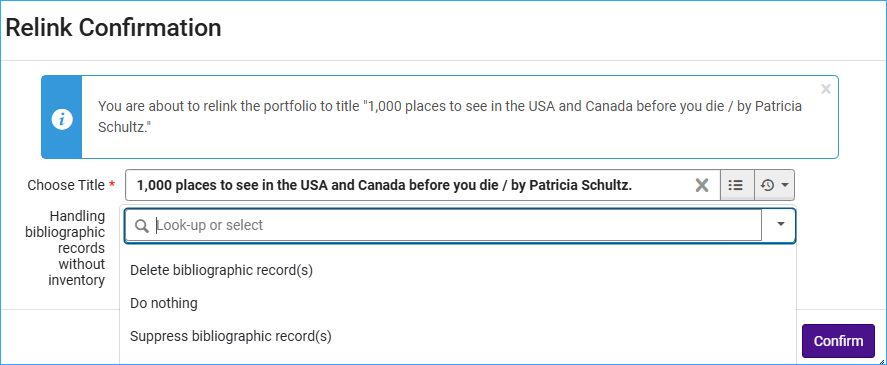
The portfolio editor appears back on the screen. Click Save to save and close the portfolio. The portfolio is now linked to the new record.
Related Trainings: