How to Create a Clickable Link in Primo VE to a Finding Aid or LibGuide
Alma best practices require that you use an electronic portfolio to provide access to the item on the vendor’s platform, rather than putting that link in an 856 field.
The 856 fields found in bibliographic records can be added or removed by the Network Zone updates daily import, so it is better to create a link as a Local Extension.
ODIN libraries have locally defined 9XX fields available to them in the range: 962-971. See this document (opens in new window).
This example will use the 971 field for the link to a finding aid. In the metadata editor, Editing Actions > Add Local Extension:
After adding the link to the bibliographic record, the next step is to get that field to display in Primo VE. These configurations only need to be done once, after they are completed all 971 fields will display in Primo VE.
Go to Discovery configuration > Manage and display local fields > Add field.
Click +Add Field and select Add local field.
In the Field to edit box, select the next local field.
In the Display label box add your label.
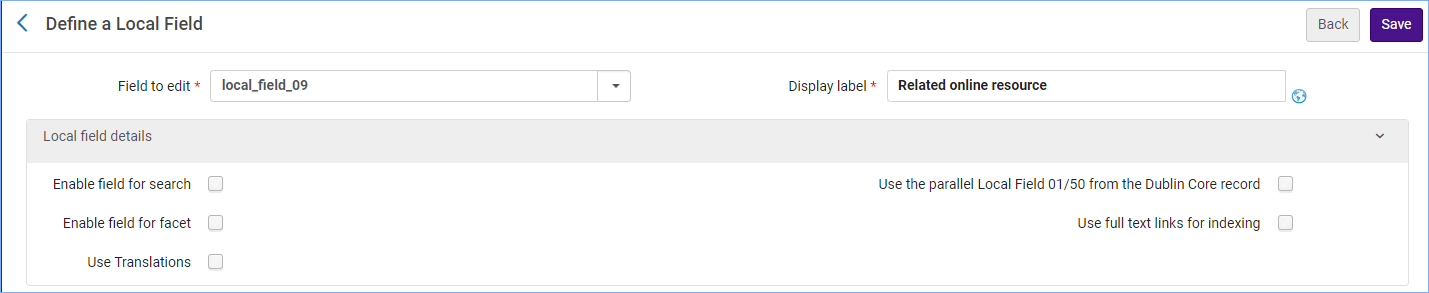
Edit the MARC21 normalization rule for display. Replace the XXXs with the tag. Click Save.
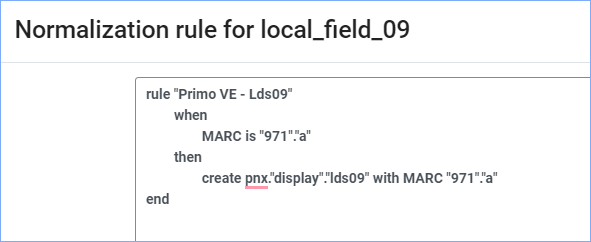
*Important: click Apply rules.
Then, go to Discovery configuration > Configure Views > Full record services. Configure the Details line.
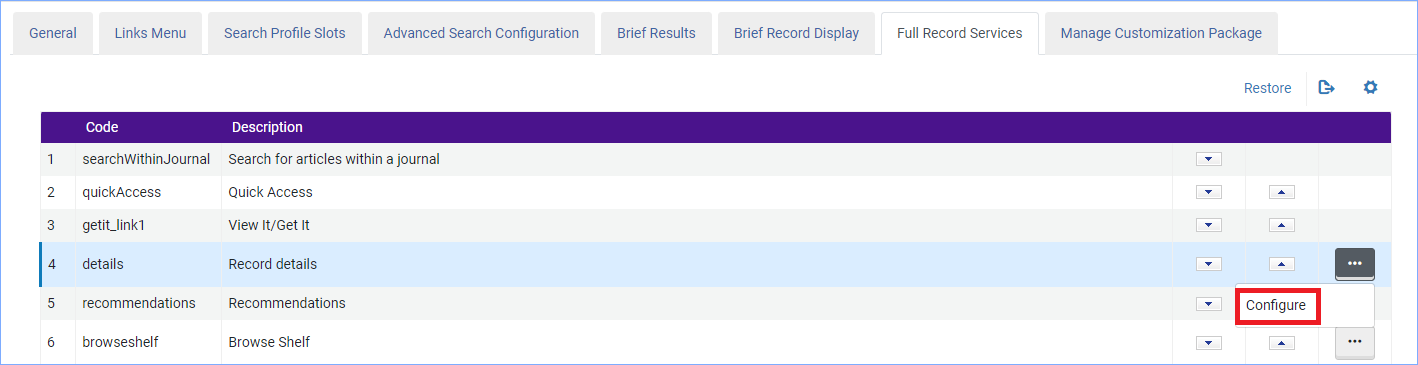
Click +Add Field, and from the drop-down menu select the display label you created in the previous step.
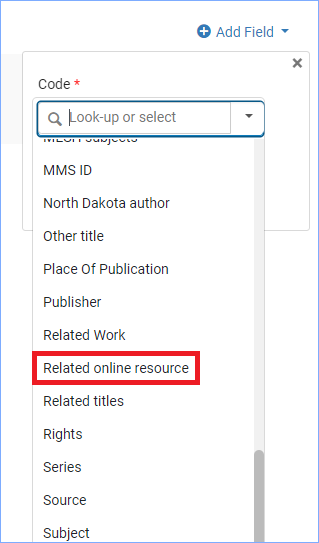
Click Add and Done.
The new field will appear in Primo VE. (It may take some time to appear.)
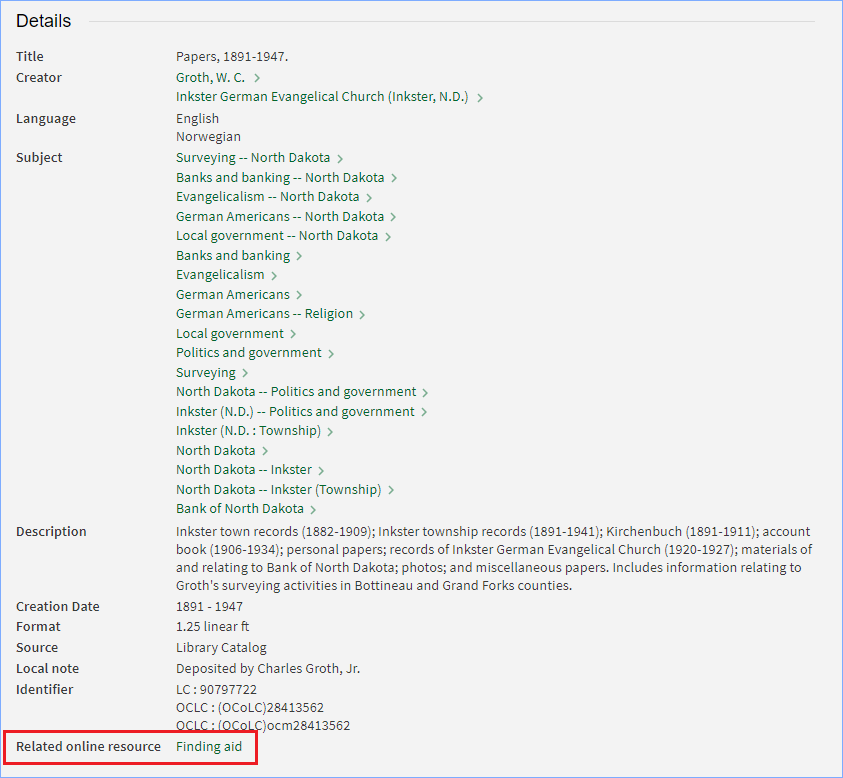
(7/18/2023)