Leap Direct Printer
Overview
The Polaris Direct Printer in Leap is used to print receipts and slips and labels.
QZ Tray is the third-party software to manage access to your printer located at your library.
To install and configure QZ Tray
1. On the workstation running Leap, navigate to the following URL (opens in new window):
https://qz.io/download/
2. Download QZ Tray v2.2.4.
3. Once the download is complete, run the .exe file.
4. In the QZ Tray Setup dialog, select your installation options, and select Install.
The QZ Tray application is installed on the workstation.
5. When the installation is complete, select Close.
The QZ Tray application is running in the Windows system tray.
6. Open the Windows system tray, and right-click the QZ Tray icon.
7. Select Advanced > Site Manager.
The Site Manager window opens.
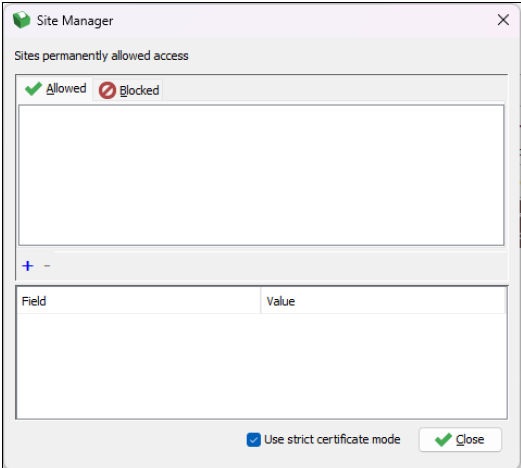
8. You will need to install the printer.cet.pem click here for the download.
By doing a right click then Save link as
https://www.odin.nodak.edu/media/3276
On the Allowed tab, select the plus (+) icon, and select Browse.
When the file explorer window opens locate the printer-cert.pem file, select it, and select Open.
9. If the Unrecognized Certificate window appears, select Yes to continue.
The Site Manager window displays a message like the following:
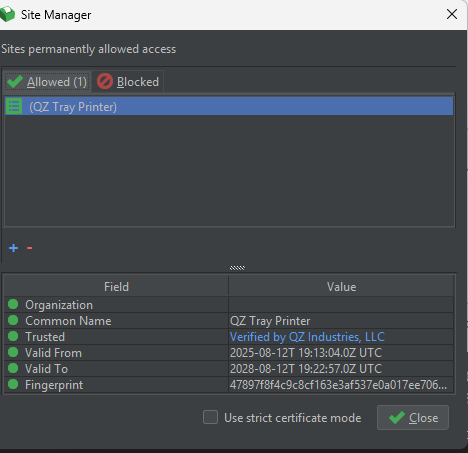
Select Close.
Next Step is to configure printing in Leap.
Sign in to Leap.
Select your user profile then choose Settings.
Select the Direct to Printer view – Direct to Printer checkbox.
The Direct to Printer view with Connect to host fields opens.
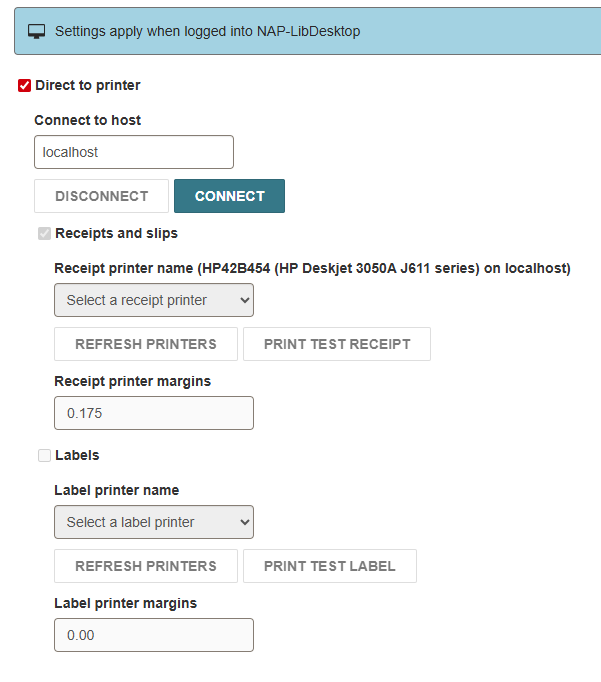
Select CONNECT and confirm that your connection to the QZ Tray Printer works.
Then click on Receipts and Slips and then you can select your printer.