Polaris Leap: Deleting Items using Item record sets
updated: 05/29/2025
Note: if you maintain holdings in OCLC you will need to capture the OCLC numbers for the records to update OCLC holdings.
Deleting Item Records in a Record Set
Use the Find Tool to search for your record set of Item Records. ODIN recommends having your library's code at the beginning of all record set names to make this easier.
Other searches available are by Creation Date, Owner, and Record Set ID, among others.
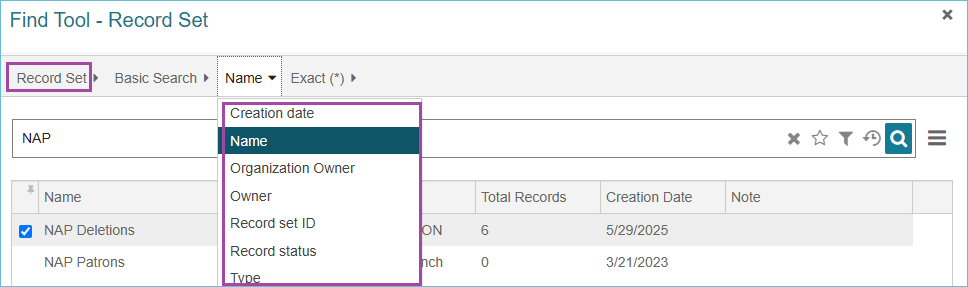
Open the item record set. Select the Item Records you want to delete.
If you have more than 250 records in the record set, you can click the Load All button found at the bottom of the screen to load the rest of the records.
Once you have the item records selected for deletion, click the More Menu and select Delete Selected Records.
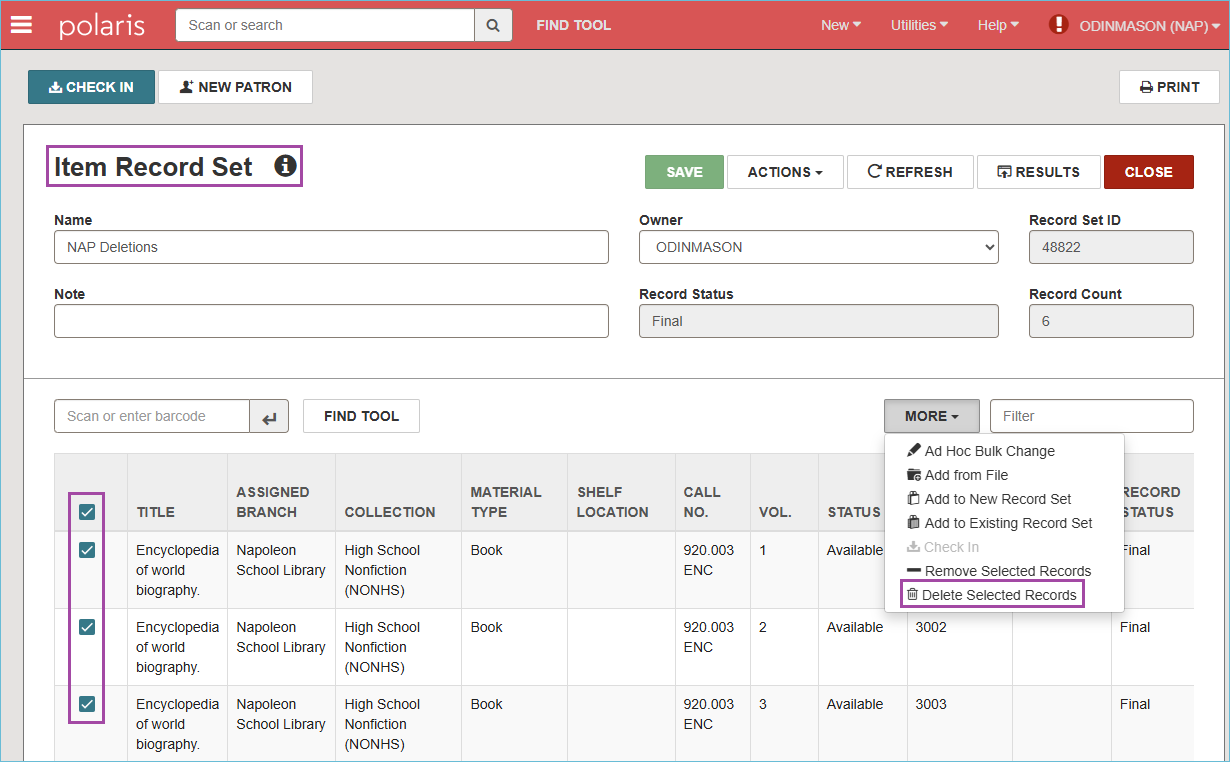
You will receive a dialog box asking about warnings: deselect the Breakable Links box and click Continue.
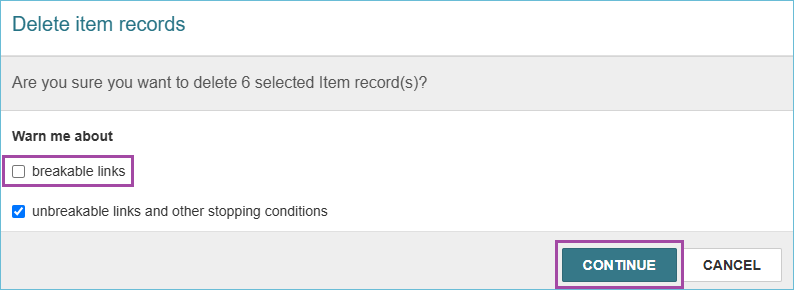
(If you cannot deselect the breakable links box, please let ODIN know; we can update your permissions so that you can.)
Note: If an item is checked out to a user it will not be deleted and it will remain in the record set.
When you are deleting the last item from a bibliographic record, you will be prompted about what to do with the bibliographic record. Click Delete.
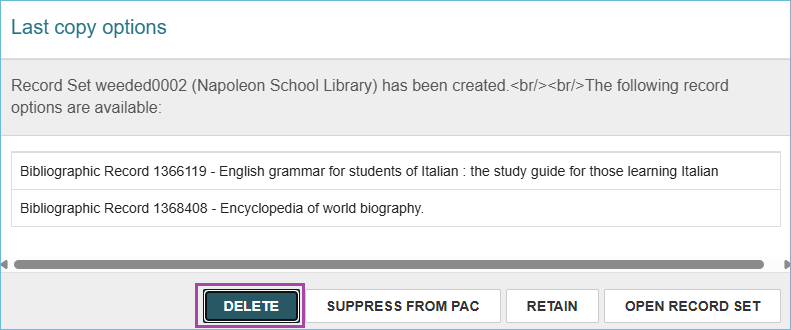
All the selected Item Records have been deleted and have the record status of Deleted. Item Records and Bibliographic Records with a deleted status will still be available for statistical purposes. The ODIN Office has a schedule for purging records that will not disrupt the collection of statistics.
- When withdrawing materials, records should only be deleted once.
- A "single-delete" will mark the record for deletion by giving it a Deleted status and prevent it from appearing in the PAC.
- In Leap, you can look at a record to see if it has already been deleted.
Deleting a Record Set
If the record set is now empty or you no longer need it, you can delete the record set.
From the top of the record set, select the Actions Menu, and select Delete. This will delete the set only. If there are item or bibliographic records still in the set, they will not be deleted.

Related Trainings: