Polaris Leap: Deleting Items
updated: 05/29/2025
I. Deleting Item Records for NON-OCLC Users
Log in to Leap and search for the Item Record to be deleted. A quick way to do this is to scan in the barcode into the quick search box.

The Item Record appears on the screen. Click on the Actions Menu and select Delete.
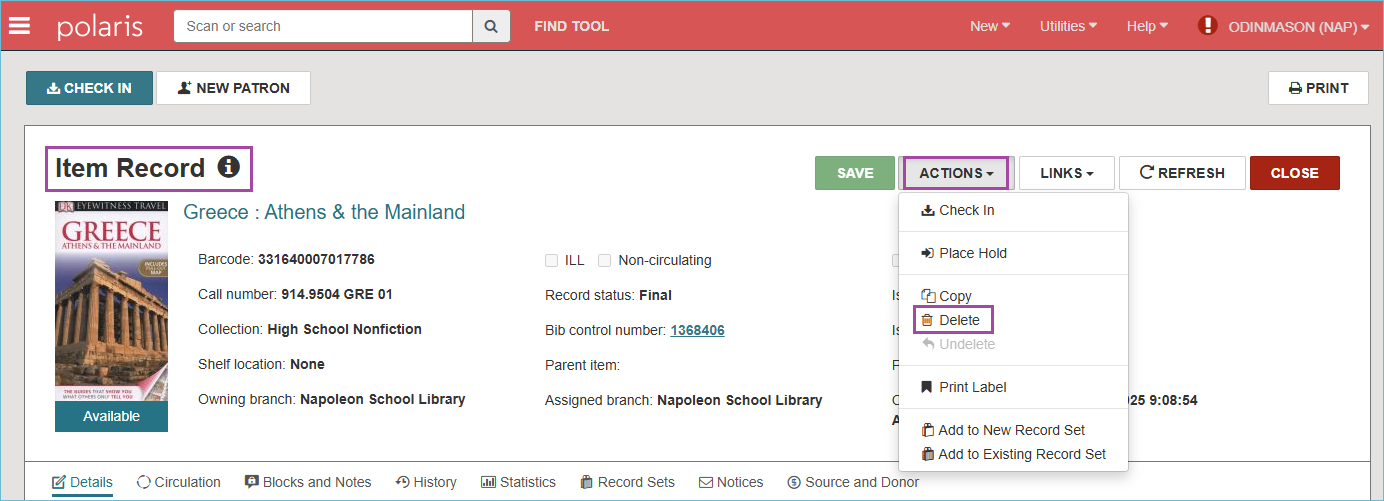
A confirmation prompt appears to verify the Item Record deletion. Click Continue.
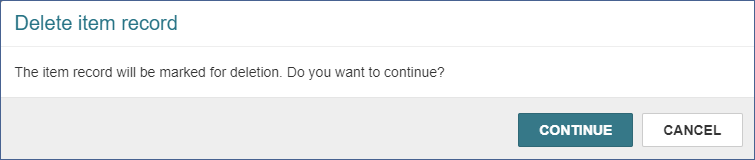
A green message appears confirming that the Item Record was deleted successfully.
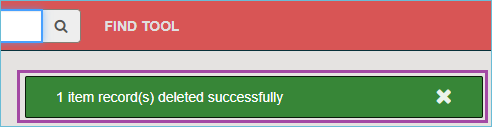
When Leap detects that the Item Record being deleted is the last Item Record that is attached to the Bibliographic Record, you will be asked if you also wish to delete the Bibliographic Record. Click Delete to delete both the Item Record AND the Bibliographic Record.
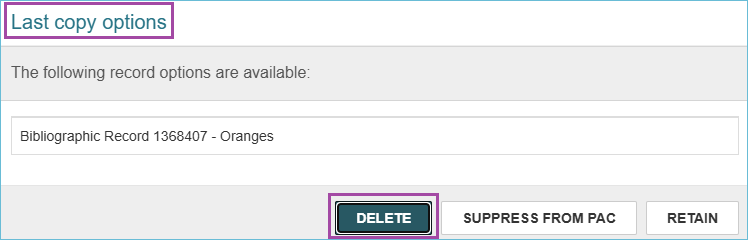
PLEASE NOTE: If the bibliographic record is open while deleting an Item Record, and you are prompted to delete the bibliographic record, it will not be deleted. In this case, display the Bibliographic Record, click the Actions Menu, and select Delete to delete it.
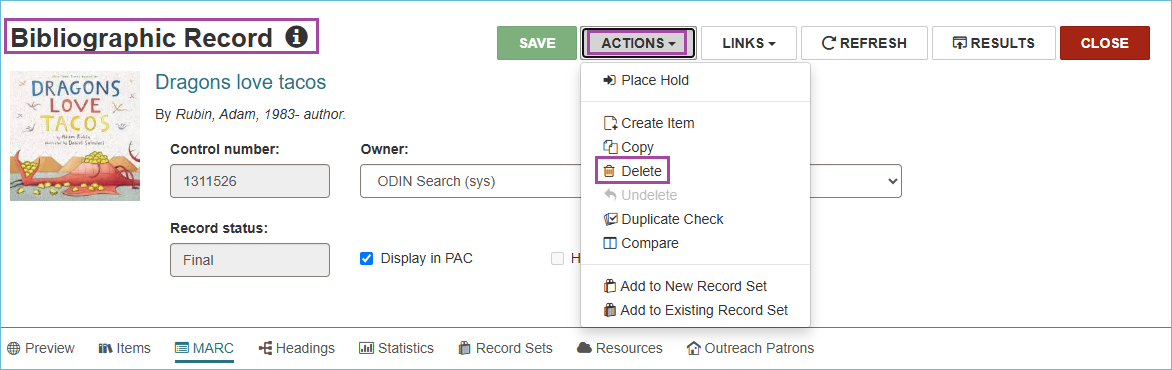
IMPORTANT: Do not delete records twice. Deleting twice purges the record from Polaris. Once records are purged, they cannot be reinstated and we are no longer able to retrieve circulation statistics from them. The ODIN Office has a schedule for purging records that will not disrupt the collection of statistics.
- When withdrawing materials, records should only be deleted once.
- A "single delete" will mark the record for deletion by giving it a Deleted status and prevent it from appearing in the PAC.
- In Leap, you can look at a record to see if it has already been deleted.
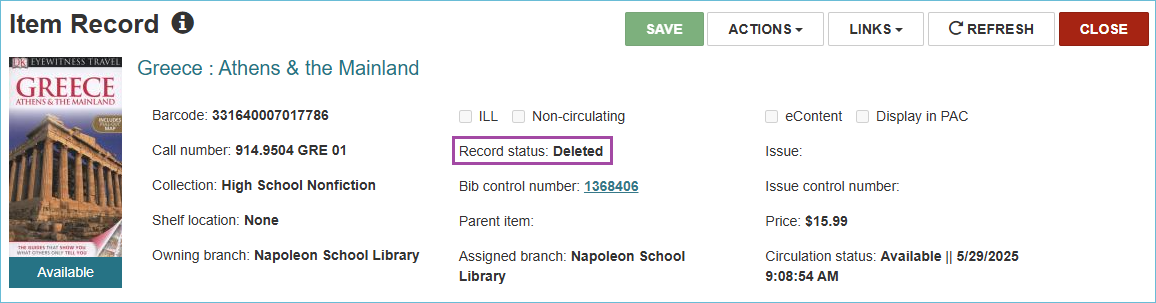
II. Deleting Item Records for OCLC Users
Search Leap for the record to be deleted using the Find Tool. Instead of searching in the Item database, search in the Bibliographic database for the barcode.
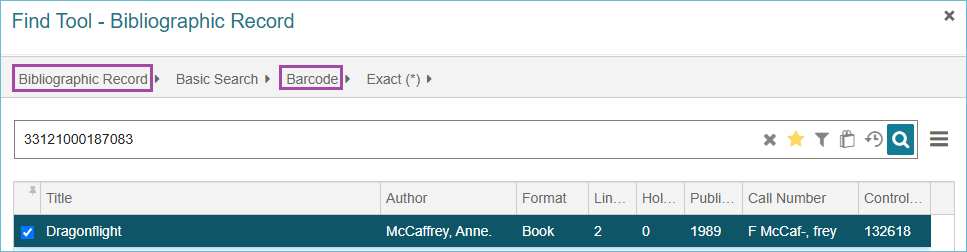
Look at the item records, and check to see if you are deleting the Last Copy owned by your library.
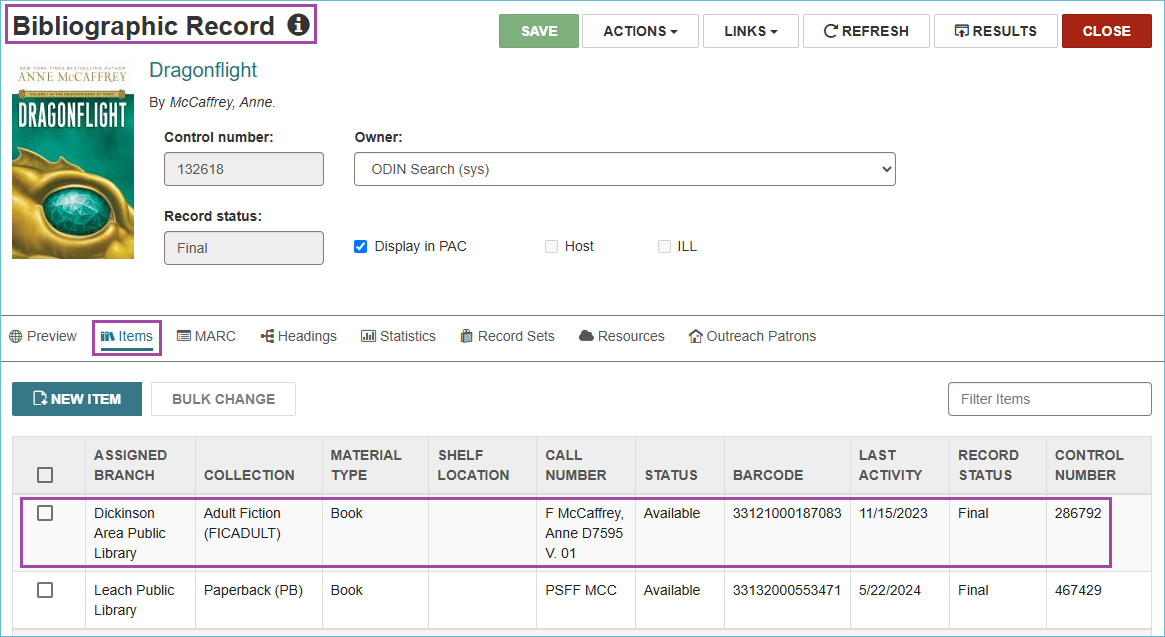
When it is the last copy owned by your library, click the MARC tab and take a note of the OCLC number in the 035a field. You will use this number to delete your library's holdings from OCLC later.
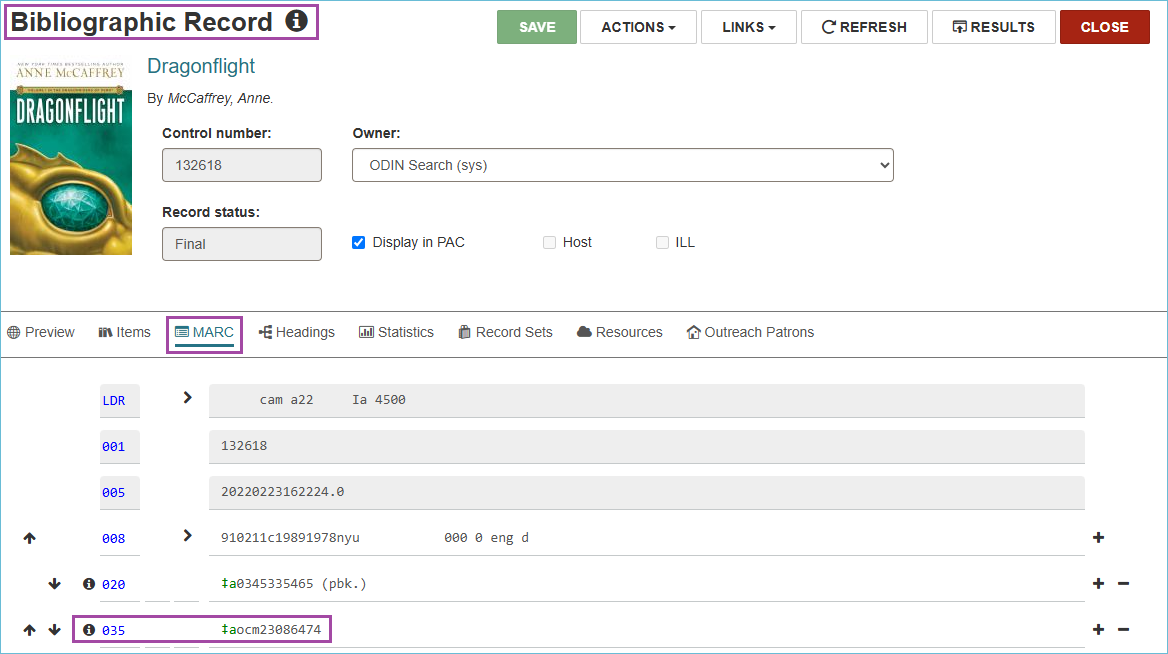
After noting down the OCLC number, close the Bibliographic Record and delete the item record according to Section I above.
Related Trainings:
Leap: Deleting Items Using Item Record Sets