Leap Copy Cataloging: Adding Records from a Template
Make sure to check the ODIN Polaris database and OCLC WorldCat before adding a record from a template. If there is already a record that is the one you should use. See instructions Leap: Adding Items, and Leap Copy Cataloging: Adding Records from Another Source.
1. After logging into Leap, click on the New menu, and select Bibliographic Record.
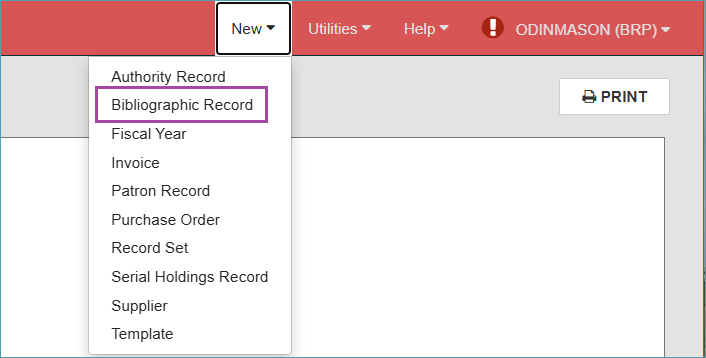
2. From the drop-down menu, select the template that matches the material you are working on.
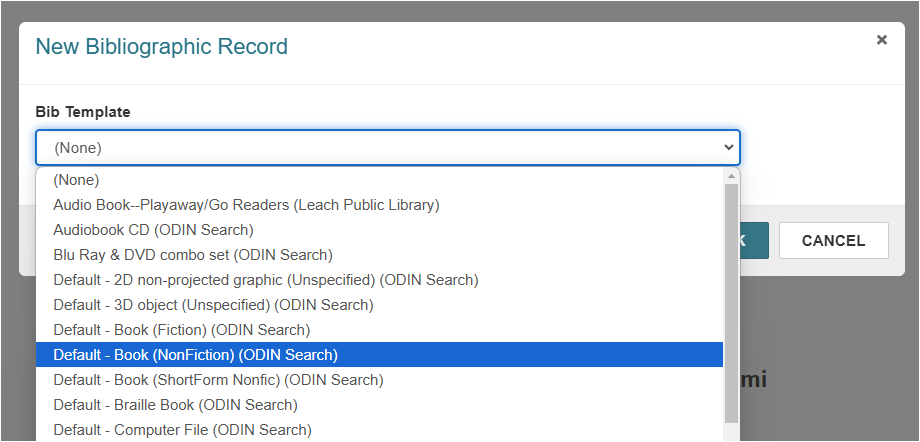
3. Select the template and click OK. It will open in the MARC editor in Leap.
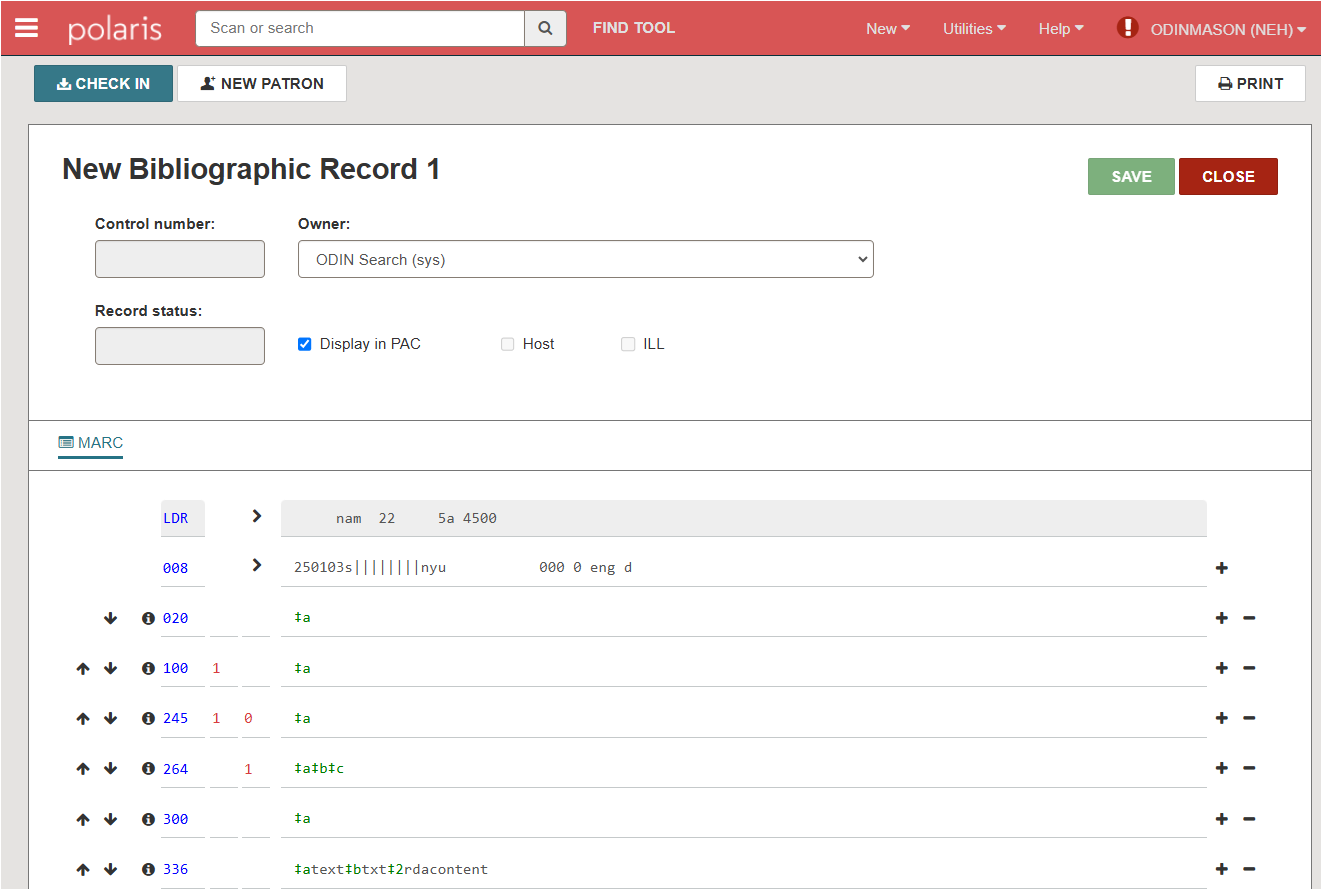
4. Use the "i" icon to see what information goes into each field. The help appears in yellow under the field. Click the close button to close the help.
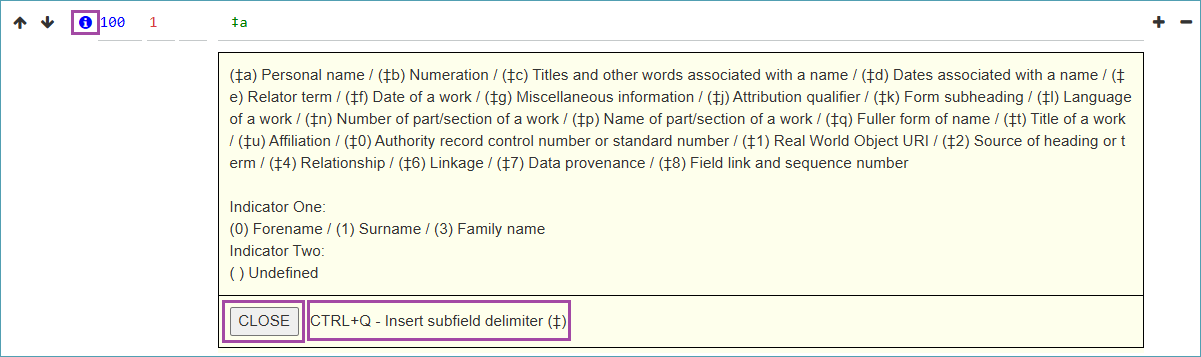
5. To enter text into the field, click into the field and begin typing.

6. To add a field, click the "plus" icon and a new field will appear below. To delete a field, click the "minus" icon.

7. When you have finished adding information to the record, delete any fields you are not using. *Keep the 901 Brief bib note in the record.
8. Save the record to the Polaris database.
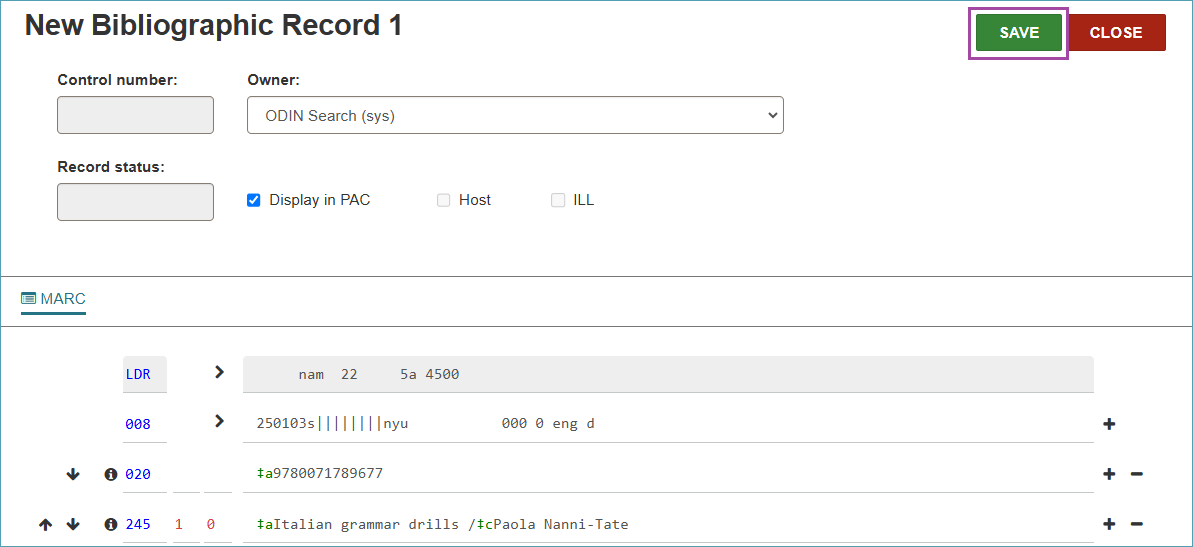
9. Once the record is saved it has a control number and a record status of Final.
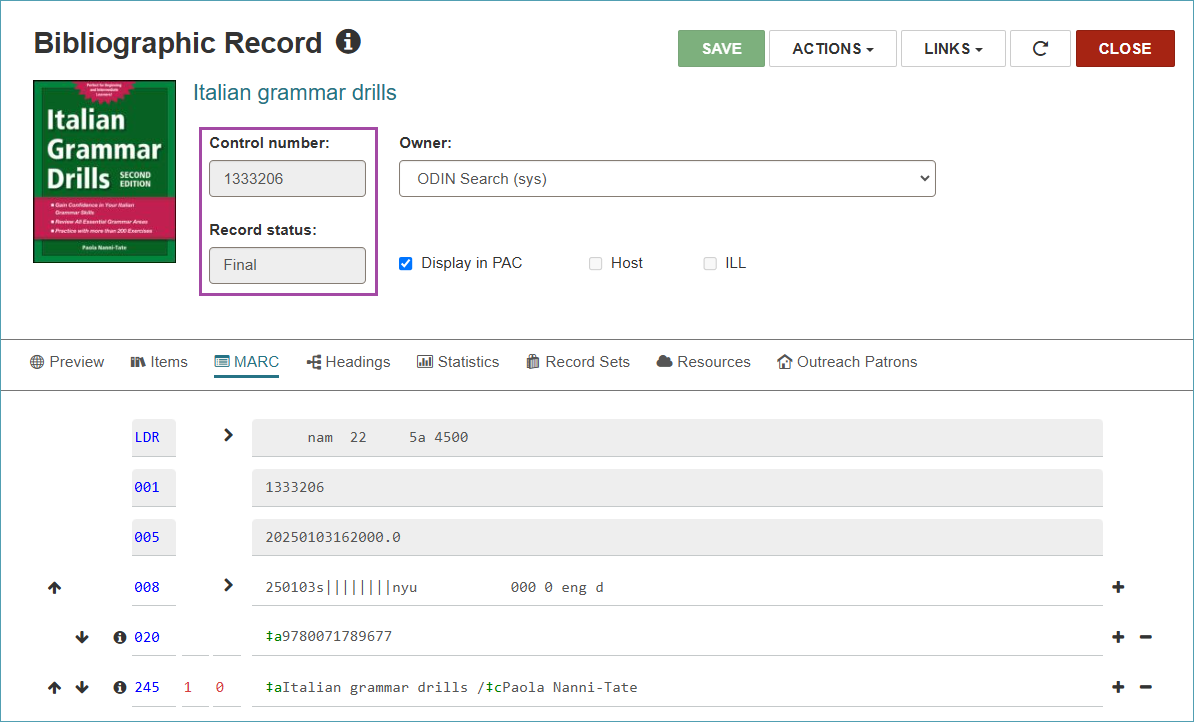
10. Now you can add an item record to the record according to instructions Leap: Adding items.
(Updated 1/3/2025)