Fetch Item (Citation Linker)
This Primo VE search generates an OpenURL request based on user input. To get the best results, enter as much information as possible.
Image
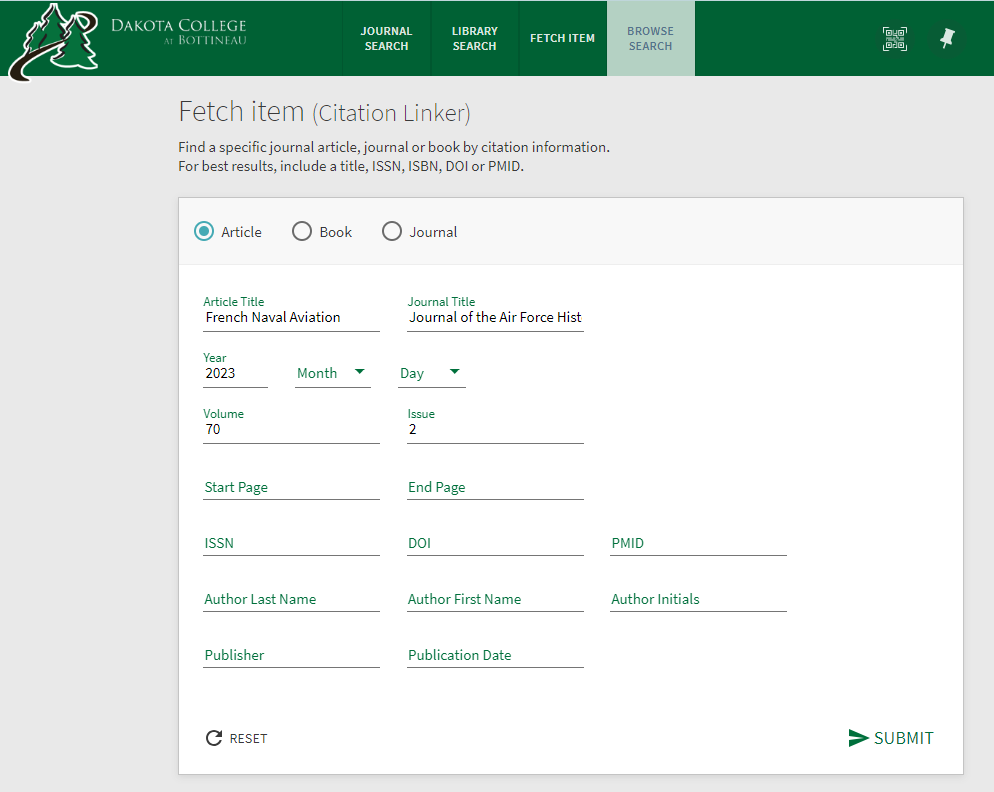
The search result appears in a new tab. This page is a “Services Page” and not a full Primo VE page.
Image
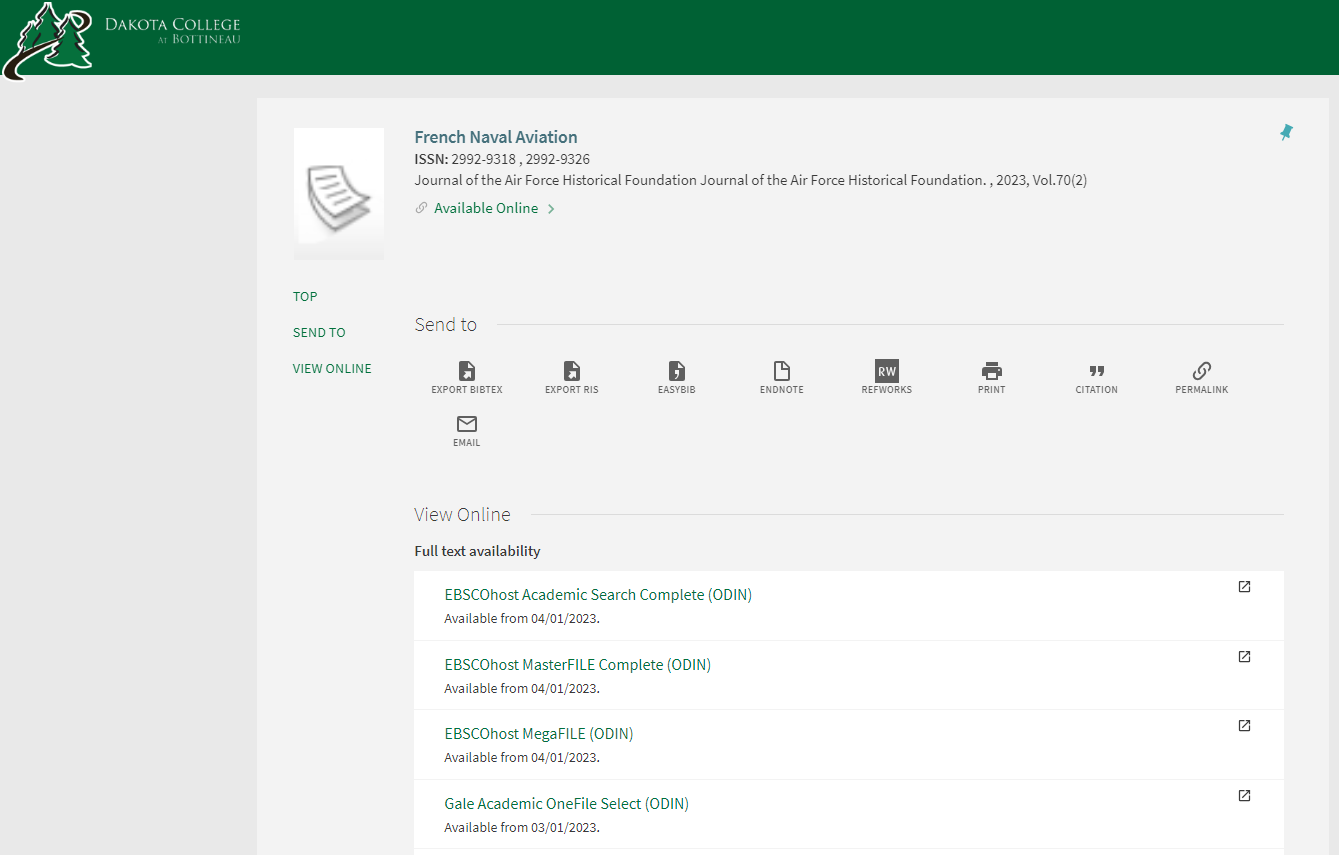
If your Primo VE does not have Fetch search enabled, here is how to set it up:
- Go to Discovery > Configure Views
- Click the row action menu and click Edit
- Click on the Links Menu tab
Image

- Look through the list until you find this line, "citationlinker."
Image

- Toggle it on
- By moving items up and down the list, you control where they appear in Primo VE. The first 6 appear on the main page, and the rest appear when you click the tab with the ellipsis.
Image

- For this example, I want Fetch to appear between Research Starting Places and How to Guides.
- Use the up arrow to position the Fetch Item farther up the list.
Image
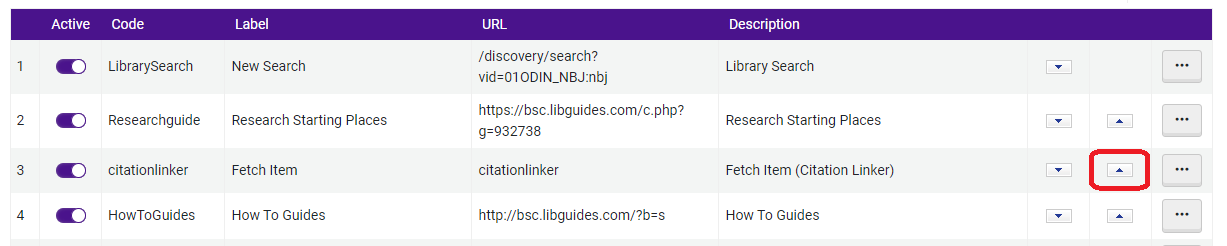
- The Fetch Item tab now appears in Primo VE.
Image

10/27/2023