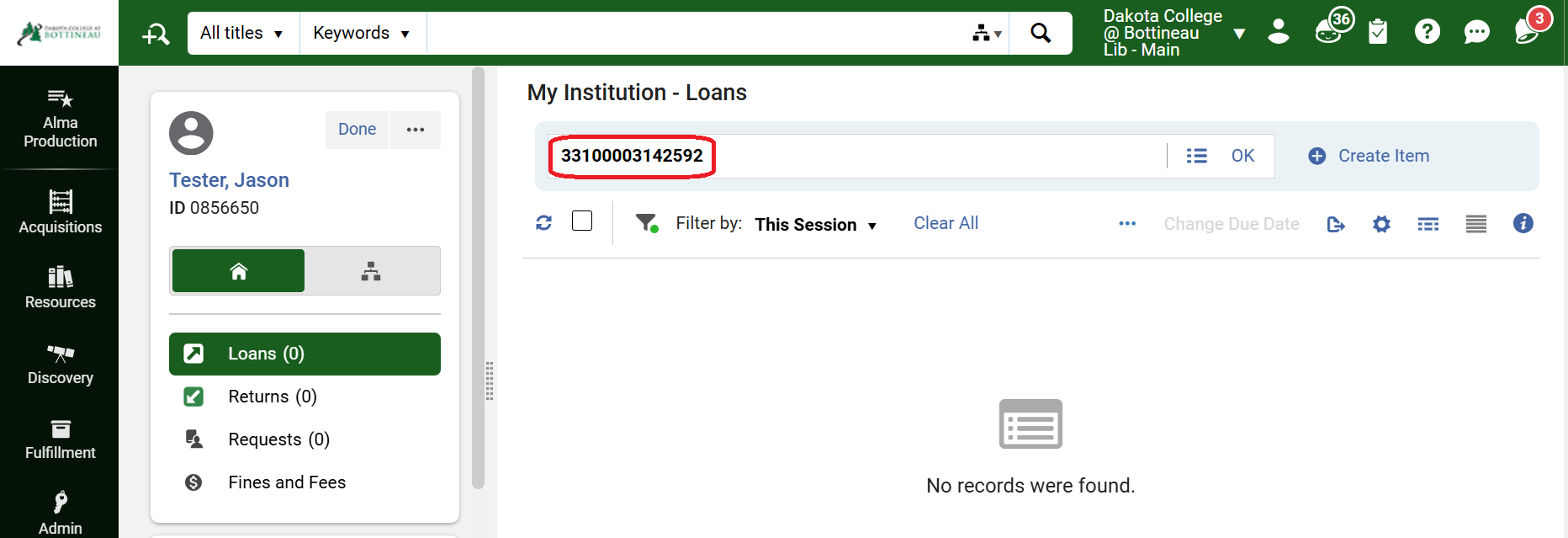Receiving an ILL Item in Alma
1. To receive items that have been requested by your library through resource sharing, go to Fulfillment | Receiving Items.
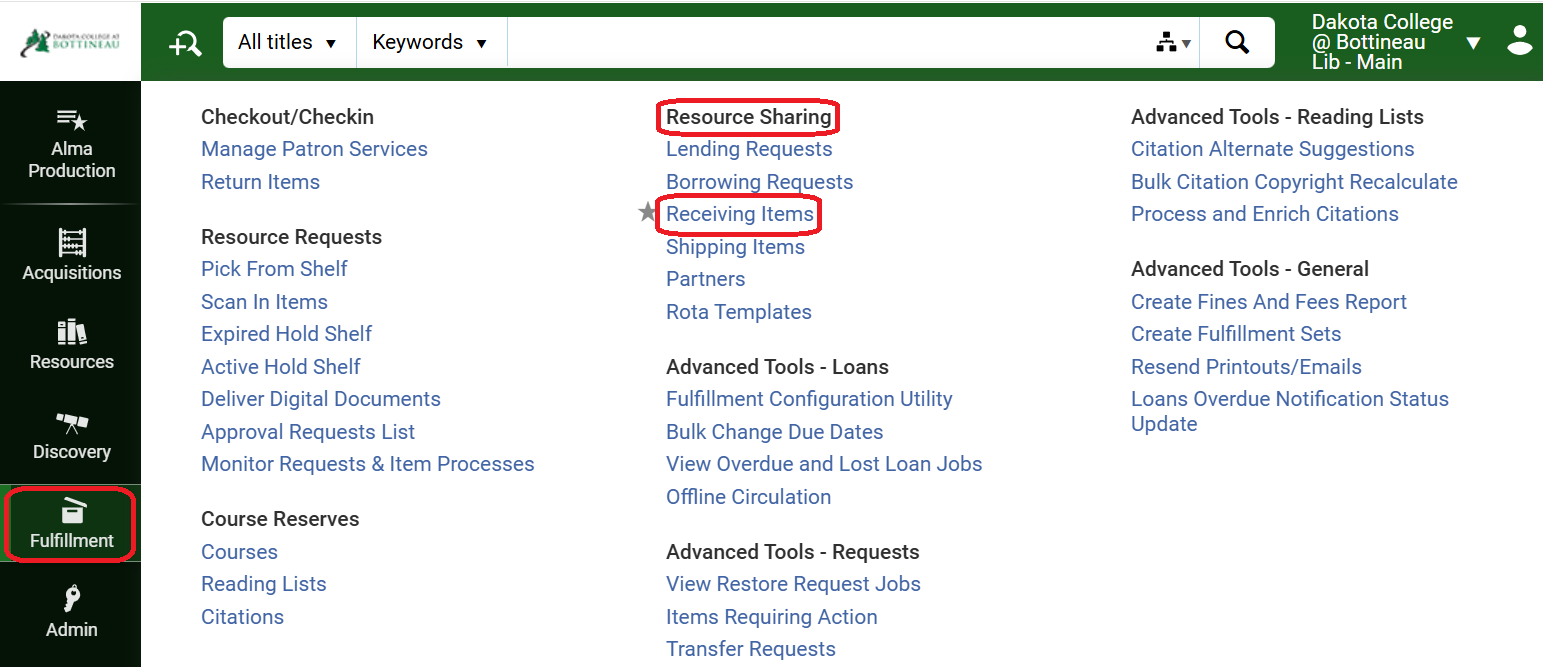
2. A workform displays where you can enter the item barcode (or the external identifier of the request). You have the option to automatically notify the patron, select a different material format, add an internal note or add a note to the lender.
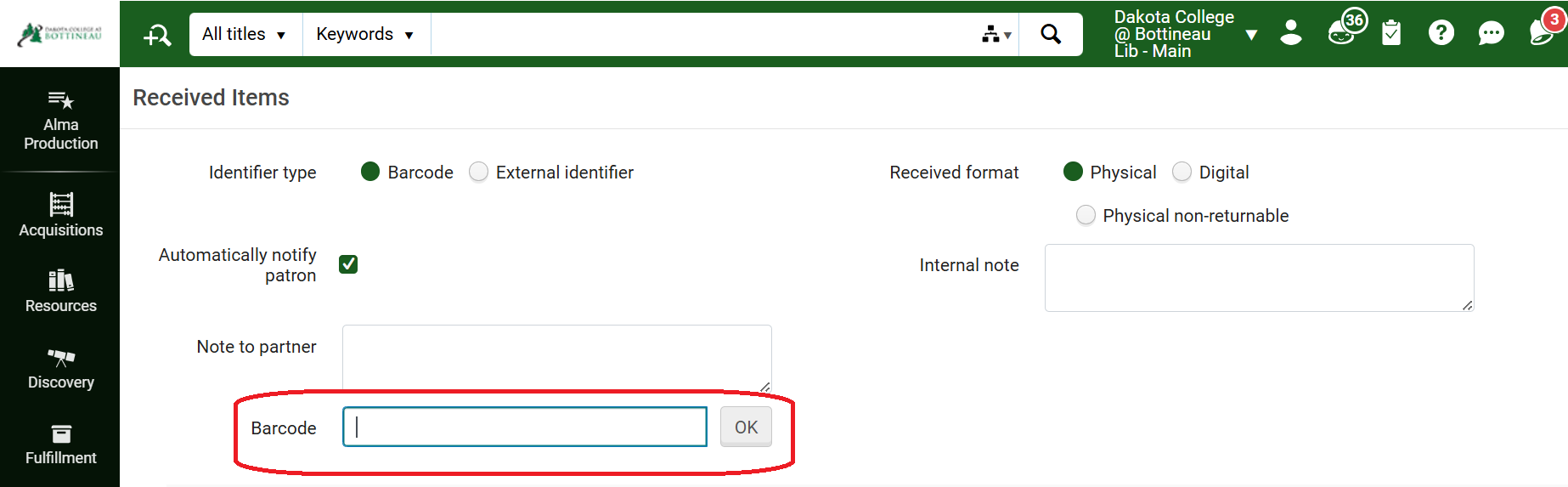
3. Once the barcode is entered, the receive items workform displays with information about the request. You have the option to alter fields as needed, but typically the only action required is the click Save at the bottom of the screen. Note: the temporary barcode that will be assigned to the item while it is at your library defaults to the barcode on the book.
Once the item is received, it is listed at the bottom of the screen indicating it should be placed on the hold shelf. The workform clears allowing you to enter the barcode of the next item to be received.
4. Alternatively, you may retrieve the item by going to the Fulfillment menu and selecting Resource Sharing | Borrowing Requests. With the request on the screen, use the More Actions button next to the request and select Receive.
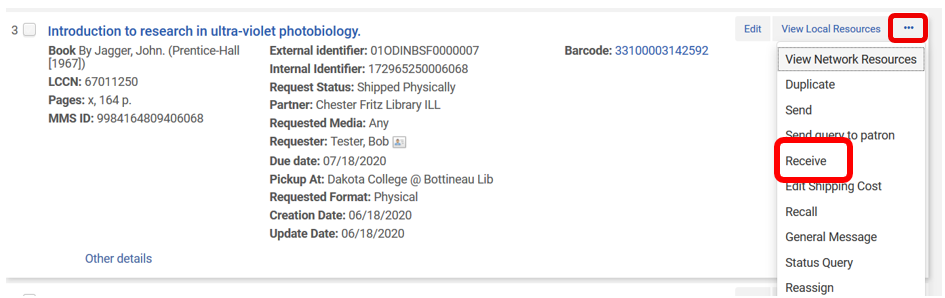
5. A similar receive workform is displayed. Scan the item’s barcode into the Temporary barcode field, and click Go to receive the request.
6. In either method, the request is updated to Physically received by library.
7. Loan the material to the patron as per usual. Go to the Fulfillment tab and select Manage Patron Services, retrieve the patron record, and scan the barcode on the loans tab. This will check out the material to the patron who requested it.