Moving multiple items to a new location
Method I: Use the Change Physical items information job
- Create a set of Physical Items
Run a Job > Change Physical items information
Image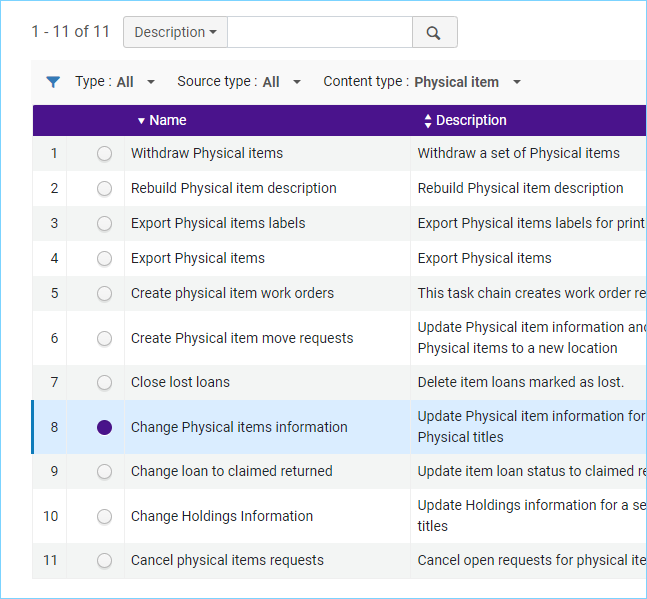
- Select the set of records
On the Task Parameters page, check the box on the very first line, "Permanent location" and use the drop-down to select a new permanent location.
Image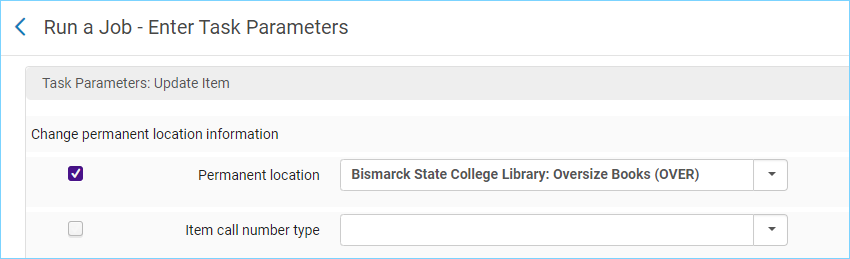
- Review and confirm and run the job.
Method II: Use the Scan In Items work form
- Fulfillment > Scan In Items
Click on the Change Item Information tab
Image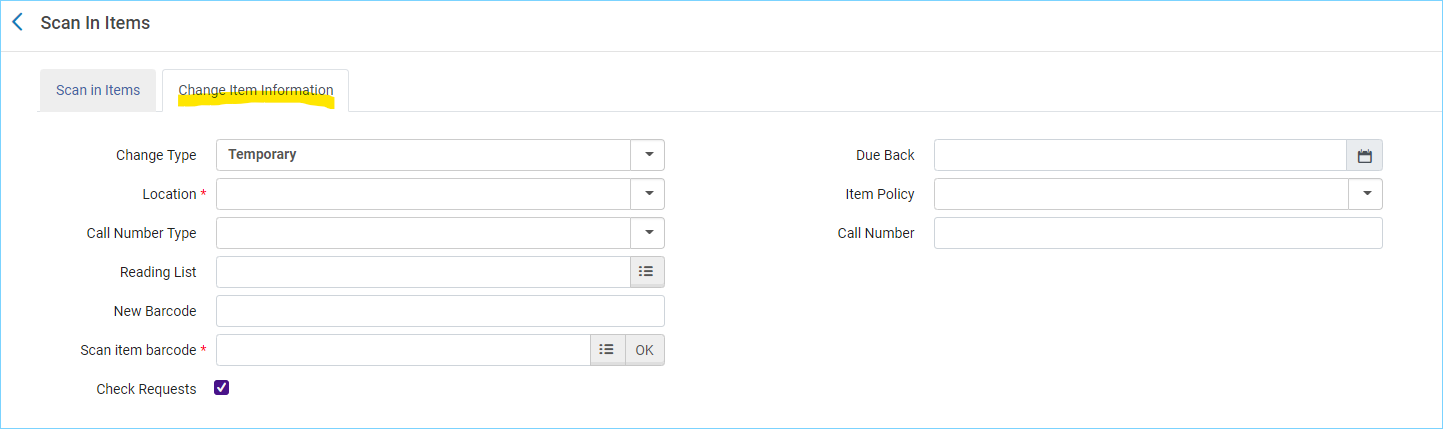
- Use the drop-down menu for change type and select Permanent
- In the location box select the new location
Scan in the barcode
Image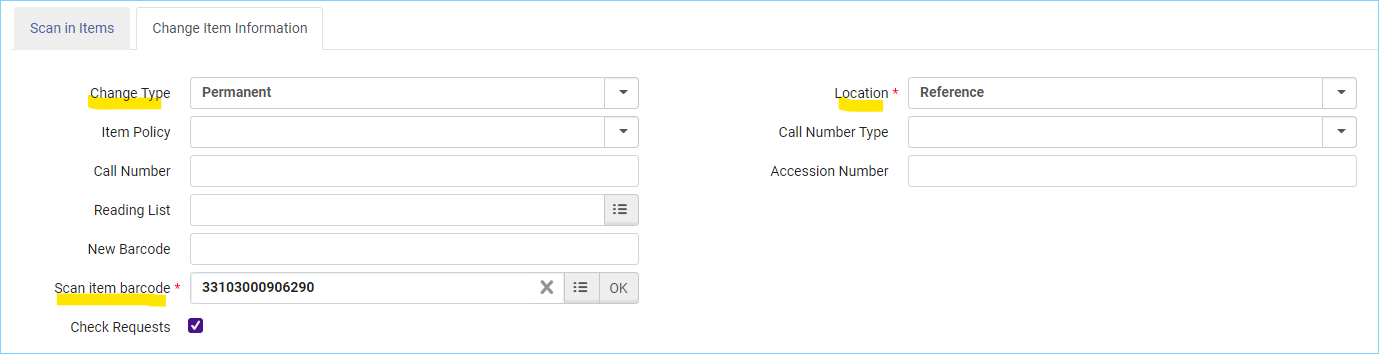
*Please note: Make sure you do not already have holdings records at the destination location. (For example, a bib with two holdings Main and Reference, and you are moving items from Main to Reference). Normally what happens is Alma retains the current holdings record and just changes the location information. All the information in the holdings record is retained, and just the location is updated. When there is an existing holdings record at the destination location, the item is added to that holdings record, and the information from the original holdings record is lost. For more on this: Avoiding lost holdings data when moving items to a new permanent location (opens in new window).