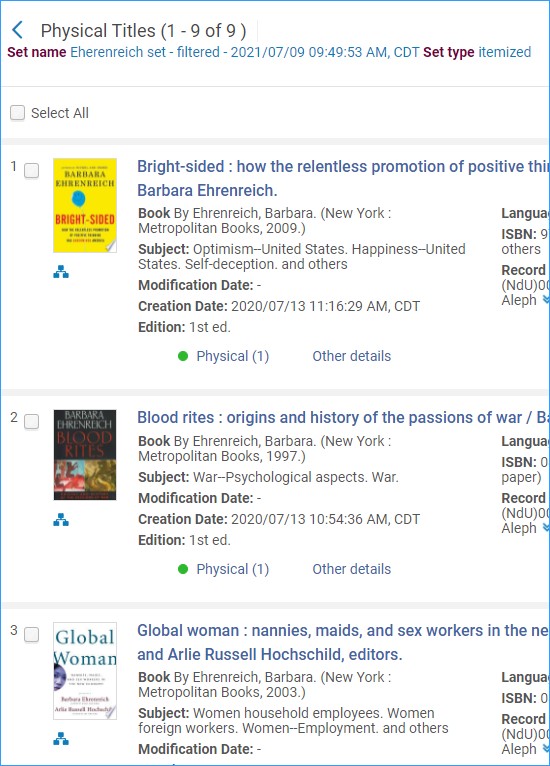Indication Rules
Indication rules are created in the Metadata editor and are used to filter sets of records. Indication rules are generally quite simple, and look like this:

Ex Libris has a webpage with examples of indication rules.
Creating the indication rule. Open the metadata editor, and you will see that rules are found under the Rules tab.
Image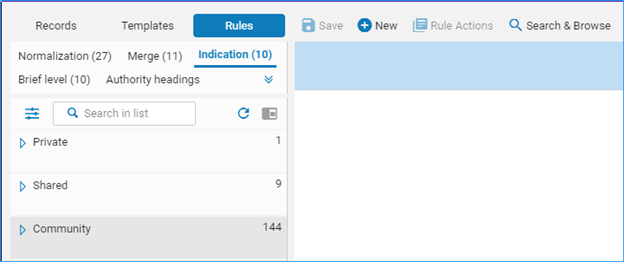
You can click on the categories, Private, Shared, and Community, to find your rules or rules shared by others from the community.
The easiest way to create a new rule is to copy one from the community, but you can also create a new one from scratch by clicking on New and selecting Indication.- To copy a rule, click on it to highlight it. The rule will appear in the right pane.
Right-click the rule and select Duplicate.
Image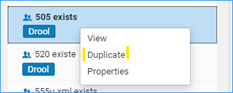
A dialog appears – you can change the name and the description. It is best to leave the rule “Shared” otherwise you cannot use it. Click Save.
Image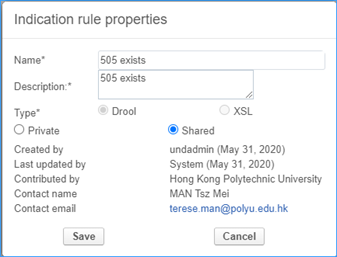
- The rule is now saved to the Institution’s shared folder and can be used to filter sets. If you need to edit the rule, you can in the right pane, and just click Save to save it.
Using the indication rule to filter a set of records and create a new set of records that meet the criteria of the rule.
In this example we have a rule which is looking for titles that begin with “Nickel.”
rule "Title has Nickel"
when
(exists "245.a.Nickel*")
then
set indication."true"
end
We have a set of 11 records- two of them begin with the word “Nickel” in the title. After we filter the set with the indication rule we will get a new record set with 2 records in it.
Click on the row action menu next to the set you want to filter, and click on Filter set.
Image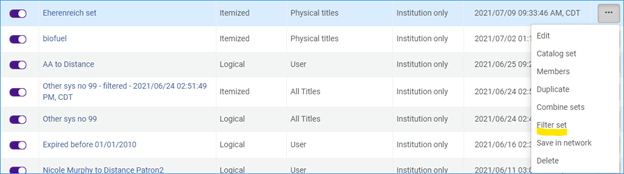
In the form that appears select the indication rule in the top box, and click Filter This Set.
Image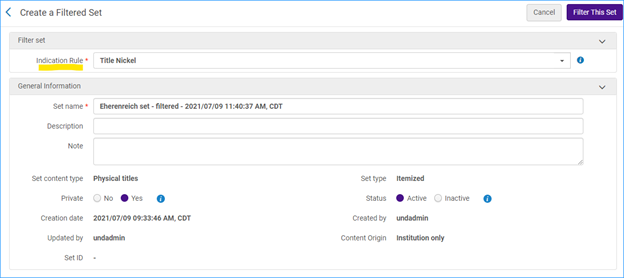
Here are the members of the newly created set:
Image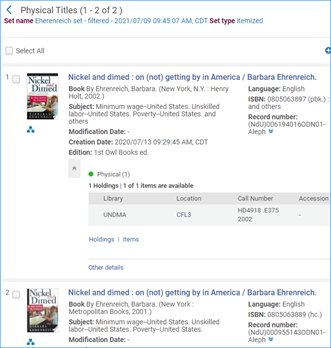
We can also do the opposite. Using the indication rule to filter a set of records and create a new set of records that exclude the criteria of the rule.
In this example we have a rule which is looking for titles that do not begin with “Nickel.”
rule "Title has Nickel"
when
(not exists "245.a.Nickel*")
then set indication."true"
end
Notice that the third line in this rule is “not exists” so it will search for titles that do not start with “Nickel.”
When we filter our original set again with this rule our results exclude the two records with a title beginning with “Nickel” leaving 9 records.
Image