How to Move an Item Record to Another Bibliographic Record
updated 4/10/2025
Intermediate Topics in Resource Management
Find the bibliographic record that has the item you want to move. Physical or All Titles search by title or keyword:

Click on the Items link on the right side of the record.
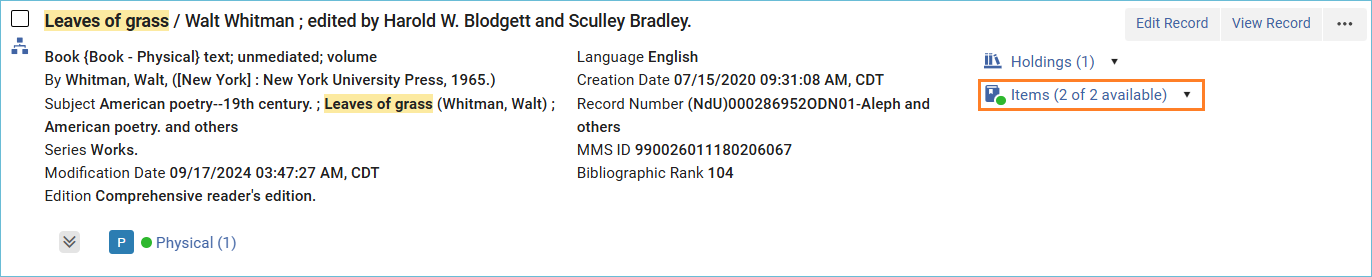
A split-view opens and displays the two item records. Click on View full items list.
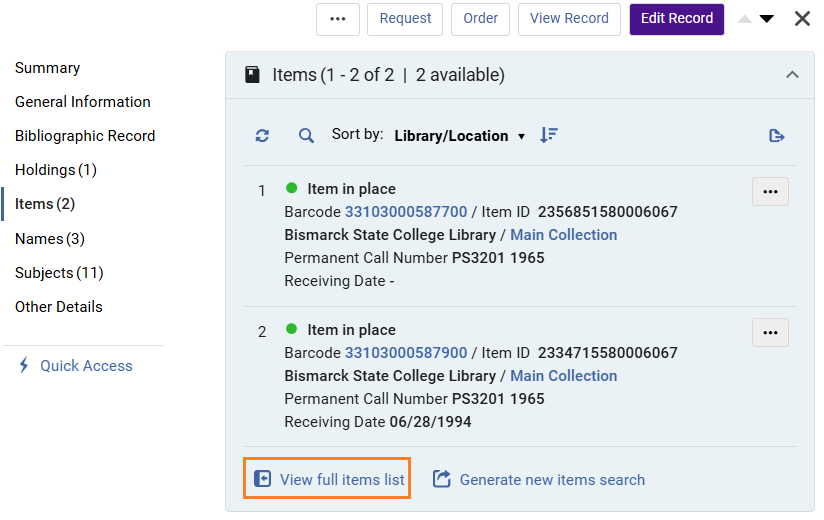
To move just one or more items, click the box next to the item(s) and click on the link Manage Selected and select Relink to another bib.
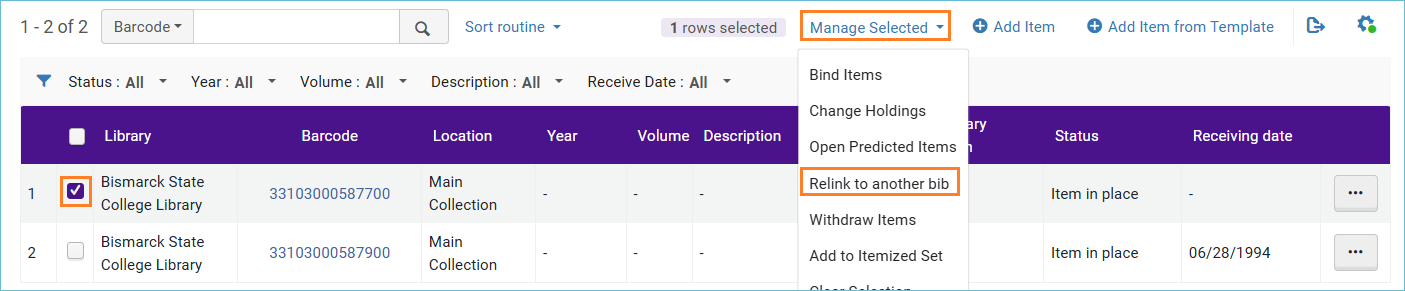
This work form appears. With the Select Bibliographic Record box you can conduct a search for the bibliographic record you need.
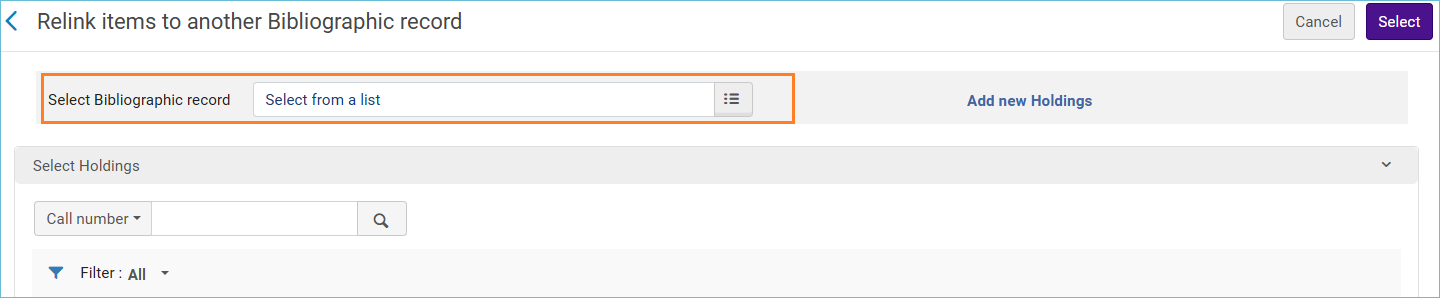
Just click on the record in the search results you want to link to.
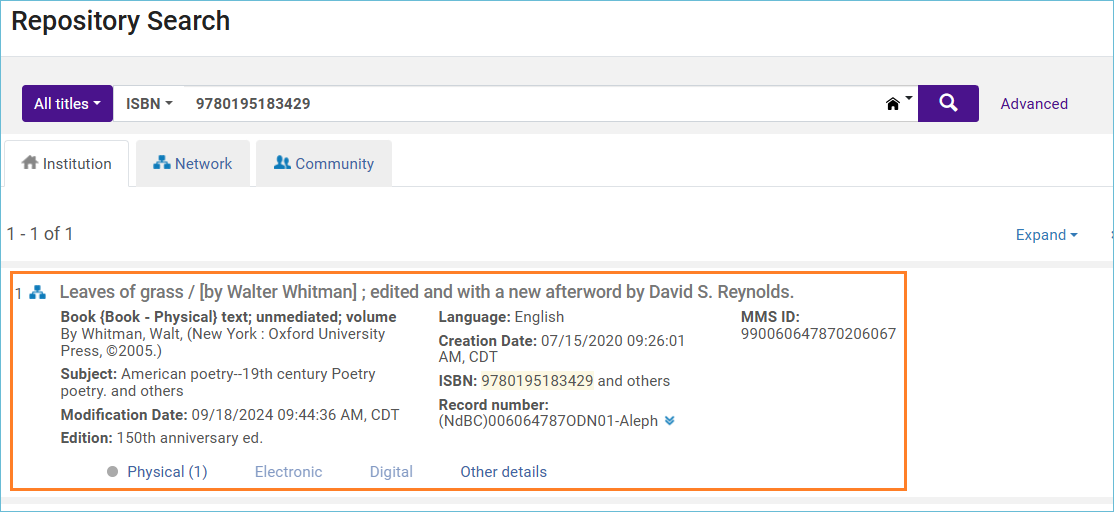
Then select the holdings record to attach the item to by clicking the radio button and clicking Select.
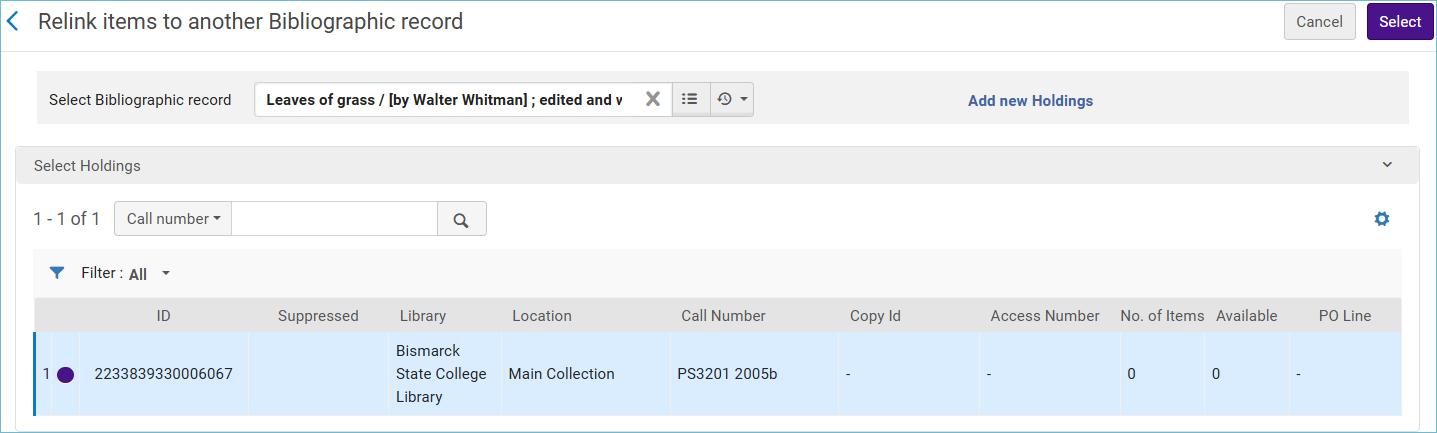
The item is now successfully relinked to the new bib record.
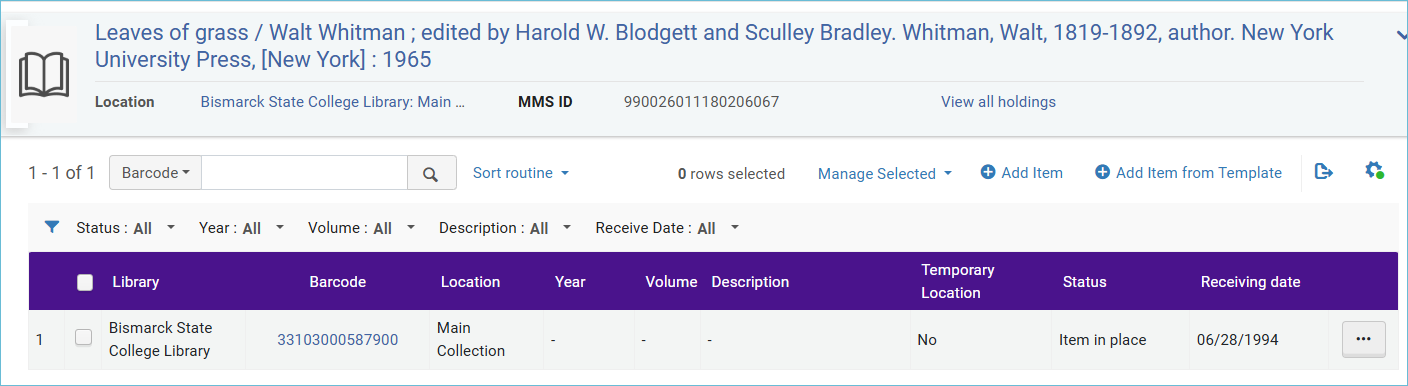
When the new bib record doesn’t have a holdings record
When the new bib record doesn't have a holding record, click on the link, Add new Holdings.
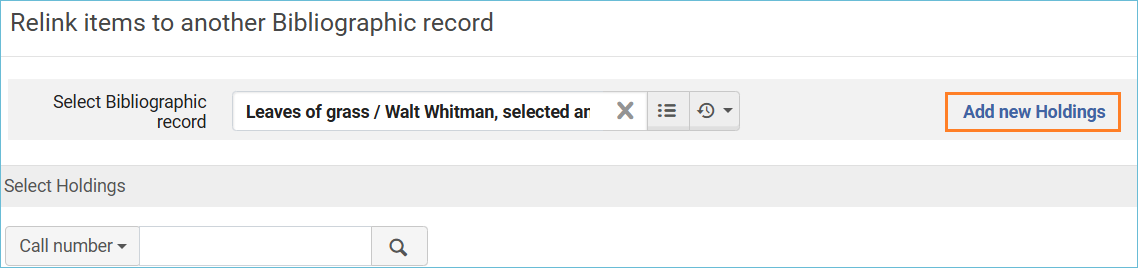
The metadata editor opens, and from there you can create the holdings record.
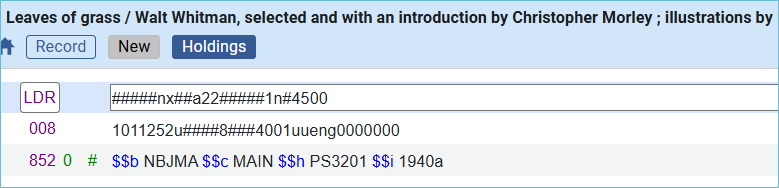
Save the new holdings record, and click the Hide MDE icon to return to the relink items work form.
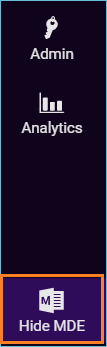
Your new holdings record now appears on the relink items screen. Click the radio button next to the holdings record and click the Select button.
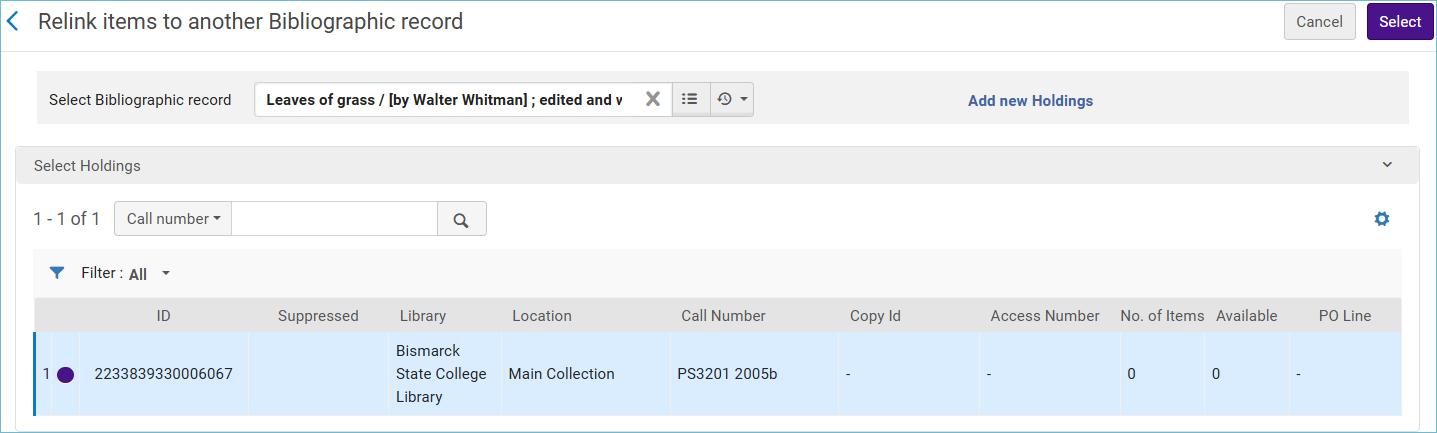
If the item is the last one on the old bibliographic record, you must decide what to do with the old record- In general you would want to delete the bibliographic record when it will no longer be used:
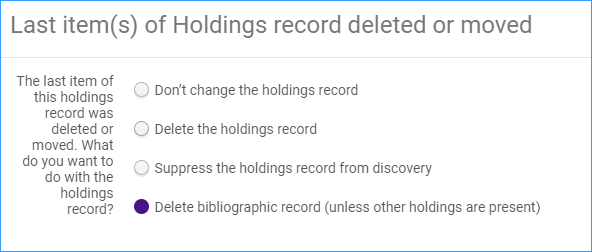
Now the item record is linked to the new bibliographic record:
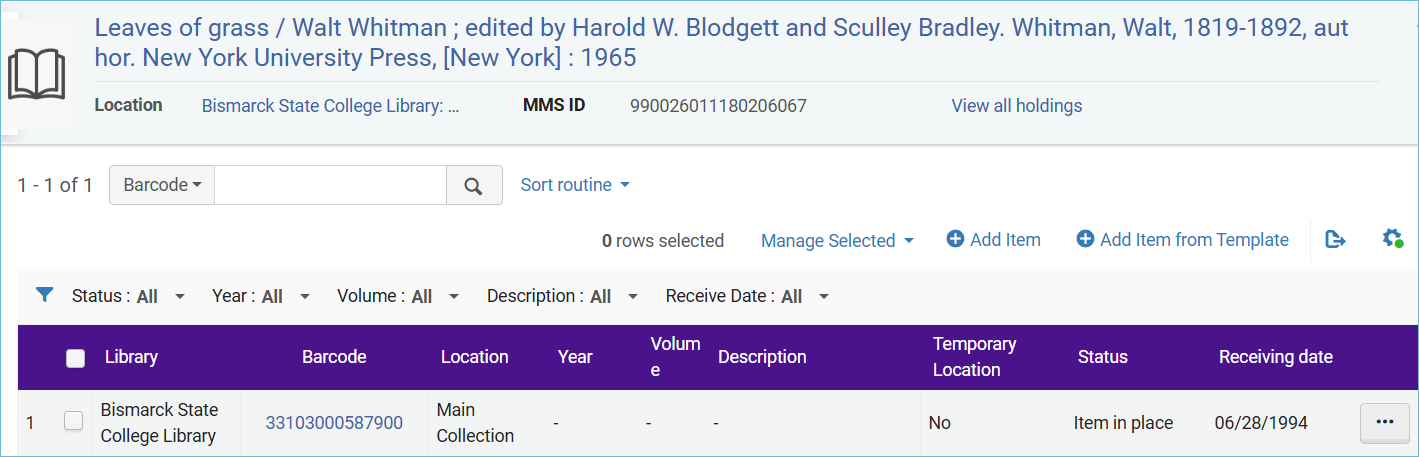
Related Trainings:
Assigning an Item to a Temporary Location
How to Move a Holdings Record to Another Bibliographic Record