Polaris Client: Deleting Items using Item record sets
Note: if you maintain holdings in OCLC you will want to capture the OCLC numbers for the records so you can update OCLC holdings.
Use the Cataloging menu select Record Set to search for the record set:
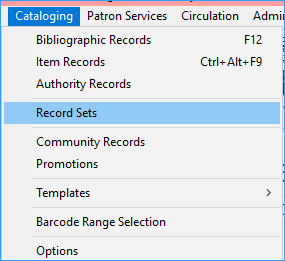
Search by creation date, name, owner, record set ID or record status. It is customary to put the library’s code at the beginning of a set name so the set can be easily found later.
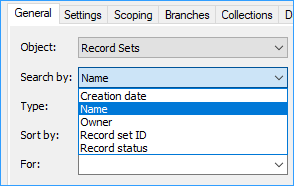
Once you have the record set, highlight the items you want to delete. (CTRL-A will select all items.)
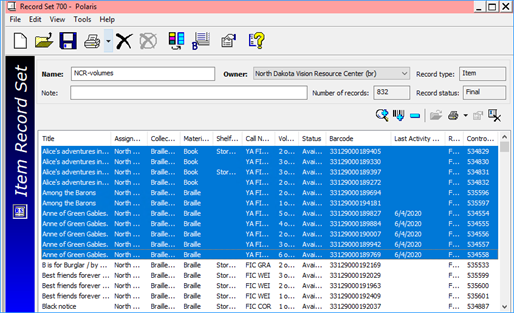
Click the icon that looks like a piece of paper with an X on it.
You will receive a dialog box asking about warnings: deselect the “Breakable links” box and click Yes.
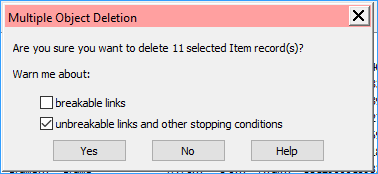
(If you cannot unselect the breakable links box, please let ODIN know, we can update your permissions so that you can.)
Note: If an item is checked out to a user it will not be deleted and it will remain in the record set.
When you are deleting the last item from a bibliographic record, you will be prompted about what to do with the bibliographic record. Click Delete.
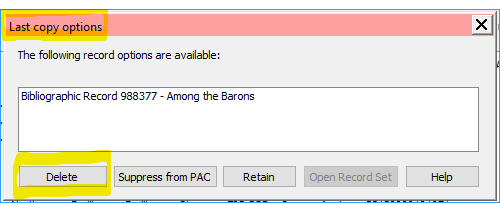
Everything has been deleted. The items have been “single-deleted” and will still be available for statistical purposes. Each Spring after libraries have reported their statistics to the State Library, they are purged by the ODIN office.
Deleting a Record Set
If the record set is now empty, or you no longer need it anymore, you can delete the record set.
From the top of the record set, click the large X to delete the record set. This will delete the set only, and if there are items or bibliographic records still in the set they will not be deleted.
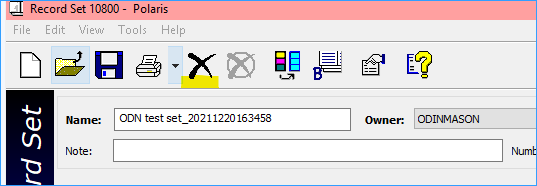
(3/19/2024)