Leap: Deleting Items
Basic Information for deleting items via Polaris Cataloging in Leap.
I. Deleting Item Records for NON-OCLC USERS
- After logging into Leap, conduct a search for the item to be deleted. The best search to yield a match will be a barcode search. Instead of using the find tool, a barcode can be entered into the quick search box.
Image
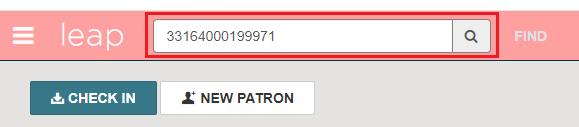
- From the Item Record, click the Actions mneu and select Delete.
Image
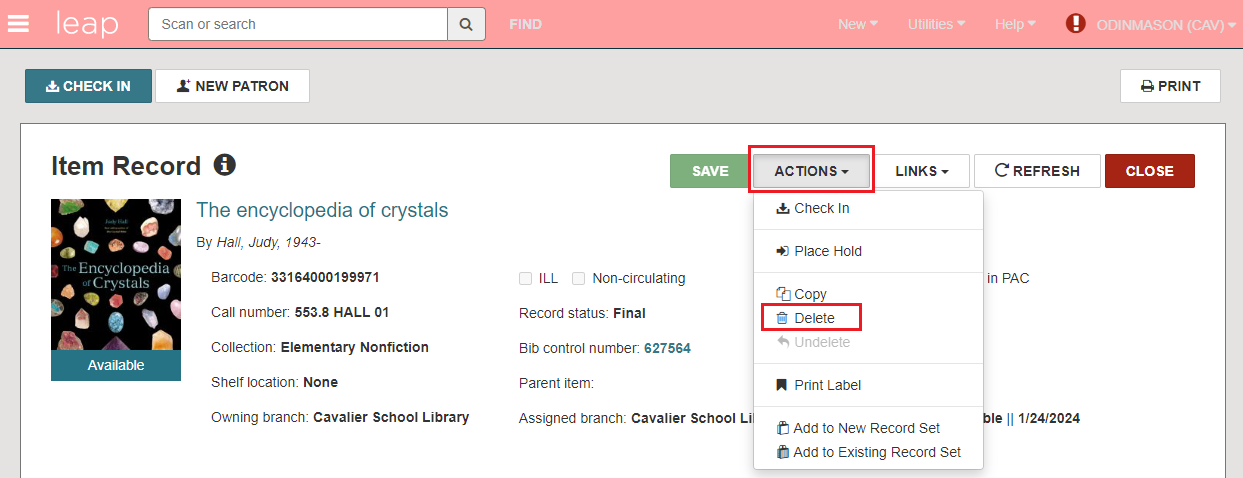
- A prompt appears to confirm the item deletion. Click Continue.
Image
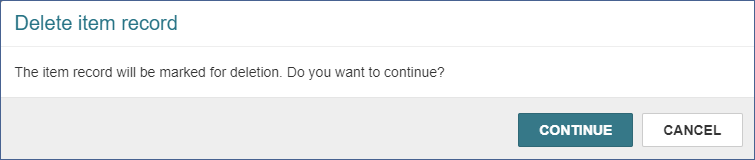
- The item is deleted.
Image
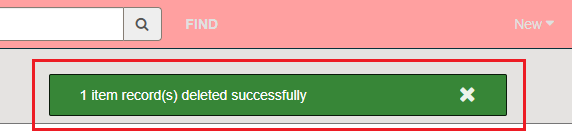
- If Polaris detects the item being deleted is the last item that is attached to the record, you will be asked if you also wish to delete the bib record. Click Delete to delete both the item record AND the bibliographic record.
Image
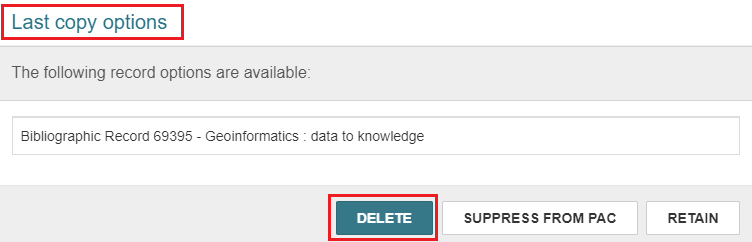
- PLEASE NOTE: If the bibliographic record is open while deleting the item records, and you are prompted to delete the bibliographic record, it will not be deleted. In this case, in the bibliographic record use the Action menu and select Delete to delete it.
Image
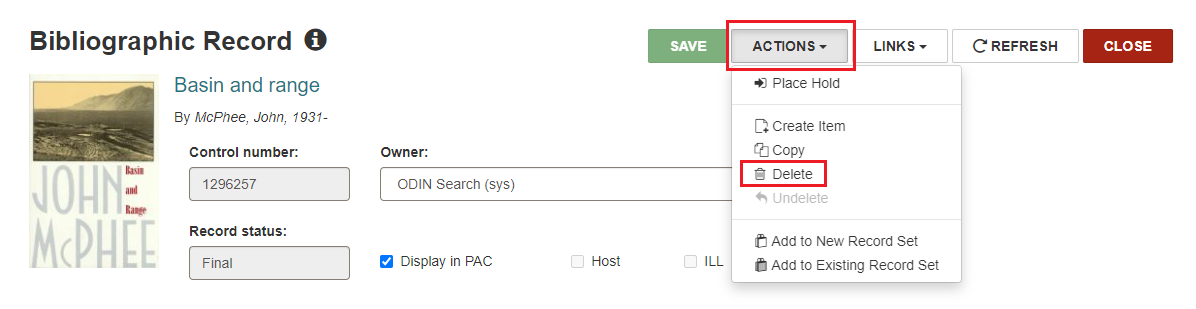
IMPORTANT: Do not delete records twice. Deleting twice purges the record from Polaris. Once records are purged, they cannot be reinstated and we are no longer able to retrieve circulation statistics from them. The ODIN Office has a schedule for purging records that will not disrupt the collection of statistics.
- When withdrawing materials, records should only be deleted once.
- A "single delete" will mark the record for deletion by giving it a Deleted status and prevent it from appearing in the PAC.
- In Leap, you can look at a record to see if it has already been deleted.
Image
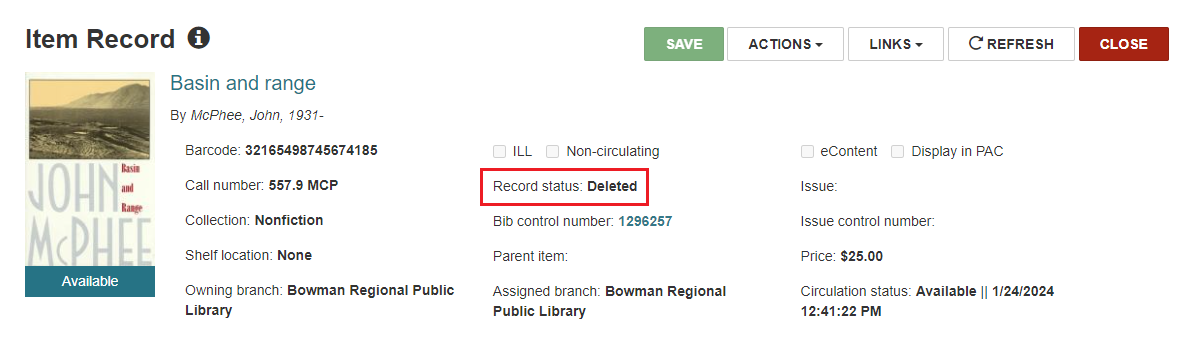
II. Deleting Item Records for OCLC USERS
- Search for the record to be deleted using the FIND TOOL. Instead of searching the item database, search the bibliographic database for the barcode.
Image
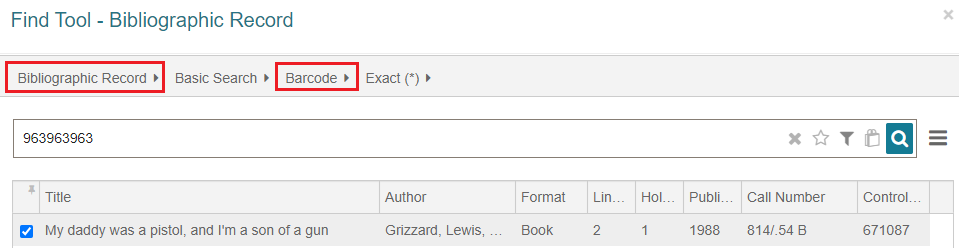
- Look at the item records, and check to see if you are deleting the LAST COPY owned by your library.
Image
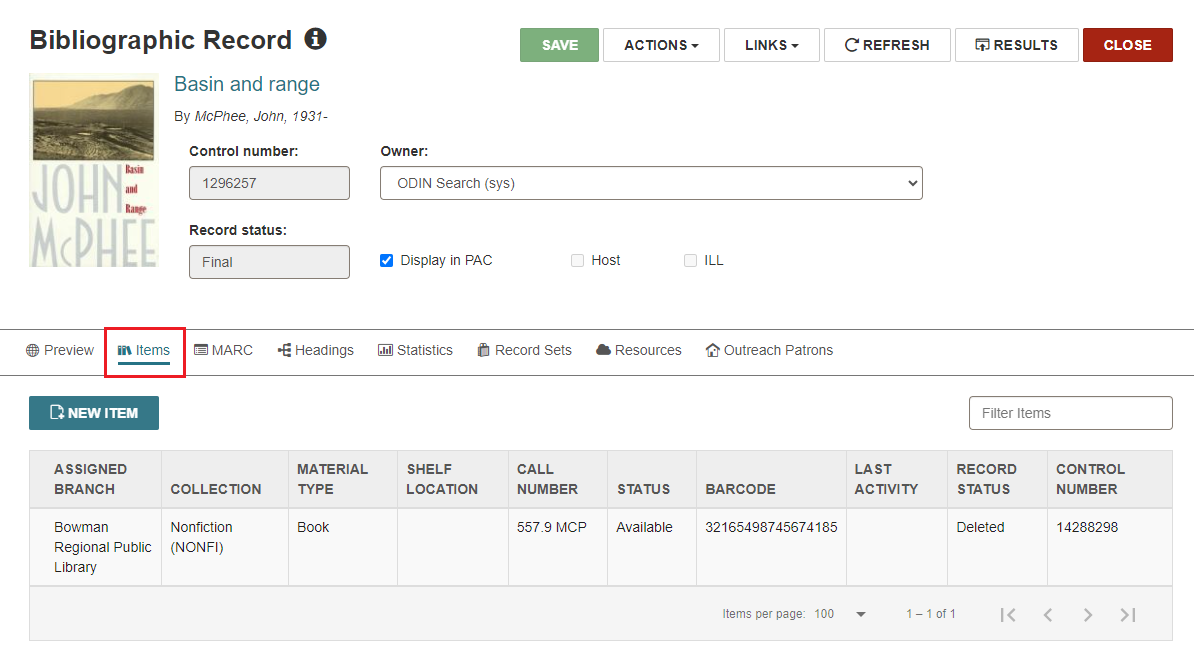
- If you are deleting the last copy owned by your library, click the MARC tab to gather information – such as the 035 OCLC number – to delete the record from OCLC later.
Image
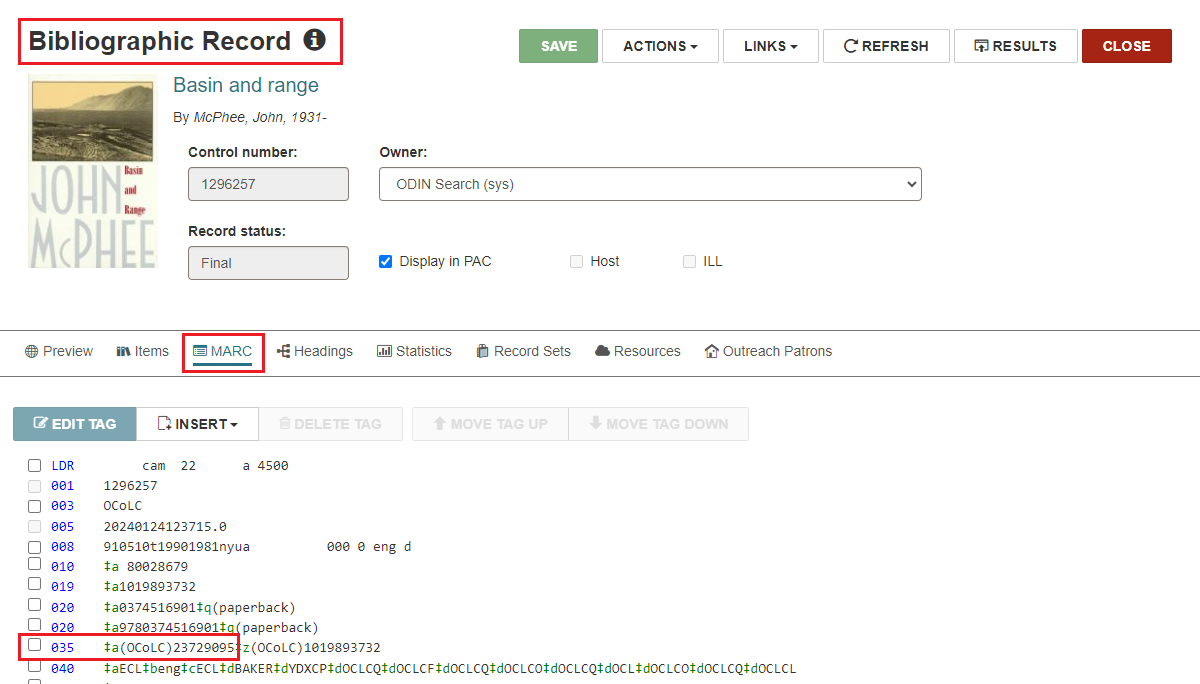
- Close the bibliographic record and delete the item record according to section I above.
Image
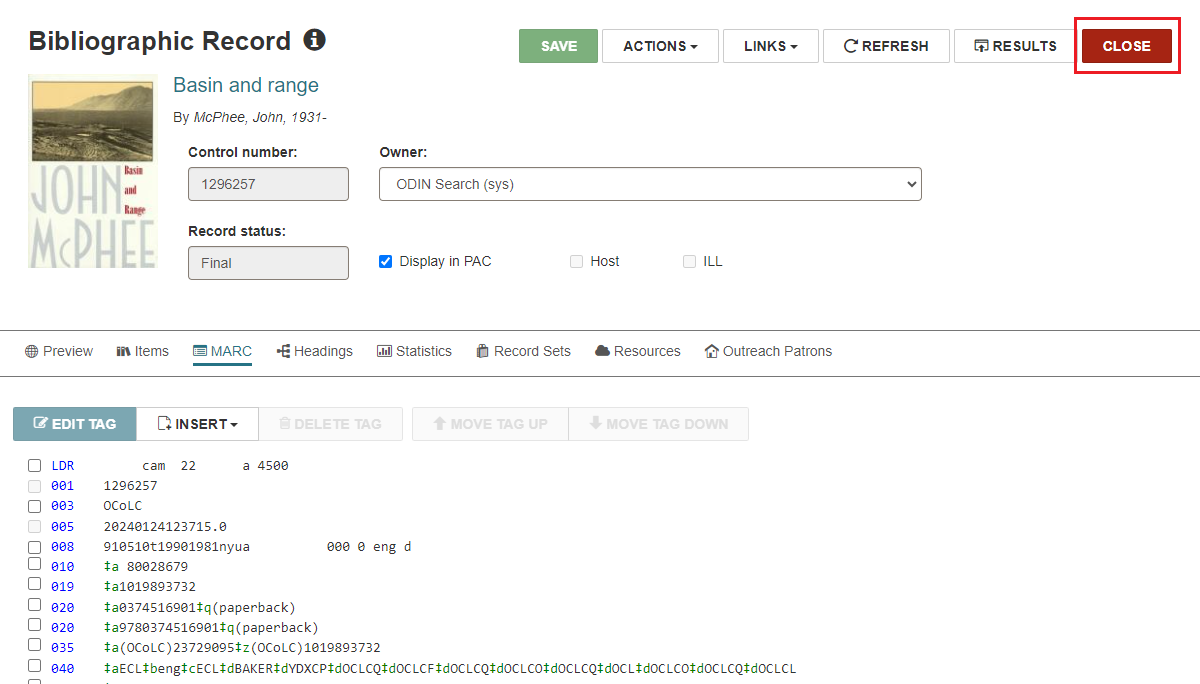
(updated 1/24/2024)