Purchasing a Continous Print Item in Alma
Purchasing a Continuous Print Item
It is possible to create purchase orders manually for either print or continuous items.
Learn how to order a continuous print item for this training session.
To search for an external resource in Alma and place an order from the bibliographic record, start on the Alma home page.
Then go to Resources > Cataloging >Search Resources.
This opens the Metadata Editor.
From here, it is possible to conduct a search in several different external resources such as the British Library, MnPals, WorldCat and more.
We will use the Library of Congress to conduct our search once you put in your search parameters hit the Search button
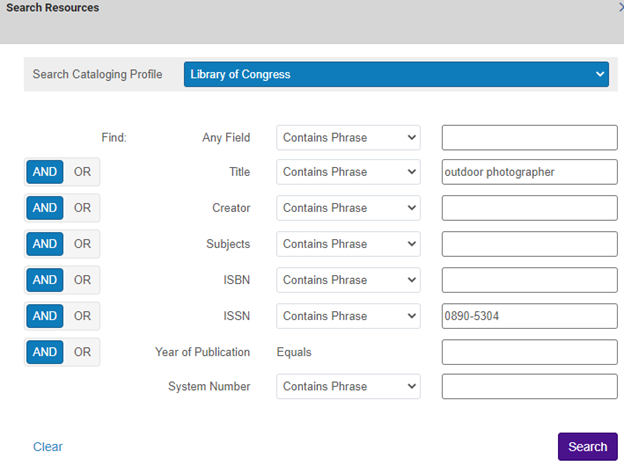
The match is indicated by the blue arrow at this time I can View or Import that record.
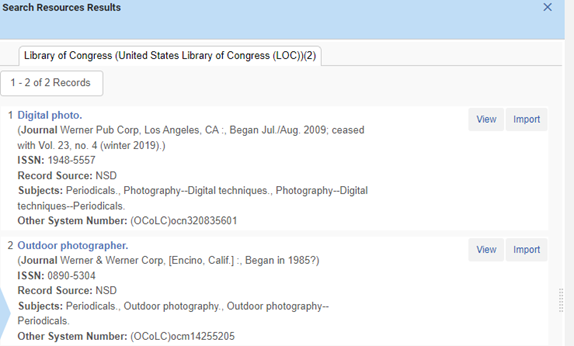
I will import the record and edit it if needed then I can order it by clicking the shopping cart.
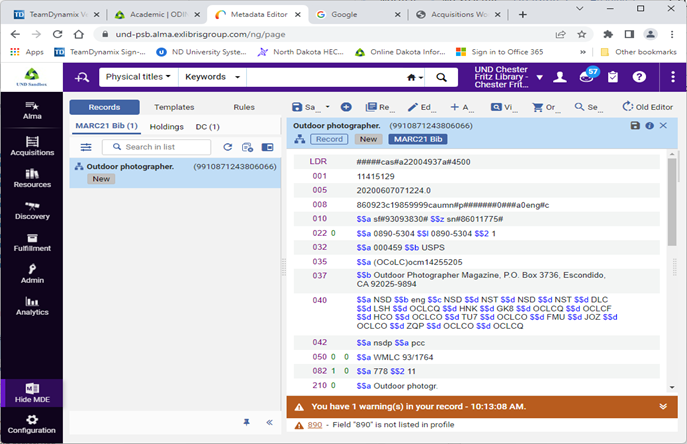
You will see that it brought us to the PO Line Owner and Type screen. The Description is the title of the journal and has been brought over for me. However there are few other fields to fill in. The PO line type which will determine the rest of the workflow for this material. If we selected Electronic Title we would end up activating an electronic resource later on instead of the Receiving workflow. For this example I will be selecting the Recommended: Print Journal - Subscription.
Notice that with the Purchase type selected, we now see the option to assign inventory manually. Checking this box will prevent the PO line from creating new inventory, and we could attach inventory to the PO line later in the process. We’ll keep this unchecked for the example so that an inventory item is created.
Next we have the PO Line Owner. This is the library responsible for the order, not necessarily the library that will own the item. We’ll pick the Main library here for this example.
Please enter the PO line type and the PO line owner, now that we have the fields filled in.
Let us click Create PO Line.
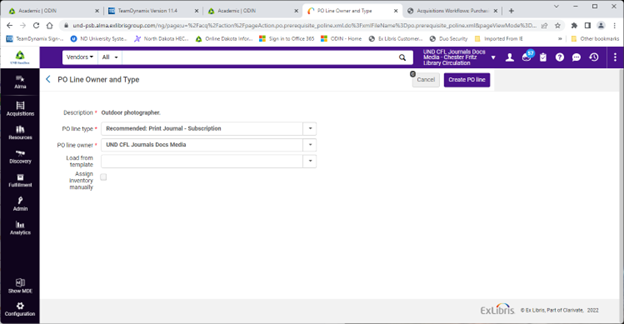
We have that a new PO line was created, and that we need to review the information in this screen before we move forward.
We have our PO line number, and we can see that status of this purchase order line is In Review. Let us look at the require fields that we will need to fill in before we can place the order.
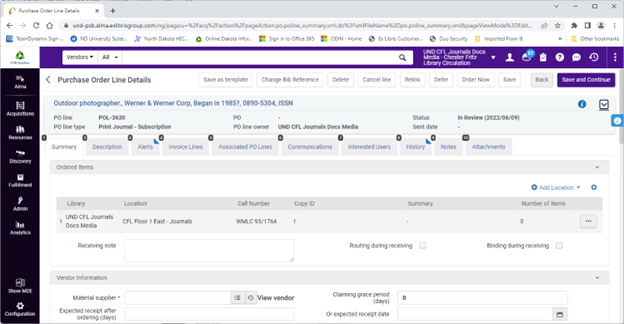
First, if my institution has multiple locations, I will need to add a location. I will click Add Location, select the number of holdings to create and the supported libraries then click Add.
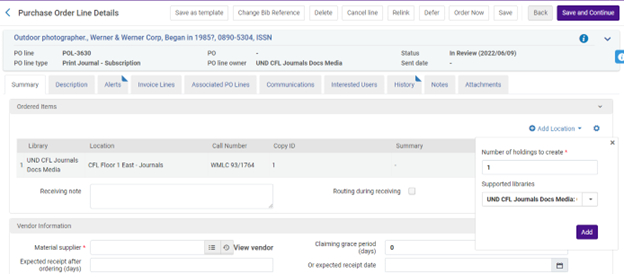
Now the information I have entered is now presented in the Order Items list.
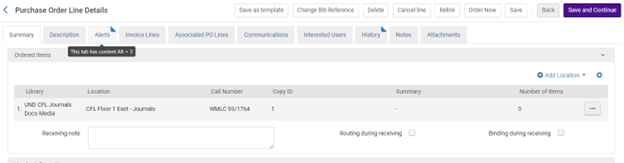
The next field is the Material Supplier I can use the list icon to pull up a list of the vendor accounts already created in Alma. Then I click on the vendor to select it.
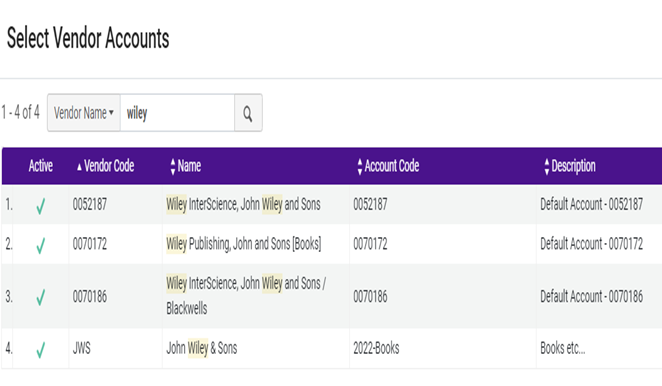

The next few fields required are the list price and the quantity for pricing. Let us enter $19.99 here. If we received a discount from the vendor, it would be reflected in the Net Price and Discount fields.
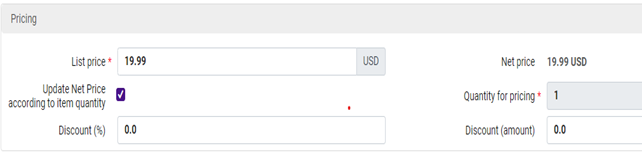
Now we will need to select the Fund that will be used to pay for this item. Click Add Fund, and this will open a pop-up where we can select the Fund. You will notice it brought up some recent funds so I will pick the PZ/Popular and once the fund is selected, I can define how much of the item will be paid for with this fund. I will keep this set to 100% and click Add Fund.
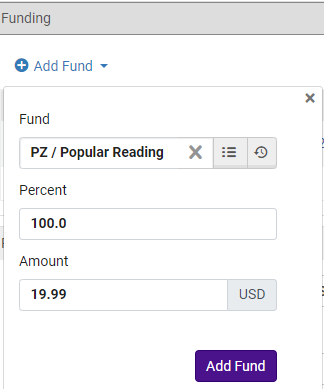
Now I can see the Fund information as it has been entered. If I were paying for this item with multiple funds, I could add additional funds, and they would appear here in the list.

Now we will look at the Acquisition Method.
Acquisition Method was defaulted to Purchase, which means that the order will be emailed through Alma to the vendor, using the information that was configured in the Vendor account.
For this example, I am going to select the Purchase at Vendor System acquisition method.
This means that this PO will not be sent to the vendor automatically, and we would need to place the order through the vendor directly. It is also what we would choose if we already ordered the item directly through the vendor’s system.

For print subscriptions there is a section at the bottom of the screen called Renewal with several additional fields. I can select whether I would like the subscription to renew automatically or manually. By default, is set to Manual Renewal.
I can also add when the Subscription begins and ends.
The two required fields are the Renewal date * and the Renewal reminder period (days) *
Let set the renewal date from a year from now and the renewal reminder period to 30 days.

OK. Now I am ready to place the order. If I select Save and Continue, the PO Line would enter the packaging stage. This means that a process would need to run to package this PO line with other PO lines that had the same vendor to form a Purchase Order.
Since I just want to order this one item right now, I am going to click Order Now to generate a Purchase Order that contains this one PO line. A confirmation message and alerts will pop up.
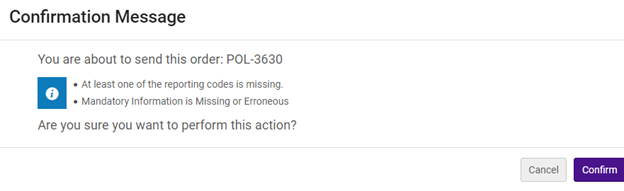
After clicking the Confirm button you will receive this message:
Order now submitted.
Purchase Order Lines in Review
The Order new process for POL-3630 has been submitted.
Once the PO Line has been submitted you would see this from searching the order line status.
Outdoor photographer., Werner & Werner Corp, Began in 1985? 0890-5304, ISSN
MMS ID: 9984549308806076 Copies: UND CFL Journals Docs Media – Cfl Renewal date: 2023/06/01
Type: Print Journal – Subscription Total price: 19.99 USD
PO line owner: UND CFL Journals Docs Media Funds
Standard number: 0890-5304 Vendor/Account
Order: PO-89339 (Sent) Vendor reference ID –
Order Line: POL-3630/Sent Expected delivery: 2022/07/01