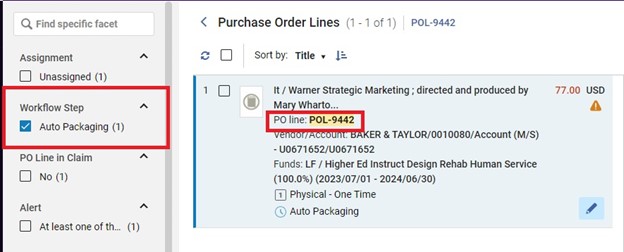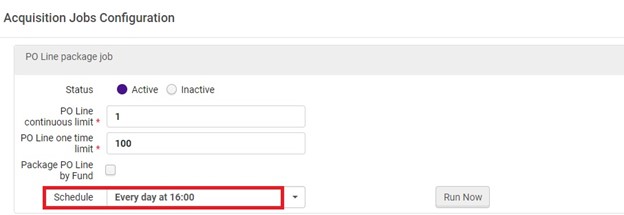One time orders in Alma
Instructions for placing a one-time order for a physical item; a print book or a physical item such as a CD, DVD, Microform, etc.
Required Roles:
•Purchasing Operator or Purchasing Manager
Prerequisites:
•Funds created, allocated and active.
•Vendors created and active.
Steps:
Find or create the Bibliographic Record:
In this example I am searching for a DVD with the title of Phish it
My search brought up the DVD copy for Phish it, so I am going to Import that bib record
I have saved the record and the next step is to Order the title.
In the PO form
Identify the Purchase Type
Identify the PO line owner (usually the main library unless you have the library-specific and separate ordering, funding, receiving units)
Leave generate barcode using sequence blank if you will be applying a barcode upon arrival.
Leave assign inventory manually unchecked so that the holdings and item records will be created automatically.
Notes:
*Select Purchase Order Type: Print Book-One Time for a book order, Physical-One Time for another monograph, physical material type (CD, DVD, Microform etc.)
*Select PO Line Owner (the acquisition library that is placing the order, which may or may NOT be the library for whom the material is being ordered)
*Load from template: if you want to use an existing Public or Private POL template.
Assign inventory manually check box:
Alma One-Time orders automatically create both an Item record and Holdings record – both of which are referred to as Inventory.
During the creation of a One-Time POL, you can decide whether the creation of the Inventory will be:
Automatic based on the POL owner – uncheck this box if you would like the attached inventory (i.e. item and holding records) to be automatically created based on the library that is the POL owner, for example: POL Owner of Chester Fritz Library would automatically create and item and holdings record for Chester Fritz Library.
Click on Create PO Line
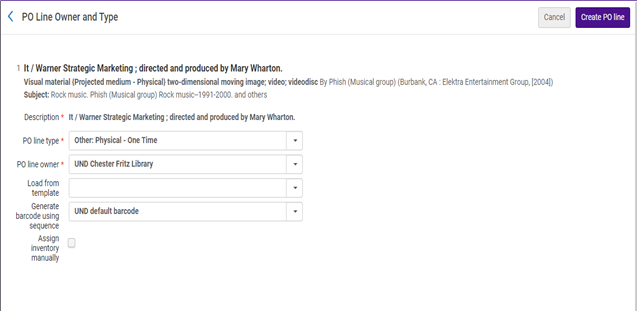
Purchase Order Line Details
Vendor, Price, Quantity and Fund are required.
Use optional fields, as necessary.
Add the Location using the drop-down or click the ellipses to Edit.
How can I define the default location?
You need to define the default location per library. Do this as follows:
Alma configuration>General>Libraries>Add a Library or Edit Library Information>Libraries tab>next to desired library click actions>edit>fill in the “Default Location for Acquisition”.
Identify the Vendor/Material Suppliers
Enter the price and the quantity: The price can be actual or an estimate. The amount entered here is what will be encumbered. When the item is invoiced, the actual price will be used, and the encumbrance will be released. The invoiced amount will remain associated with the purchase.
Identify the Fund
Click Plus or the Arrow next to Add Fund.
Select from the list or view those recently used and select from that list or use a template.
Click the Add Fund button.
In the PO Line Details, identify the Acquisition Method.
Purchase at Vendor System means you will place the order in the supplier’s utility. (e.g., Amazon site, Gobi)
Purchase – will place the order in a file that will be bundled and sent electronically to the vendor via Alma.
Gift or Technical – will not require a price or a fund but will require a Vendor. (Recommendation: Create a Vendor called Gift)
Identify the Reporting code(s) if used.
If you are placing an order at the Vendor’s site or through direct communication with the vendor, Click order now at top of the screen.
Order now – Enables you to process an order for a PO line which moves the PO line to the purchasing workflow where it is normalized (checked) and validated before being packaged and sent to the vendor. You will see a Confirmation message which lists out of the box alerts.
If you want to wait and place the order with the vendor later, click save and continue. The PO line will have the status of in Review and can be found in the operator’s task list.
Save and continue – The information you entered is saved and the PO line continues to the next stage of the workflow. (review rules are not checked) which is to place the order via Manual or Auto-packaging.
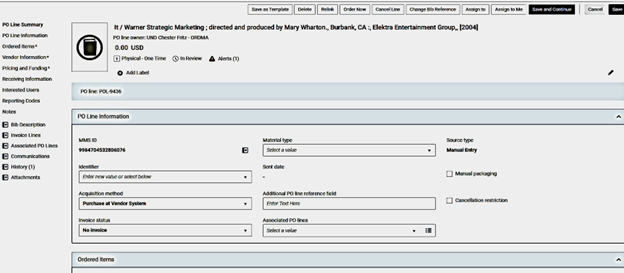
Completing the POL
Save and continue to package the order with others and send to the vendor as a single Purchase Order. POLs need to have some of the same order details to be packaged together, including the vendor and purchase type.
Auto packaging: Alma will automatically collect all the POLs with the necessary values in common, package them into a PO, and send them to the vendor.
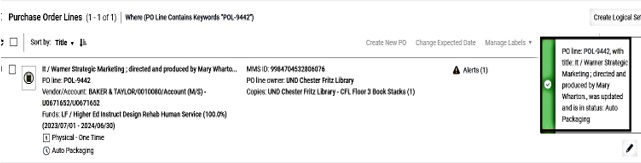
Save and continue to package the order with others and send to the vendor as a single Purchase Order. POLs need to have some of the same order details to be packaged together, including the vendor and purchase type.
Auto packaging: Alma will automatically collect all the POLs with the necessary values in common, package them into a PO, and send them to the vendor.