Leap: Importing Bibliographic Records With an Import Profile
updated: 07/09/2025
To use import profiles in Leap, click the Utilities menu and select MARC Import.
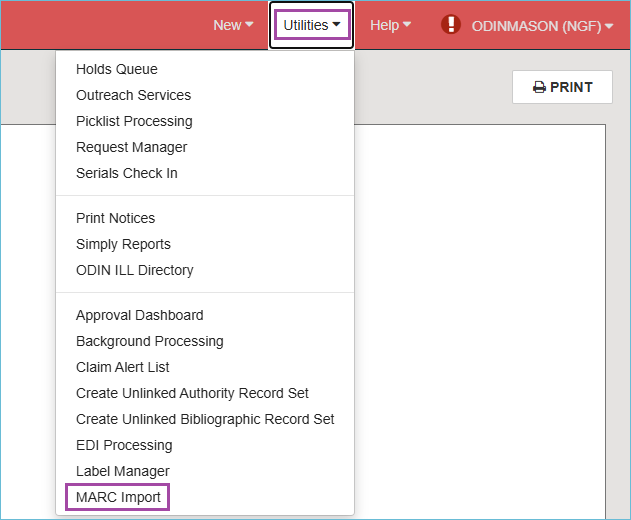
On the MARC Import Setup screen, under the Profile Setup tab, there is a list of import profiles. To help you find the import profile you want, there is a filter search box.
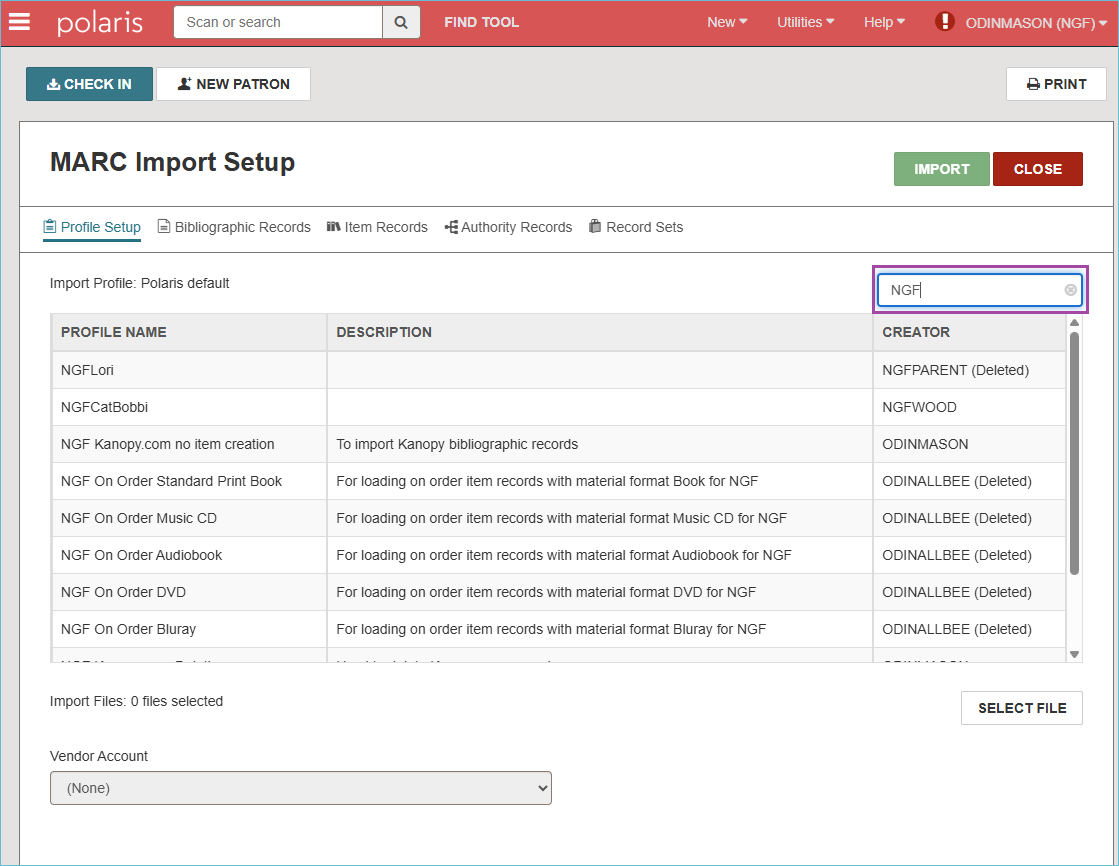
Select the import profile you want to use by clicking it. After the import profile is selected, you can click the other tabs to view the settings under each one.
Next, under the Profile setup tab, click the Select File button.
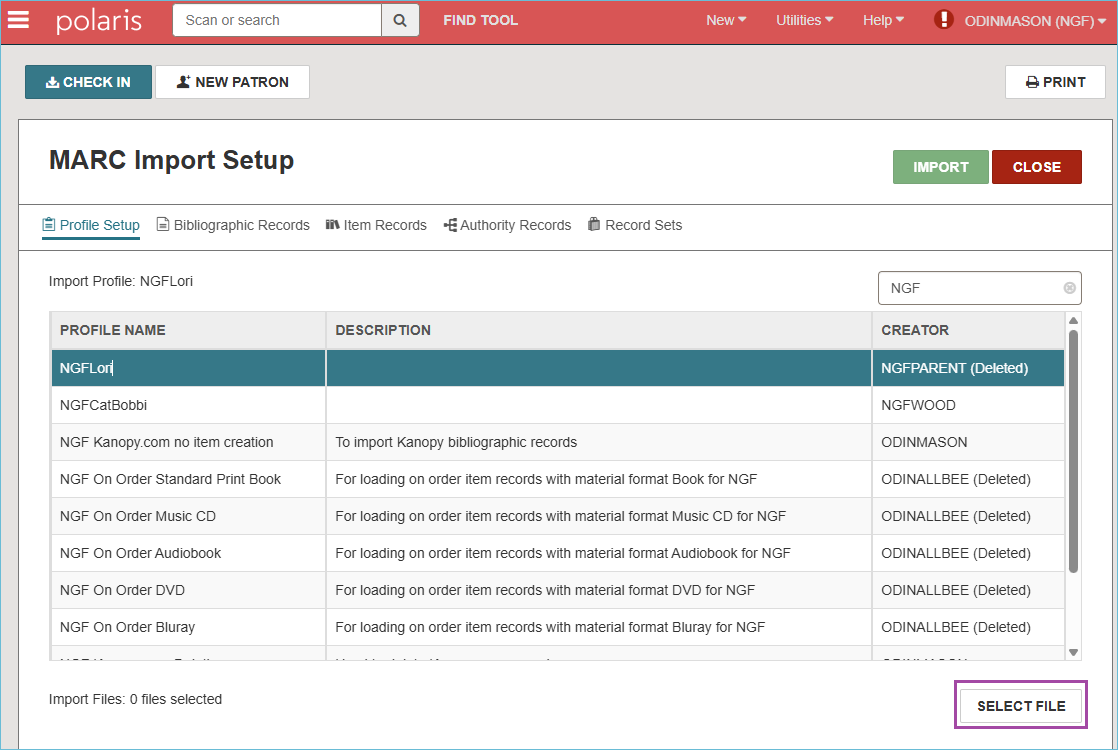
Click on Browse to select your files for importing. You can select multiple files to import at a time. Click Continue.
The MARC files will be listed on the screen. Files can be removed from the list by clicking the trash can icon.
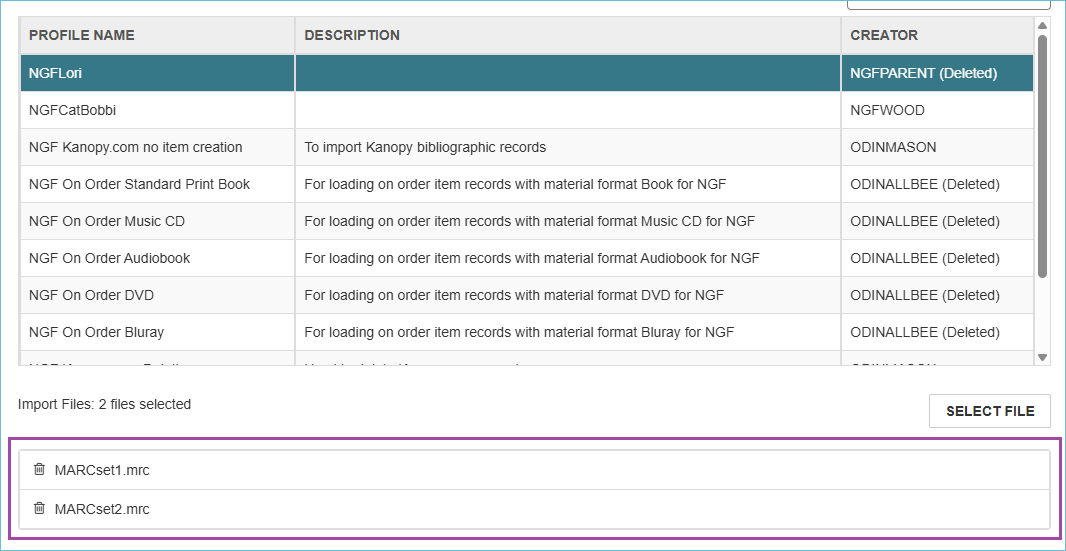
Press the Import button to begin importing the files.
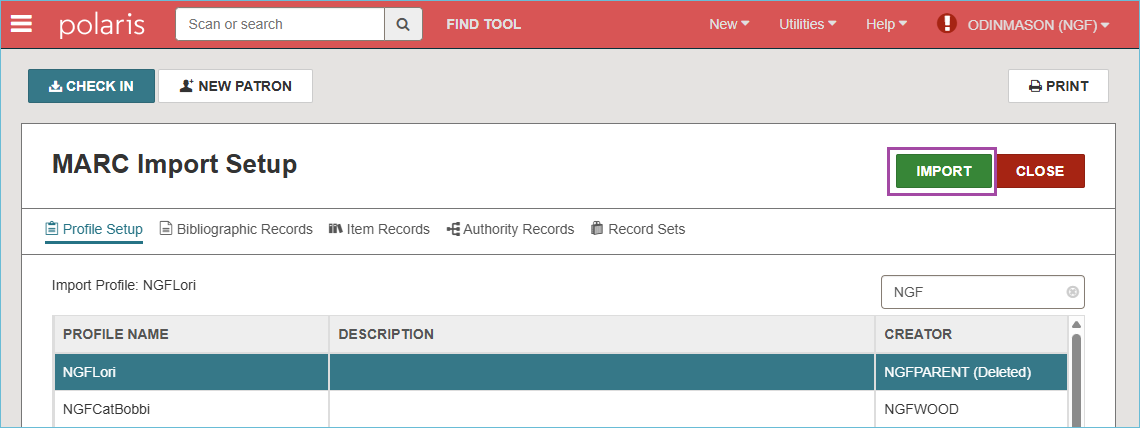
To find the import report, click the Utilities menu and select Background Processing.
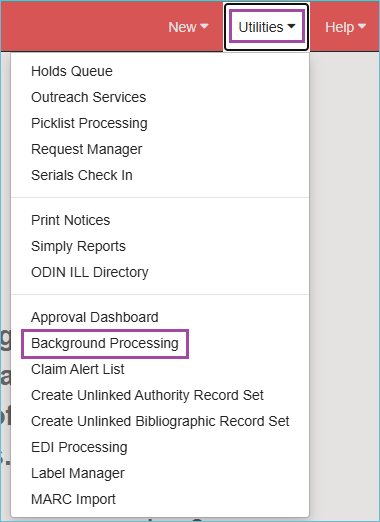
Click the tab called MARC Import. The reports for the most recent MARC imports appear at the top of the list. If the import job hasn't completed, you can click the Refresh button to refresh the screen. When the job has completed, click on the name of the file to open the import report.
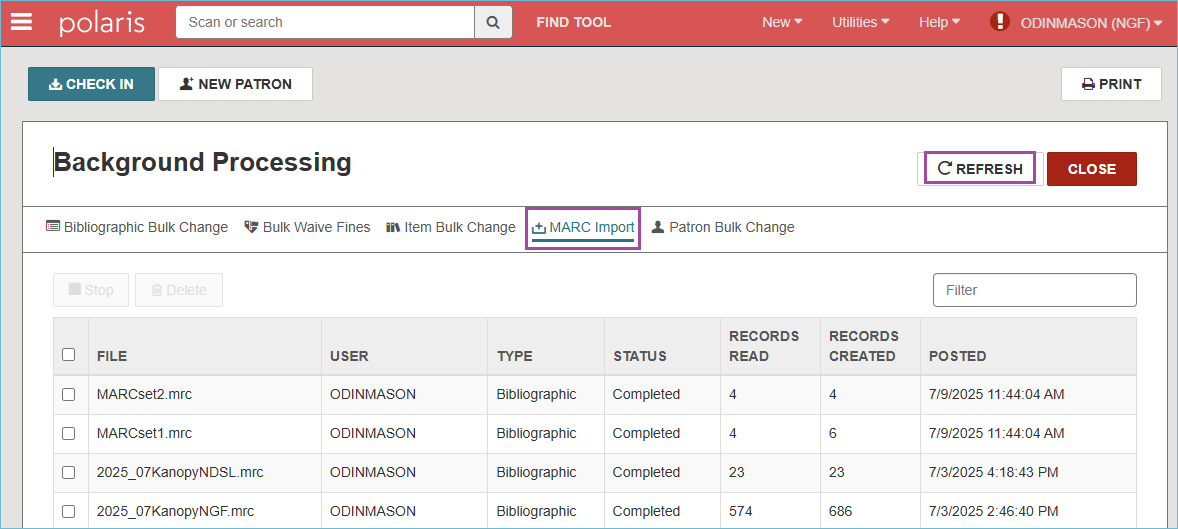
The import report includes:
- The name of the imported file
- The settings of the import profile
- The records that were imported and any errors that were encountered during the import
- The record sets created
- Import statistics with counts of imported records- this is the last page of the report
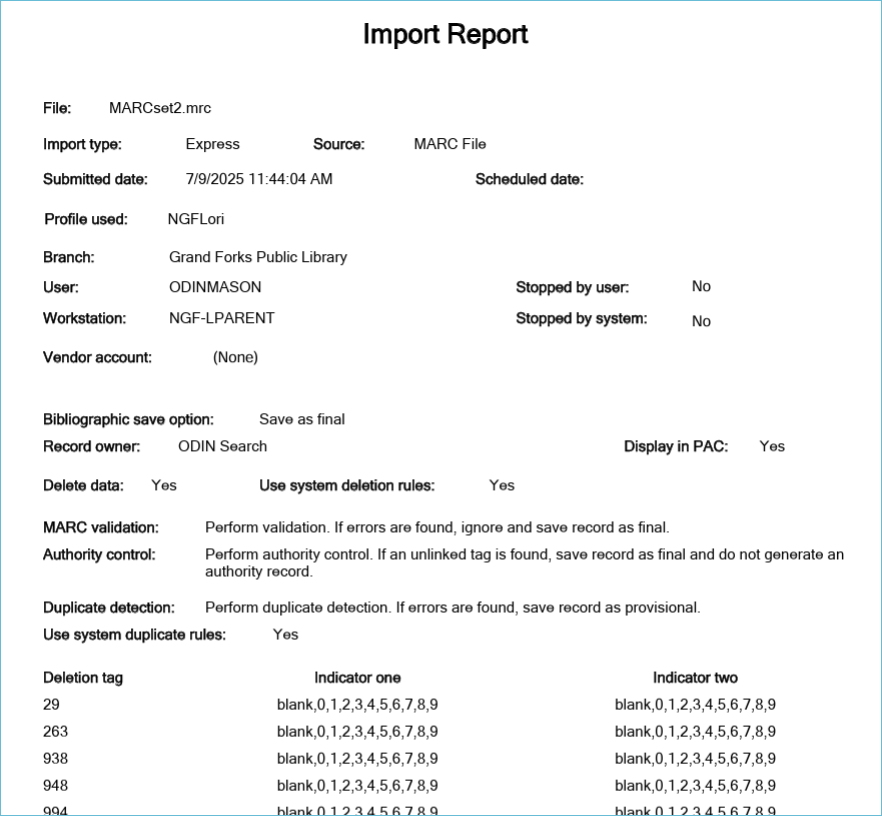
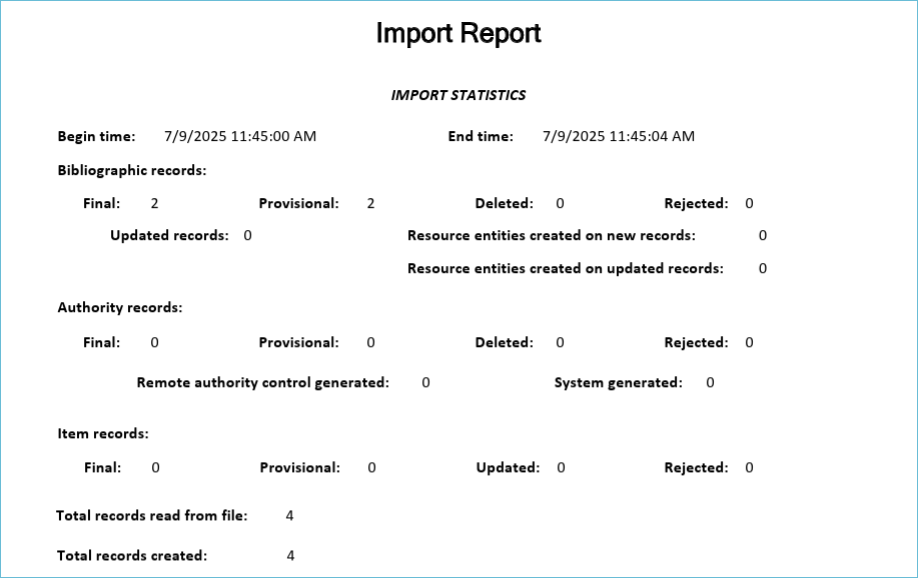
Related Trainings: