How to create a POL Template
Order Templates
PO Line (POL) templates are a saved set of pre-configured POL information. POL templates save time and ensure POLs are created consistently and accurately at an institution. POL templates can be created, modified, and deleted. They can be saved as public or private.
One of the required roles is required to create a POL template
- Purchasing Operator
- Purchasing Manager
Creating a POL Template
To create a POL Template
- Select a bib record from the NZ or CZ with the desired format and purchase type.
- Click on More actions and click on Order
Image
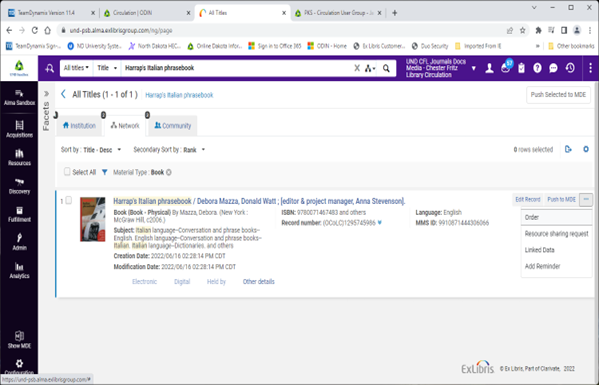
- Select the appropriate PO Line Type
- Select the PO Line Owner
- In this example the Generate barcode using sequence has been activated.
- Leave all other fields and check boxes empty and unchecked
Image
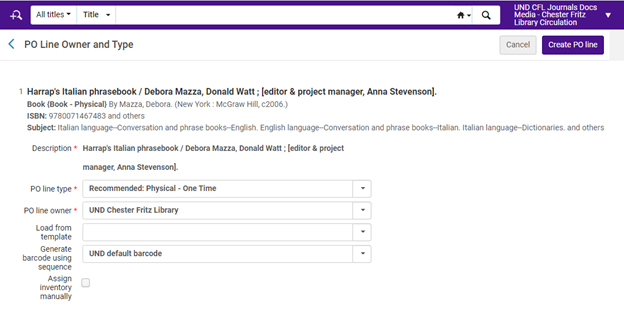
Click Create PO Line
Image
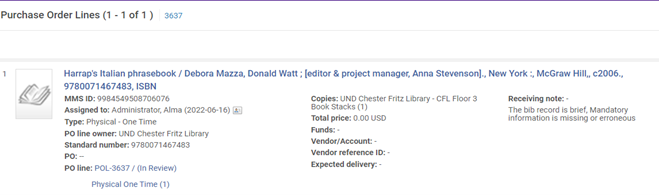
On the PO line details page: Populate all the appropriate fields:
- Library and location – Use default or change to the proper library/location
- Material Supplier – Mandatory
- List Price – Add list price or 0.00 if there in no list price for Gifts
- Quantity for pricing – Default is 1
- Fund – Select the Funds if the Institution uses Full Acquisitions
- Acquisitions method – Select the correct acquisitions method:
- Purchase at Vendor System
- Technical
- Gift
- Depository
- Material Type – Select the correct material type
- Reporting Codes – Populate the reporting code(s) if they are used at the Institution
- Mandatory or Manual Renewal – Will only display for the PO Line Types for Subscriptions
- Subscription dates
Image
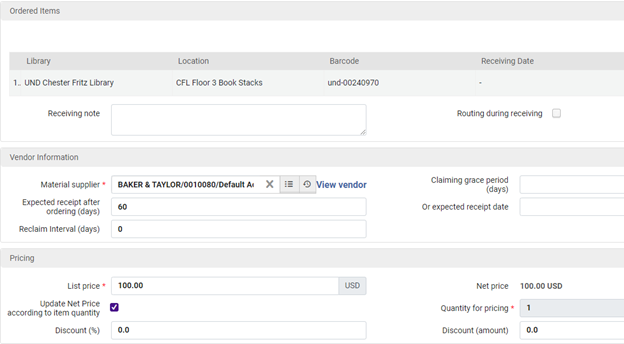
Image
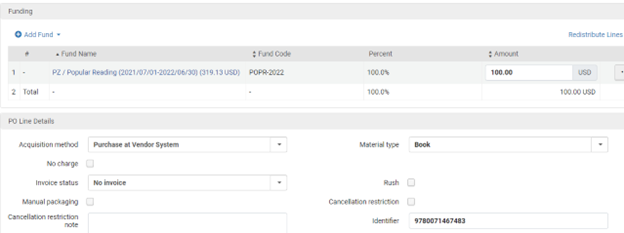
Once you have everything entered as needed Click Save as Template
Image
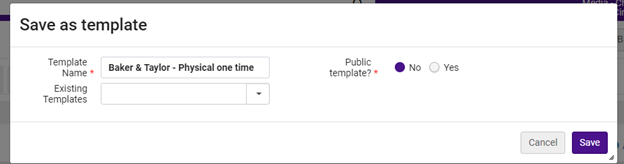
Click on Order Now to complete the order (POL)