DARA - Data Analysis Recommendation Assistant
DARA provides recommendations to improve workflows. There are several types of recommendations, from notifying you of the most highly requested titles in your institution to linking standalone portfolios to the Network Zone. You can see the different types of recommendations here.
DARA recommendations appear based on your user roles, so the most relevant recommendations appear to you. Note that recommendations are suggested only once for your entire institution, so do not remove a recommendation if it may be relevant for a different staff member.
Viewing DARA Recommendations
Click the View Recommendations Icon in the upper right-hand of the Alma screen.
Or navigate to Admin > Recommendations > Manage Recommendations.
There are filters at the top of the list. You can filter by type of recommendation and by the library (if your institution has multiple libraries.) To find inactive recommendations, you can filter the list by whether the recommendations are active or inactive.
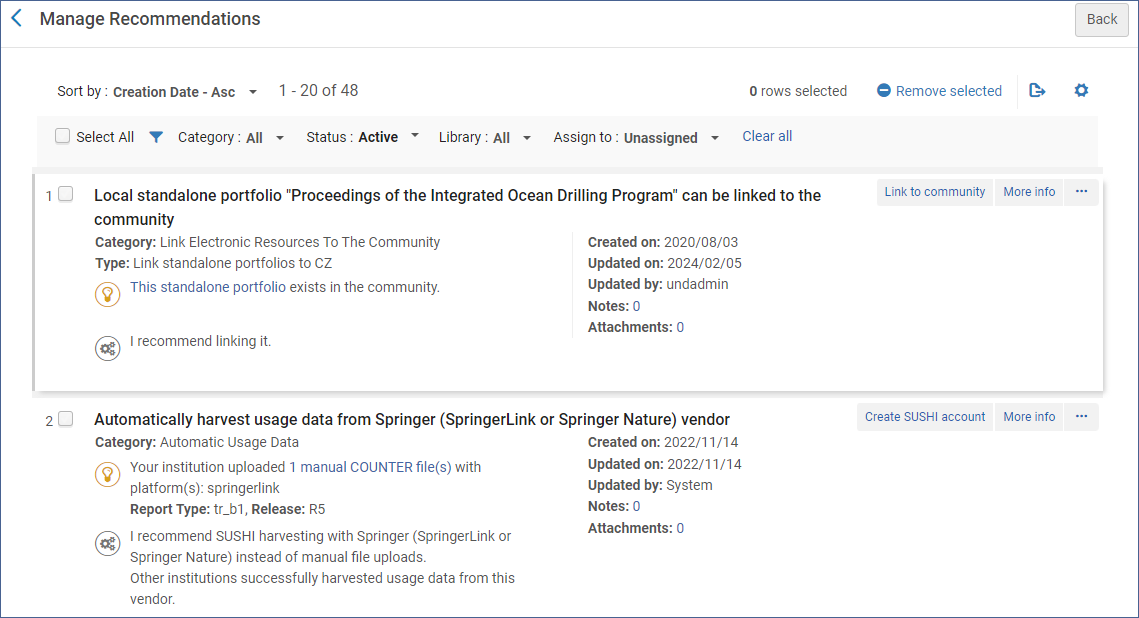
All recommendations have a “More info” option which opens a box that explains why this recommendation was made.
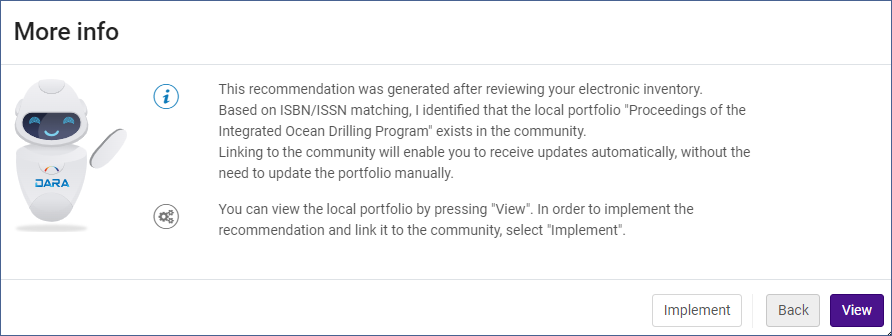
The view button displays additional information from Alma, such as the portfolio to link to the community zone record, or a group of portfolios with the same base URL that can be grouped into a local collection.
Clicking the Implement button will display instructions for implementing the recommendation. In the example of linking a portfolio to the CZ, it brings up a list of matching CZ portfolios, and you can select one for linking.
After you have completed the process, you will be presented with a form so you can give feedback on the DARA process.
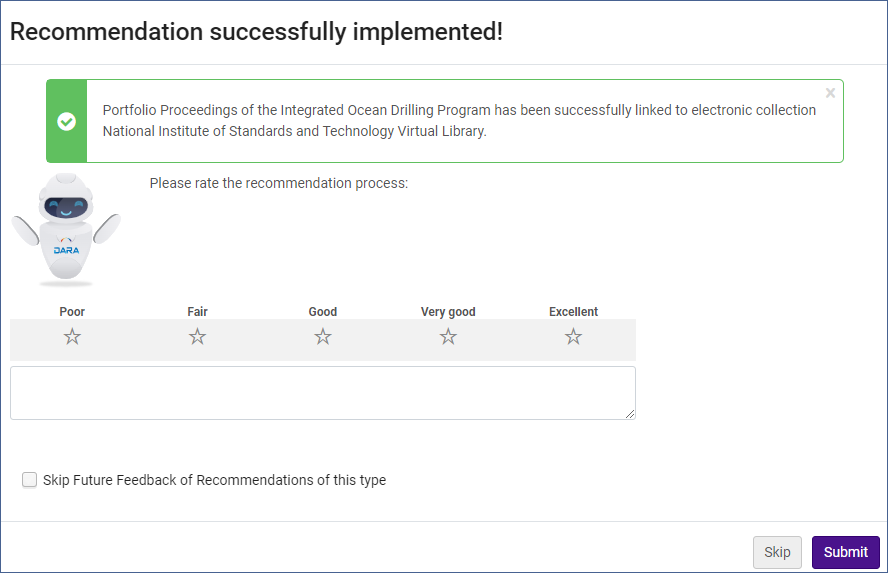
The Action menu (…) for each recommendation has the following options:
- Assign To – you can assign the recommendation to a specific user. Only users with the appropriate roles can be assigned it.
- Remove – remove the recommendation. The status of the recommendation will change to Not Active. It will no longer appear for anyone in your institution.
Edit Note – add and view notes for the recommendation. Notes can be used to coordinate work on a recommendation.
Image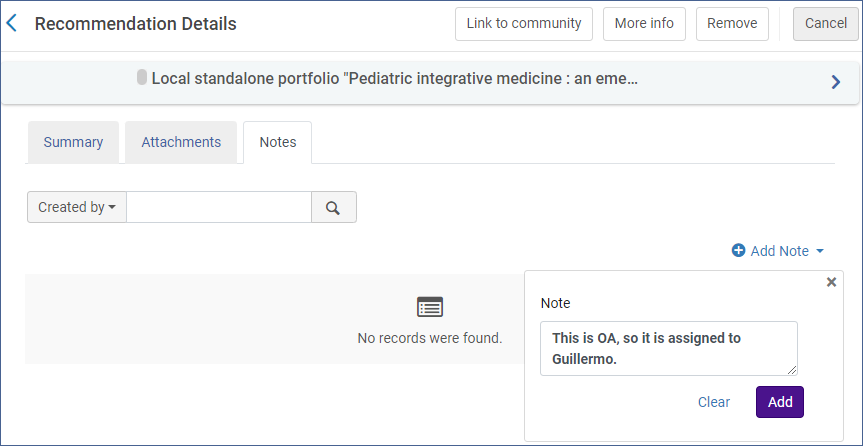
- Edit Attachments – add and view attachments for the recommendation.
Not Active status
You can find recommendations with a Not Active status by using the Status filter at the top of the list and selecting Not Active or All.
If you find a non-active recommendation, you can restore it to Active status. Not Active recommendations have the Restore option in the Action menu.
Recommendations have the status of Not Active if they have been dismissed, expired (after 12 months) or once they have been implemented.
Configuring DARA Recommendations
You may find some DARA recommendation types do not apply to the way you do things at your institution. If that is the case, it is possible to deactivate them.
Go to Configuration > General > General Configuration > DARA Recommendations. From this page, you can see each type of recommendation and which role can see the recommendation.
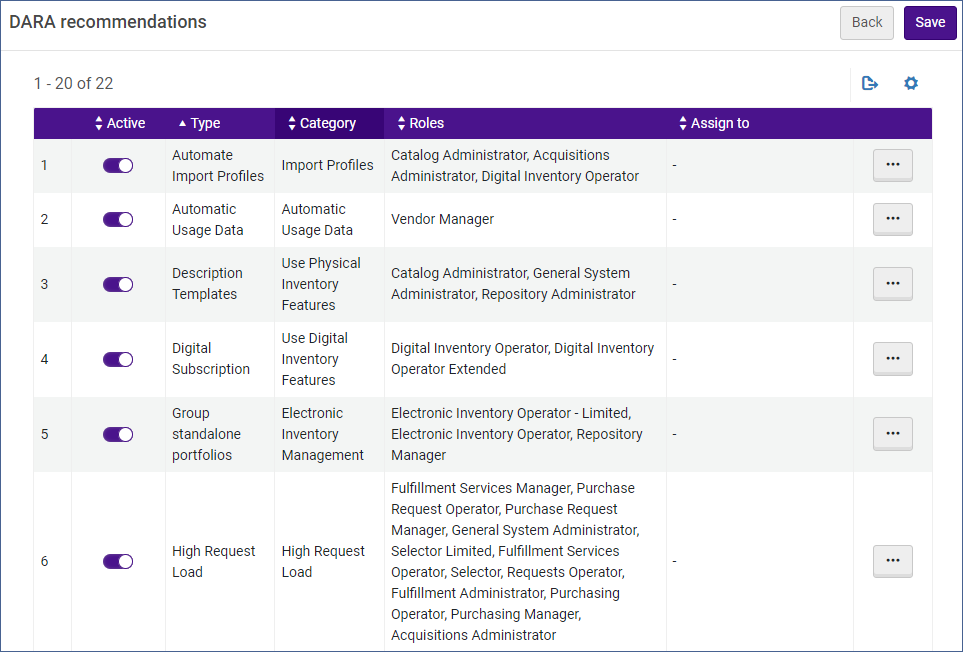
You can deactivate a type of recommendation by toggling the active button to off.
You can also edit the roles associated with a type of recommendation, and even have all the recommendations assigned to a specific user. Click the action menu (…) and select Edit.
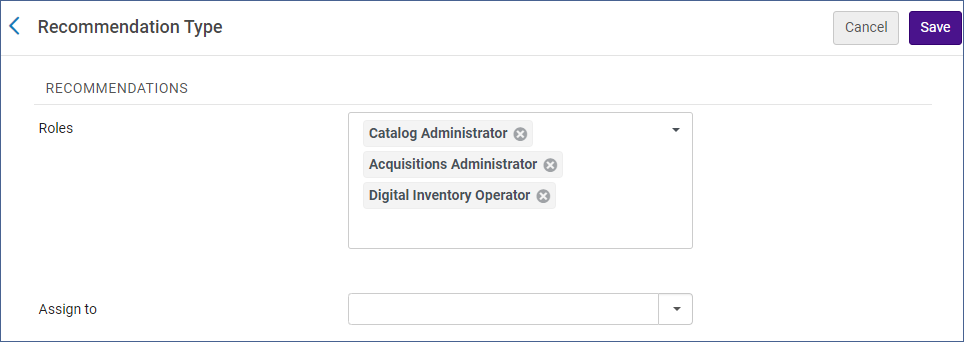
From here you can add or remove roles and enter a user if you want to assign this type of recommendation just to one person.