Setting up OCLC Connexion Client to Export to the ODIN Network Zone
- Open the OCLC Connexion client
- Click Tools > Options
- Click on the Export tab
- Click Create
Image
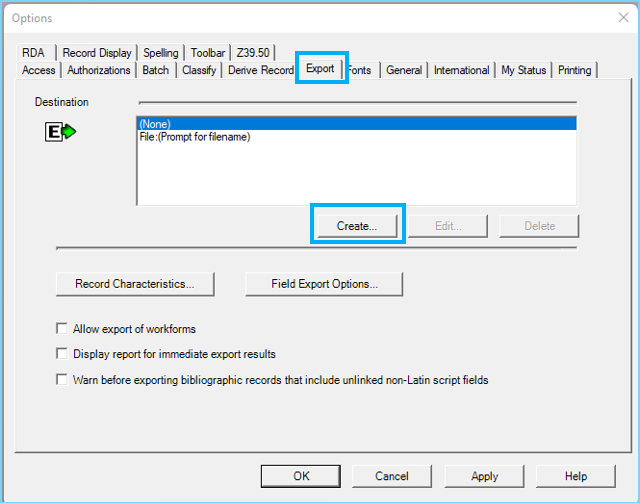
-
Click on the OCLC Gateway Export radio button
-
Click OK
Image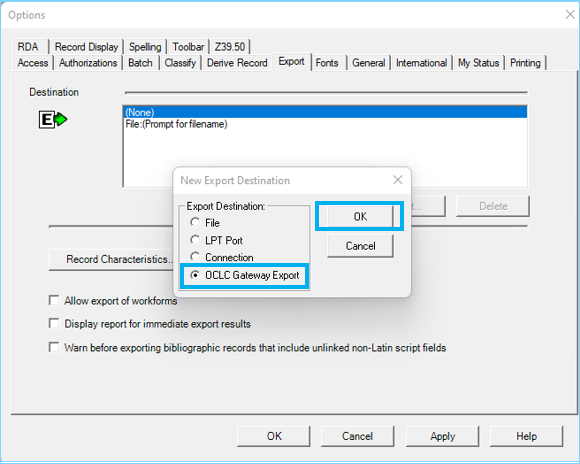
- The OCLC Gateway Export - Local System Settings screen opens
- Host Name: odin.alma.exlibrisgroup.com
- Port: 5500
- Timeout: 90
- Retries: 0
- Delay: 0
- Click on the check box: Send Local System Login ID and Password
- Login ID and Password (Complete credentials are in the accompanying document on this page. Please sign into the ODIN webpage in order to download the document.)
Image
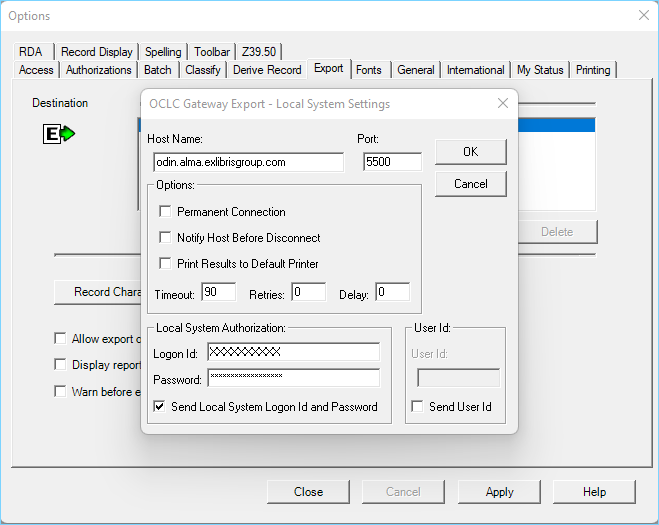
- Click OK
- The Export Destination screen opens
- Edit the Export Destination name to be something identifiable: ODIN NZ Export
Image
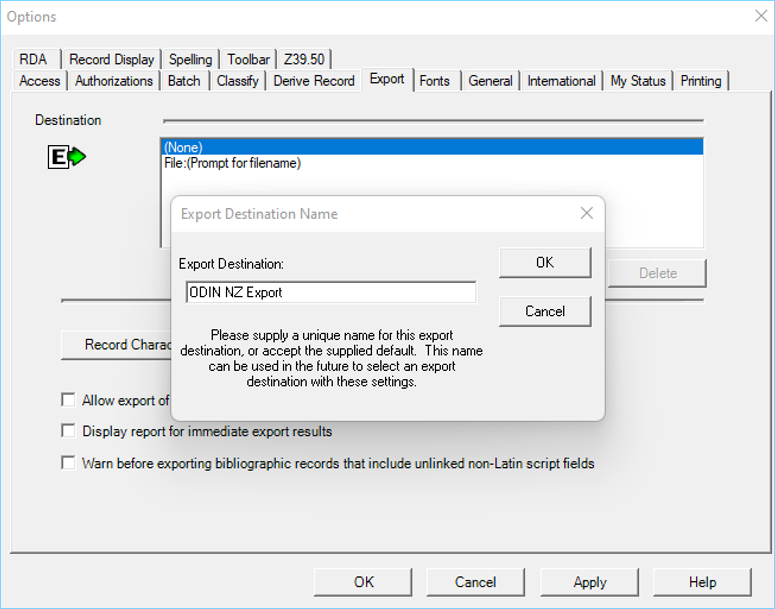
- Click OK
- Click to highlight in blue, the line: Gateway Export: ODIN NZ Export
- Click Apply
- Click Close
Image
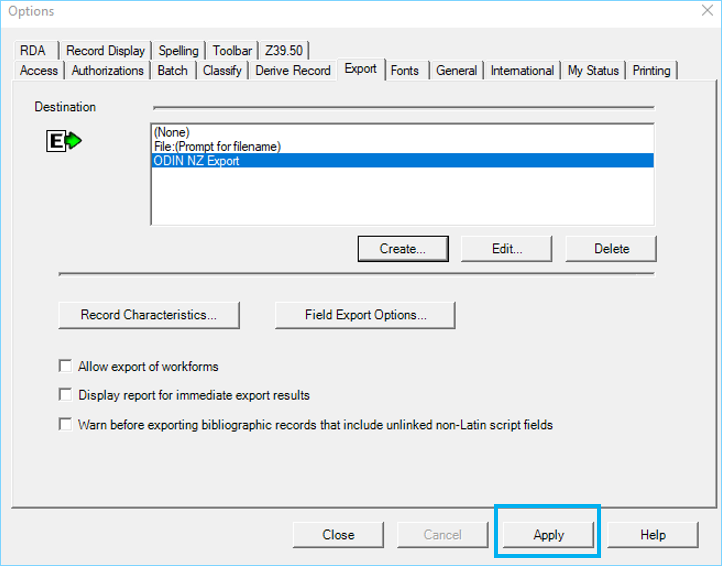
When you catalog:
- Do record edits in OCLC, lock and replace your record.
- Add local extensions in the Alma metadata editor.
- To export, click the export icon or go to Actions > Export (F5)
Image
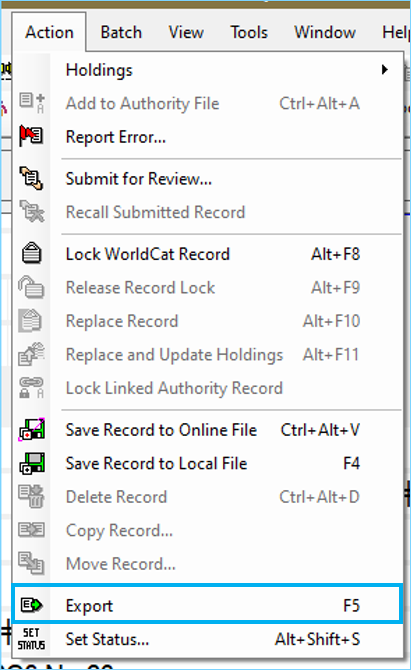
- When the export is successful you will receive the MMS ID ending in 6066.