Searches for Catalog Maintenance
Here are some searches for finding discrepancies and items for clean-up. Do these searches in Alma once or twice each year.
1. Ensure that fully cataloged records are shared with the Network Zone
Advanced Search scoped to the IZ: Physical titles > Is Linked > Equals > No
AND OCLC Control Number (035a) > Is Not Empty
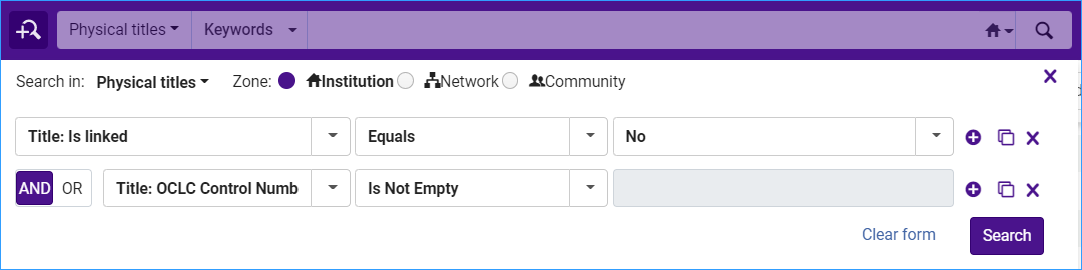
This search retrieves bibliographic records that have OCLC numbers that are not shared in the NZ. Review the records before sharing them with the NZ.
Create a set:
- Click the "Save and Filter Query" button, enter a name and click Save.
- From the row actions menu next to the set name, select Itemize. This will run a job to itemize the set. Click Submit and Confirm.
- Click on the Admin menu, and select Manage sets. Find your itemized set.
- From the row actions menu next to the set, select Members. This displays all the titles in the set. Select records you want to remove from the set, click Remove Selected. Save the set.
Share the set of records with the Network Zone:
- From the Admin menu, select Run a job.
- Find the "Link a set of records to the Network Zone" job, select it and click Next.
- Select the set of records, click Next.
- For the Serial and Non-Serial Match method, choose "Unique OCLC Identifier Match Method."
- Select the "Contribute IZ records" button and click Next.
- Review the parameters and click Submit.
2. Find bibliographic records without holdings
Advanced Search scoped to the IZ: All Titles > Has Inventory > Equals > No

This search will retrieve records that have no holdings attached. It will also retrieve records that are related to other records.
3. Find holding records without items
Advanced Search scoped to the IZ: Physical Titles > Has Items > Equals > No

4. Find item records without barcodes
Advanced Search scoped to the IZ: Physical Items > Barcode > Is Empty

5. Find Aleph migrated brief bibs (STA field from Aleph)
Advanced Search scoped to the IZ: All Titles > STA field > Contains keywords > *

You can also search for specifically for a status, such as circ-created, acq-created, suppressed, etc.
Examine the records in the metadata editor.
For records with OCLC numbers:
- When you find a full record with an OCLC number that is linked to the NZ, just delete the STA field and the 976 field from the record. Select the field by clicking on it, then click the Editing Actions menu, and choose Remove Field (Ctrl-F6). Save and release the record.
- If the bibliographic record includes an OCLC number and is not linked to the NZ, remove the STA field and the 976 field as above, and link the record to the NZ. From the Record Actions menu, select "Share with Network." Save and release the record.
- If it is a record you no longer have on the shelf, delete it from Alma.
For brief bibliographic records without an OCLC number:
- Check the shelf for the item. If your library no longer has the item, delete the record.
- If the record is linked to the NZ, unlink the record. Record Actions menu, select "Copy to Catalog."
- If you choose to keep the short bibliographic record, delete the STA field and the 976 field. Select the field by clicking on it, then click the Editing Actions menu, and choose Remove Field (Ctrl-F6). Save and release the record.
6. Technical Migration items leftover from migration to Alma
Items with a Technical Migration status are considered by Alma to be not in place and are not available to your patrons.
Advanced Search scoped to the IZ: Physical Items > Process Type > Equals > Technical Migration

This will retrieve all the records with process type Technical Migration. Check the item's note field "Internal note 3" to see what the status of the record was during migration. The process to clean up technical migration items is outlined in the document on this page.
(updated 10/18/2023)